How to Enable Dark Mode in Google Docs


Wondering how to turn on the Google Docs dark mode feature? Here’s how to enable it on your mobile device and in your browser.
Over the past few years, the dark mode has become a popular way to ease your eyes while working on your computer or mobile device. Many applications offer this dark theme or setting built right in. Google Docs does provide this feature in the mobile app on Android, iPhone, and iPad. And although it’s not a current offering in Google Docs online, there is a way to make it happen.
Here, we’ll show you how to enable dark mode in Google Docs on your mobile device and in your browser for the web application.
Enable Dark Mode in the Google Docs Mobile App
You can turn on dark mode in the Google Docs app on your Android device, iPhone, or iPad in just a few taps. So open the app and follow these steps.
- Tap the menu icon on the top left and select Settings.
- On Android, select Choose Theme, and on iPhone or iPad, select Theme.
- Pick Dark. You can also use the System Default option to match your device settings for dark mode.
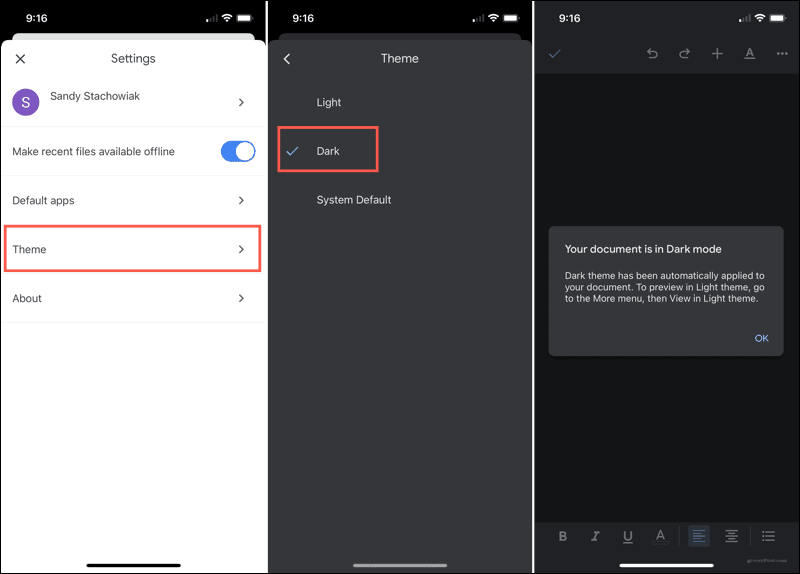
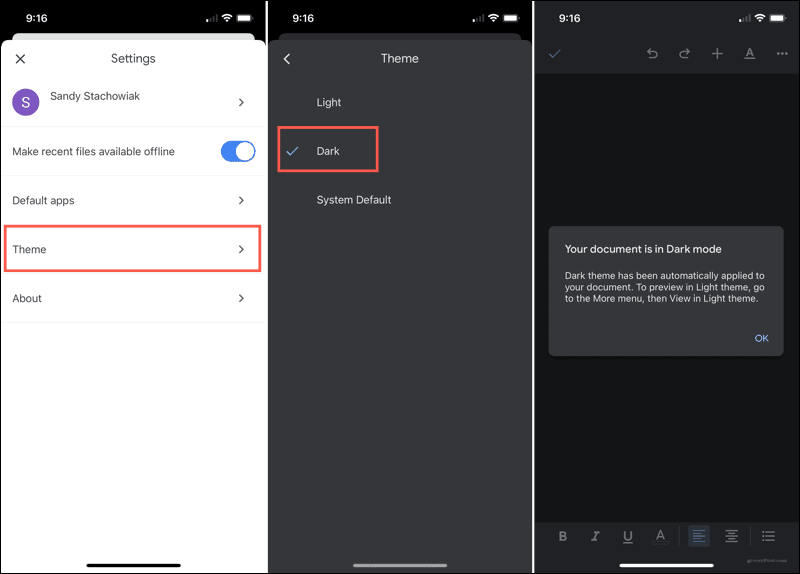
Enable Dark Mode For Google Docs Online
Turning on dark mode for the Google Docs website involves either a browser setting or a third-party extension depending on which browser you use. Keep in mind that just because a browser itself offers a dark mode setting doesn’t mean that web pages and their content applies.
For Google Chrome, you can enable a setting for all web content. For Firefox and Safari, you’ll need an extension.
Web Content Dark Mode in Chrome
Google Chrome offers many “experimental” features that users can try out. Dark mode for web content is one such feature. So if you prefer a browser setting over a third-party extension, this is the way to go.
- Open Chrome and type the following into the address bar: chrome://flags/#enable-force-dark.
- You’ll see the setting labeled Force Dark Mode for Web Contents.
- To the right, select Enabled in the drop-down box. You can also check out one of the other simple or selective options if you prefer.
- You’ll be prompted to restart Chrome to apply the change. Click Relaunch at the bottom to do so immediately. If you want to wait, you can close and reopen Chrome later to see the change.


Now, when you head to Google Docs in Chrome, you can enjoy the darker view. Just note that all other websites you visit in Chrome will also appear in dark mode.
Remember, you can also visit the Chrome Web Store and look for a dark mode extension if you prefer.
Web Content Dark Mode in Firefox
If Mozilla Firefox is your preferred browser, you can search the add-ons store for a dark mode extension or check out Dark Reader for free.
Dark Reader for Firefox has some nice features of its own that you may appreciate. You can adjust the brightness and contrast, select a font, and, best of all, customize the sites you want to see in dark mode. So, if you only want Google Docs in dark mode, you can do that with Dark Reader.
After you install the add-on, click the Dark Reader button in your toolbar to customize the settings.
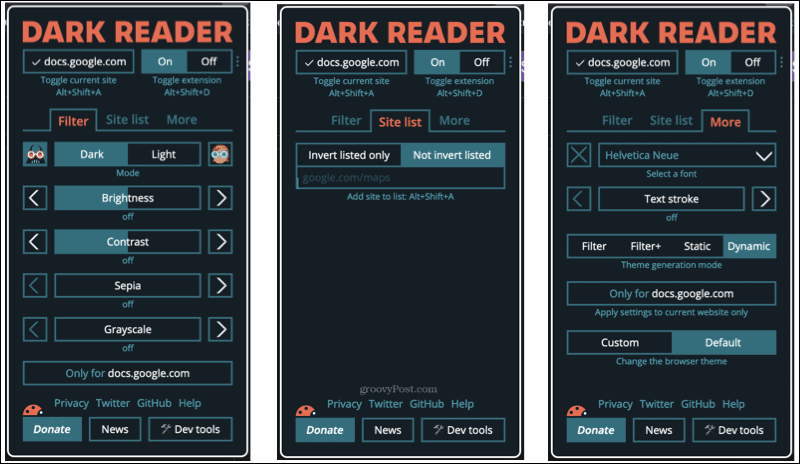
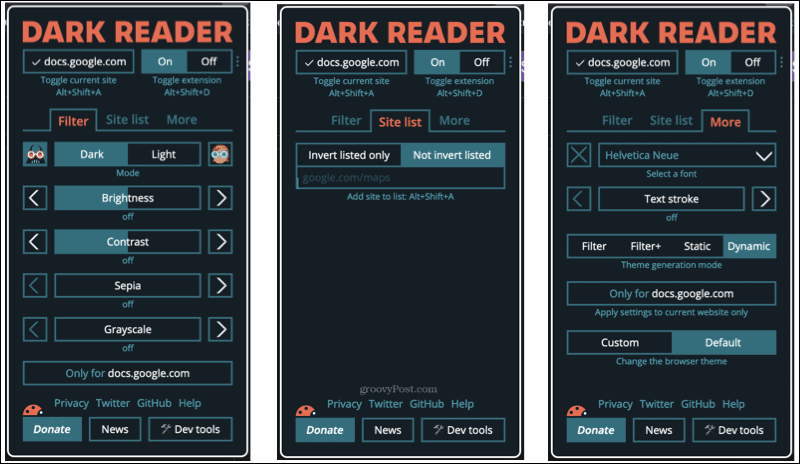
Web Content Dark Mode in Safari
For Safari, you’ll find a few different extensions that provide a dark mode for web content.
If you want a free extension, take a look at Night Eye for Safari. This extension allows you to use dark mode on up to five websites in its free version. So if you only want it on Google Docs, you’re set. It also provides features like filters, brightness, and blue light.
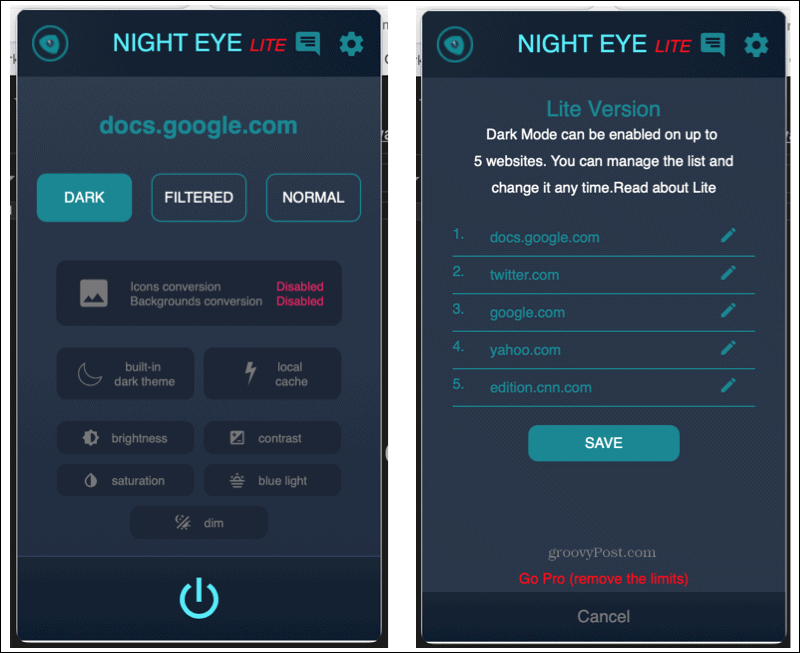
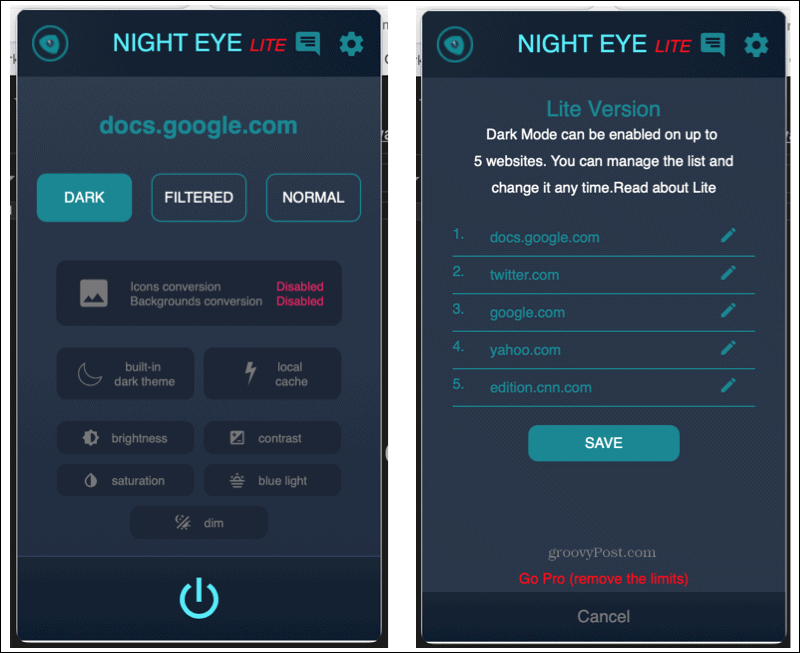
Another great extension is Dark Mode for Safari. Currently $2.99, this extension lets you turn dark mode on and off, schedule it, or have it match your computer settings. You can also add or exclude specific websites. So again, you can use it solely on Google Docs if you like.


Take Google Docs to the Dark Side
Hopefully, Google will bring a feature to Docs, and even Sheets and Slides, that lets users enable dark mode on the web. But until then, you can do it in the mobile app or use one of the above options to turn Google Docs dark in your browser.
For more, take a look at enabling dark mode in Microsoft Edge or using dark mode with Google Keep and Calendar.
Leave a Reply
Leave a Reply






