How to Configure and Use Windows 10 Action Center


One of the new features in Windows 10 is a notification center that Microsoft calls Action Center. Here’s a look at how to use and configure its features.
One of the new features in Windows 10 is a notification center that Microsoft calls Action Center. It replaces the annoying Charms bar that was part of Windows 8.1. It provides notifications about email, apps like Twitter, and includes quick action tiles for getting to system settings.
Launch Action Center on Windows 10
You can launch Windows 10 Action Center by swiping in from the right edge of the screen on a touch device or tap the Action Center icon. On a traditional PC without touch-capability, click on the Action Center icon on the taskbar next to the clock.
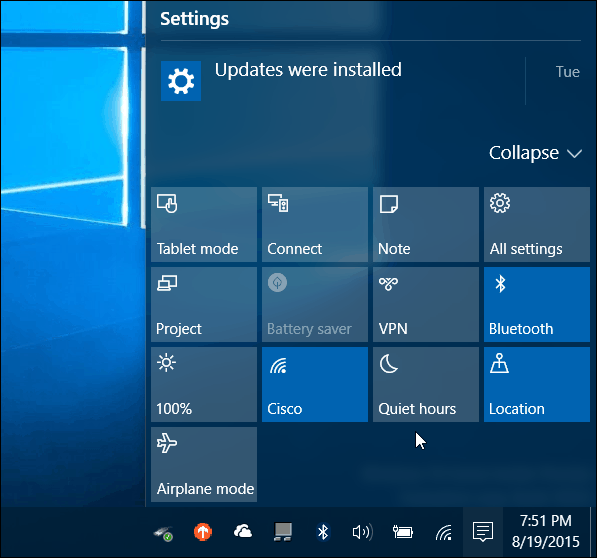
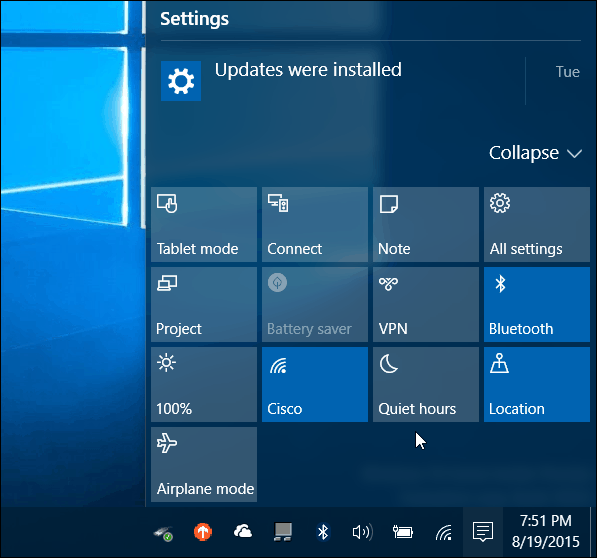
Windows 10 Action Center
The default quick action tiles appear at the bottom and give you on-tap (or click) access to system settings that you might frequently need. Here’s a quick look at what each one does:
- All settings launches the Settings app where you can make system adjustments.
- Airplane mode lets you easily toggle it on or off. Turning it on disables Wi-Fi, Bluetooth, wired, and Cellular connections.
- Tablet mode toggles the feature on or off and gives you a full Start screen. It works on touch and non-touch PCs but is disabled if you have a multi-monitor setup.
- Battery Saver lets you turn it on or off. Obviously, you want to use it if you’re on a laptop or tablet running on battery power.
- Location toggles the location service on or off.
- Connect launches the Connect panel to help connect to wireless displays, powered by Miracast, that are nearby
- Note launches the OneNote app so you can create a new one.
- VPN launches the VPN settings in Windows 10.
- Rotation lock stops or allows your screen to flip around its orientation.
- Quiet hours when toggled on will disable notification and system sounds.
- Screen brightness lets you adjust the screen’s brightness by 25% each time you tap or click it.
Note that some of these tiles might be grayed out or not present on some systems. For instance, Battery Saver is disabled while your laptop is plugged in, but when unplugged you can use it. Or, on my tower desktop in my home office, Tablet mode isn’t an option (because I have dual-monitors) and Battery Saver is also not there since it doesn’t use a battery.
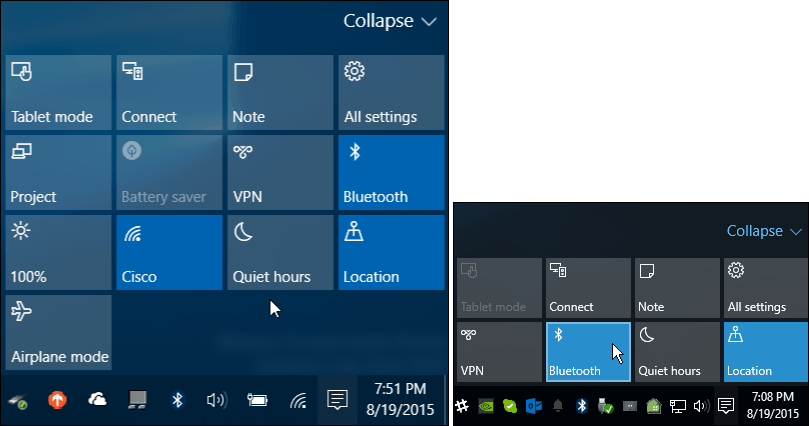
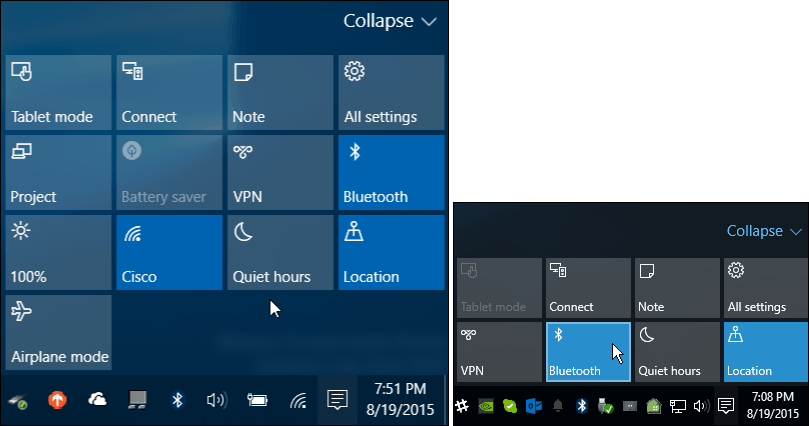
A laptop or mobile device will have more Quick Action tiles than a traditional desktop PC
Manage Action Center Buttons
You can expand or collapse the quick action tiles to display only four, which saves space. This is especially handy if you have a low-resolution screen or a mini-tablet type device.
This is where you’ll want to choose which quick action tiles display when the list is collapsed.
To do that, go to Settings > System > Notifications & Actions and you’ll see Quick actions at the top.
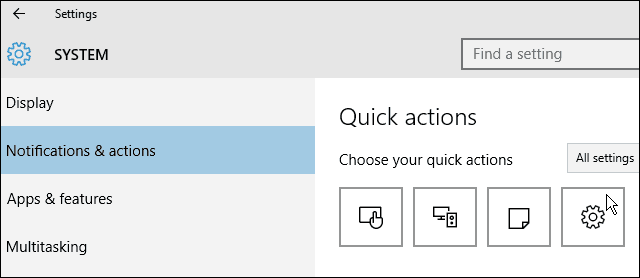
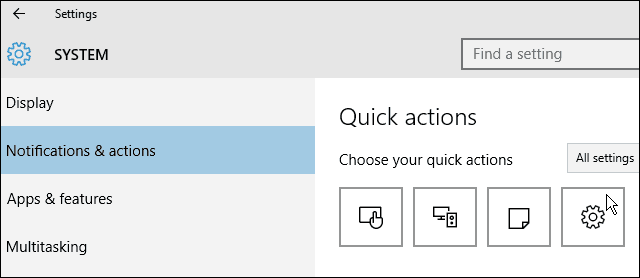
Select the one you want to change and then what you want to replace it with from the pop-up menu. You might want to change them around based on what works best in your situation.
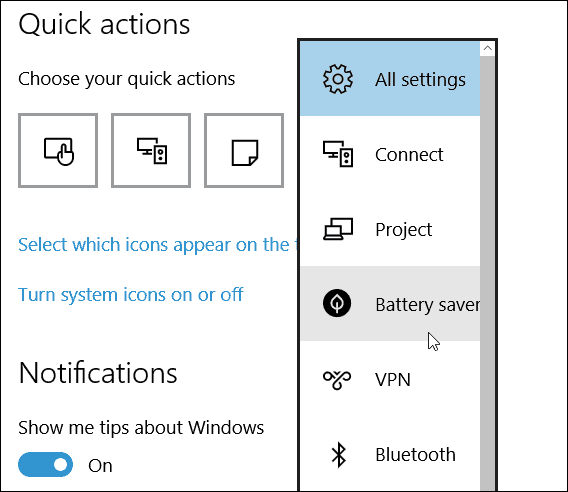
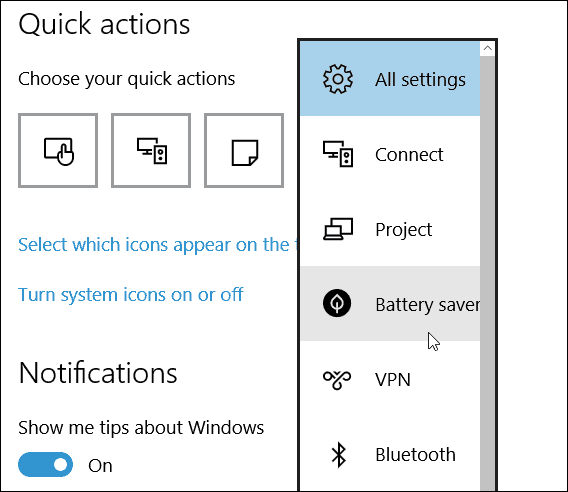
For more, check out how to remove buttons and clean up Action Center.
Most of the quick action tiles in the Action Center seem to be aimed more at touch devices, sans All settings, but the notifications are nice on a traditional PC or touch device.
And speaking of notifications, you can control which apps you see notifications from in Action Center by scrolling down in Notification & actions and flipping them on or off.
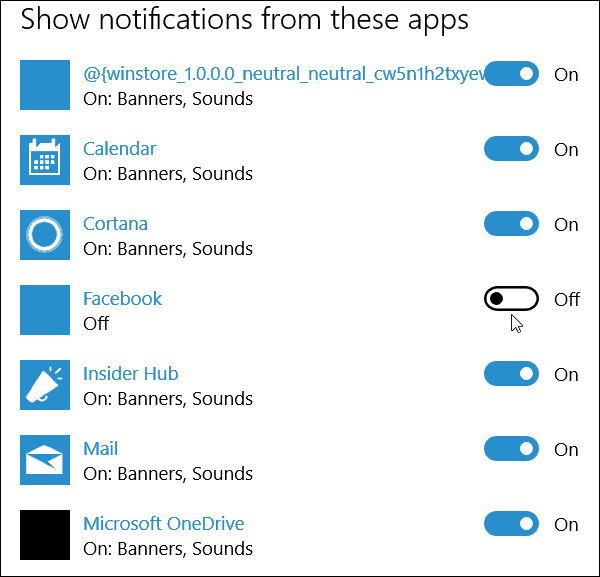
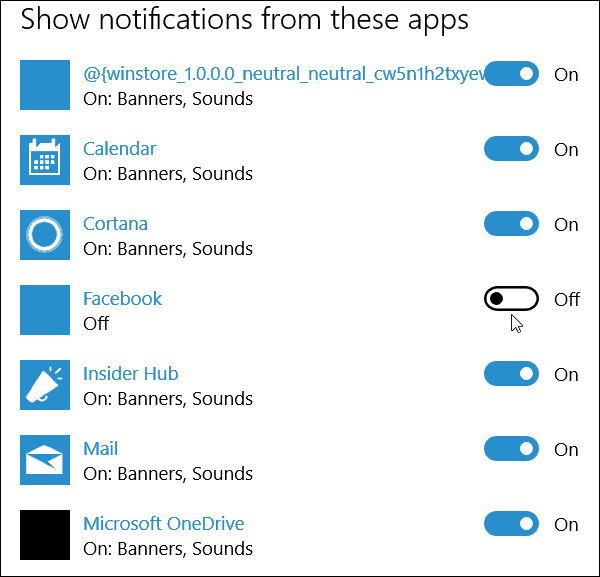
What’s your take on Action Center in Windows 10? Leave a comment below and let us know. For more discussion about the new OS and your questions, make sure to join our free Windows 10 Forums.
9 Comments
Leave a Reply
Leave a Reply







prettydarkskinnedgirkl
So far GroovyPost is 3 for 3 with articles today that address specific problems I’ve been trying to figure out and haven’t been successful with. 2 of the problems will be solved in build 10525. This quick action tiles thing has annoyed me to no end because I wanted a way to remove the tiles that I don’t use or want there. Collapsing it gets rid of all except the ones I deemed important (don’t know why I didn’t try collapsing before reading this article) but I wanted to choose the order of all the tiles and remove the ones I don’t want or use (like tablet mode). There doesn’t seem to be a way to do that but maybe it’ll come with a future build.
Ray Cooper
I have a Insignia 8 with a newly installed free version of Windows 10 and my Bluetooth is no longer working. The keyword and mouse show in devices seems Bluetooth is not turned on. In quick action bar, there is no Bluetooth tile. What can I do to turn it on?
Ray
Thanks in advance for any Help.
JaniceBoggs
I would like the Note Quick Action to open OneNote desktop rather than OneNote Metro/Start (old name). Is there a way to make this change?
mark
I am trying to restore the tile for Bluetooth in the action center on my dell 15 inspiron 3541
DragonJam
Great article, but I would really like to disable action center from popping up at all. I make kiosks, and having and edge swipe bring up access to the operating is not acceptable.
AdrienB
My Bluetooth tile is also missing. Any way it could be put on/activated? By the way,
I use an HP 15-g023cl (a PC)
Thanks!
Elisabeth
Quick actions are not showing in my action center. I have activated them repeatedly but nothing shows up in the action center. It is empty.
Maureen Frayling
When I receive notification of my emails in the action centre they don’t seem to come into my email box. I opened one in the action centre and it appeared in my email but the other emails from the action centre seem to have disappeared. I am not sure how to solve this??
Kai
I am missing the screen brightness scaler for my night light/screen brightness tile in my action centre in the notification area, it keeps disappearing when it was here before my laptop updated, i hope my other laptop and this current one didn’t sync again.