How to Fix Ghost Touch on iPhone


Do you find that your iPhone sometimes performs actions when you don’t even touch it? Learn how to fix this ghost touch issue on iPhone here.
Do you ever find that your iPhone is doing things even when you’re not touching it? Almost as if there is a ghost playing with your precious smartphone?
If this is you, don’t worry, you’re (probably) not haunted. You may be experiencing a phenomenon called ghost touch. This is where the screen reacts as if it’s been pressed, even when you’re nowhere near it.
There are a number of reasons why it may happen, from hardware to software issues. If you’re ready to start busting ghosts, here are some tips for how to fix ghost touch on an iPhone.
Clean the Screen
The first thing to try is cleaning your screen. Debris, sweat, or body oils on the screen could be the cause of your ghost touch issues. If you’ve ever spilled water onto the screen of your iPhone, you’ll know that this can stop the touch screen from responding the way you’d expect.
Try dampening a soft, lint-free cloth such as you would use to clean the lenses of your glasses. Gently rub the surface of your screen to remove any dirt or debris. If your iPhone is an iPhone 11 or newer, you can try using warm soapy water if the damp cloth doesn’t work, but be careful not to get any liquid in the charging port or other openings.
Apple also suggests using a 70 percent isopropyl alcohol wipe, a 75 percent ethyl alcohol wipe, or a Clorox disinfecting wipe to gently wipe over the surfaces of your iPhone, including your screen. You should avoid products containing hydrogen peroxide or bleach as these can cause serious damage.
Remove Your Screen Protector
If you have a screen protector on your iPhone, this may be causing your ghost touch problems, especially if there is dirt or debris trapped under the screen protector.
Slowly peel off the screen protector starting in one corner until the entire product has been removed. Clean the screen as described above, and then try using your iPhone again. If you still experience ghost touch, try one of the other possible fixes below.
Remove Your iPhone Case
Hard phone cases can sometimes cause the screen to warp slightly, especially if they have been dropped. This could cause ghost touch issues.
Try removing your iPhone case. If the case does appear twisted, remove the case carefully to avoid any further damage to your iPhone.
With the case removed, see if the ghost touch issues still persist.
Restart Your iPhone
Your ghost touch issues may be a software issue rather than any problems with your screen. If this is the case, one of the first things to try is restarting your iPhone.
To restart an iPhone X or later:
- Press and hold both the Side button and Volume Down
- When the sliders appear, slide the Slide to Power Off slider to the right.

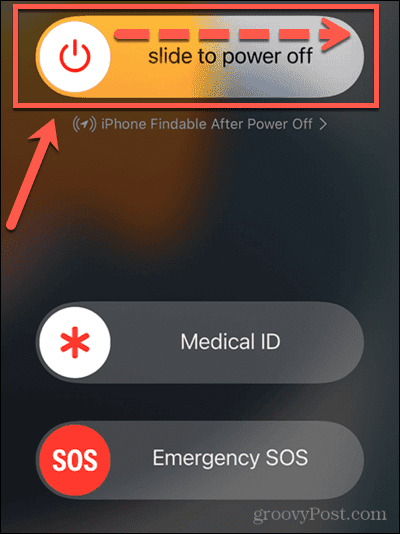
- The iPhone will shut down.
- Once the iPhone has shut down, wait a few seconds, then hold the Side button until the Apple logo appears.
To restart an earlier iPhone:
- Press and hold the Sleep/Wake button which is located on the top or the side of your iPhone.
- Slide the Power Off slider to the right.

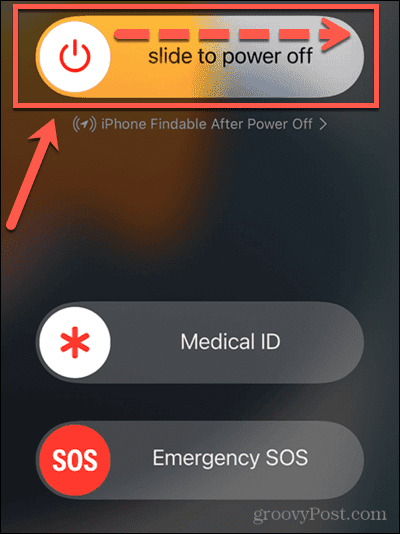
- The iPhone will shut down.
- Once the iPhone has finished shutting down, wait a few seconds, and then hold the Sleep/Wake button until the Apple logo appears.
Force Restart your iPhone
If your ghost touch problems are severe enough, you may not be able to swipe the necessary slider to turn off your iPhone. In this instance, you’ll need to force restart your iPhone. This will restart your iPhone using only the physical buttons and without requiring the use of your screen.
To force restart an iPhone 8 or later:
- Press the Volume Up button and release it.
- Press the Volume Down button and release it.
- Finally, press and hold the Side button until the Apple logo appears.
- Your iPhone should restart.
To force restart an iPhone 7:
- Press and hold the Side button and the Volume Down
- When the Apple logo appears, release both buttons.
- Your iPhone should restart.
To force restart an iPhone 6s or earlier:
- Press and hold the Home button and Side button at the same time.
- When the Apple logo appears, release the buttons.
- Your iPhone should restart.
Update iOS and Apps
Another possible cause of ghost touch on your iPhone is that your operating system is out of date, or you’re running an app that needs updating. Try updating your apps and installing the latest version of iOS to see if this fixes the problem.
To manually update iOS:
- Open Settings.

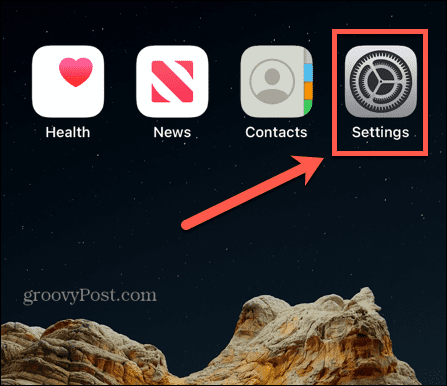
- Tap General.

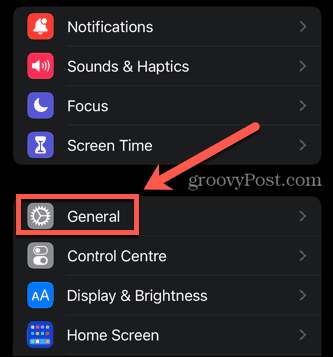
- Select Software Update.

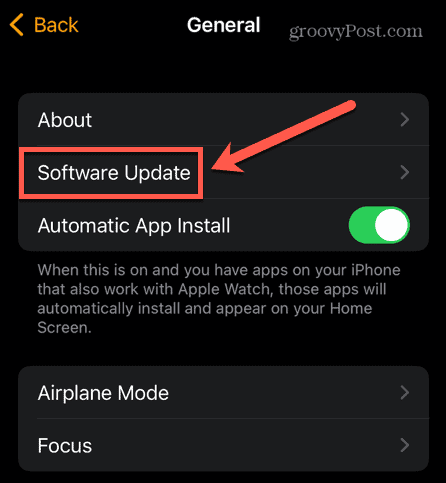
- If an update is available, follow the on-screen instructions to install it.
To manually update apps on your iPhone:
- Open the App Store.
- Tap on your profile in the top right-hand corner of the screen.

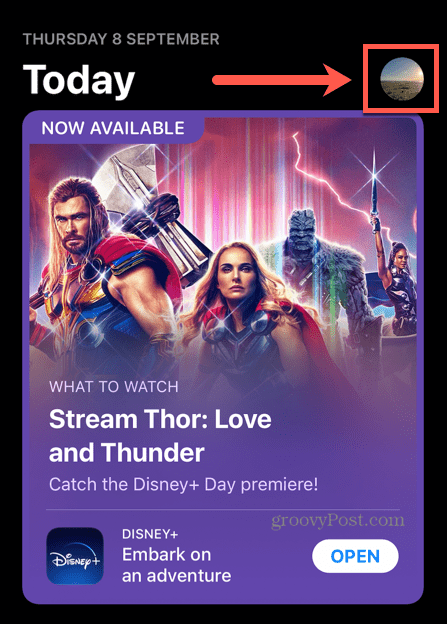
- Scroll down to the list of apps and tap Update All.

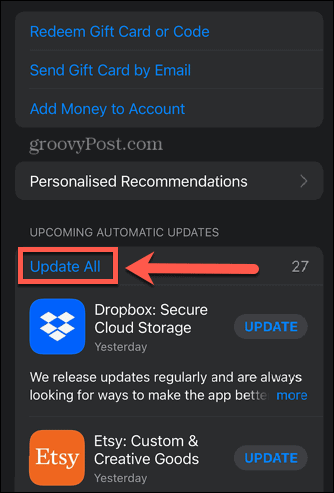
Reset Your iPhone Settings
If none of the methods above have worked to fix ghost touch on your iPhone, you can try resetting your iPhone settings. This is a slightly less nuclear option than a factory reset. It will restore settings such as sound settings, display settings, and network settings but your apps, photos, video files, and other data will remain untouched.
To reset your iPhone settings:
- Open the Settings app.

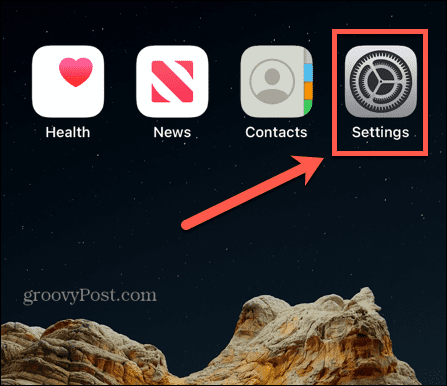
- Select General.

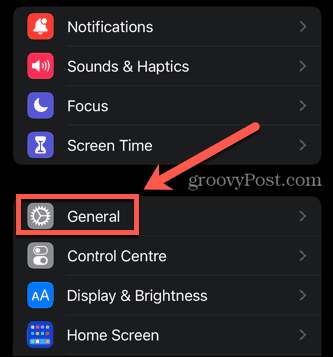
- Scroll down and tap Transfer Or Reset iPhone.

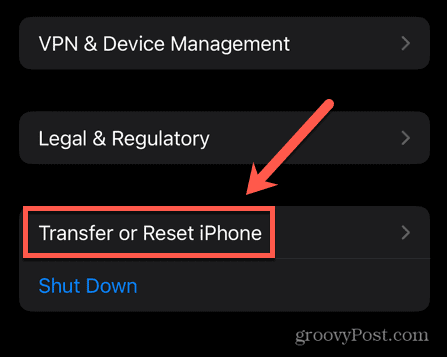
- Tap Reset.

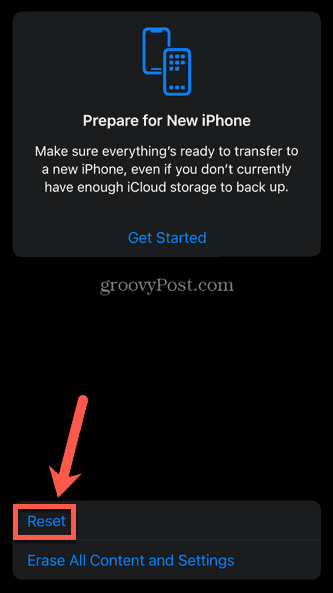
- Select Reset All Settings.

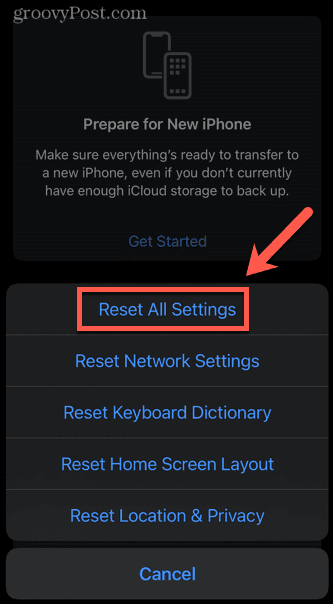
Factory Reset Your iPhone
If resetting your iPhone settings didn’t fix ghost touch, you’ll need to try a more drastic approach. Factory resetting your iPhone will erase the entire contents and return it to its original state. If you don’t have your data backed up somewhere else, you’ll lose it all.
If you do have your iPhone backed up to iCloud or to your computer, however, you’ll be able to restore it once the factory reset is complete.
To factory reset an iPhone:
- Open Settings.

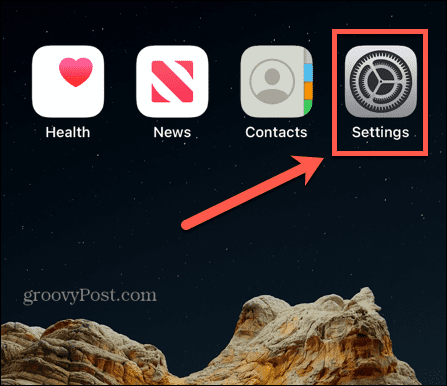
- Select General.

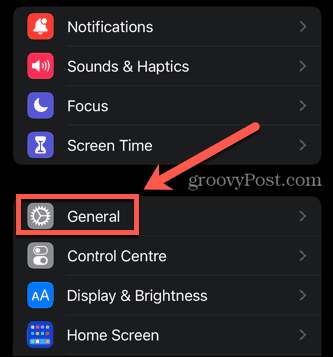
- At the bottom of the screen tap Transfer Or Reset iPhone.

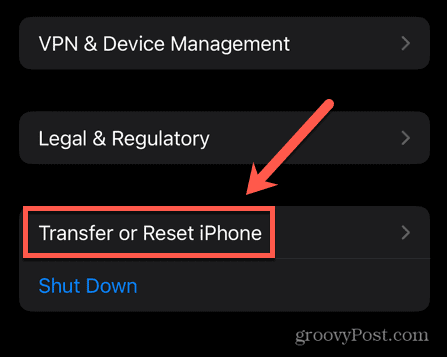
- Tap Erase All Content And Settings.

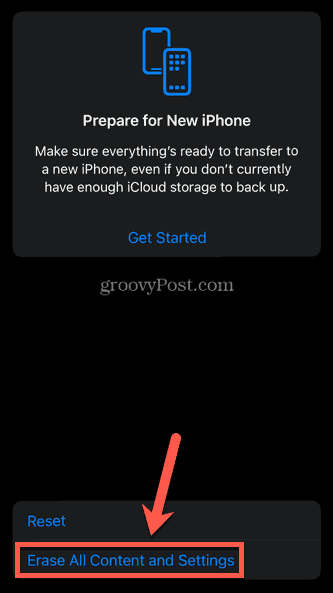
- If you’re certain you want to continue, tap Continue.

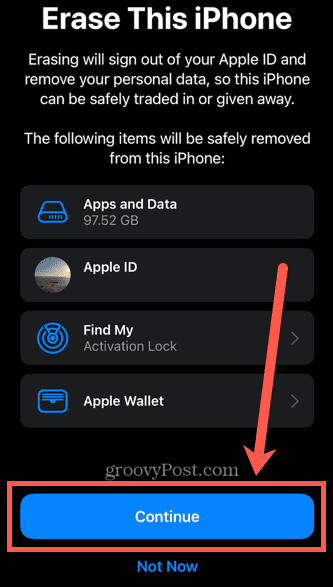
- Your iPhone will erase all of your data and return to its original state.
- If you have a backup, you can now restore your iPhone.
Set Up Your iPhone from Recovery Mode
Sometimes even a factory reset won’t fix your problems. You may find that instead of restarting, your iPhone gets stuck on the Apple logo for a long time, with no progress bar. If this is the case, you’ll need to try setting up your iPhone from Recovery Mode. This allows you to either update or restore your iPhone when you can’t get it to work any other way.
To update or restore your iPhone in Recovery Mode:
- Connect your iPhone to a Mac or PC. If you’re running macOS Catalina or later, ensure that your macOS is up-to-date. If you’re running an earlier version of macOS, or you’re using a PC, ensure that iTunes is up-to-date.
- For macOS Catalina or newer, open Finder. On earlier versions of macOS or on PC, open iTunes. If iTunes was already open, close the app and open it again.
- Put your iPhone into recovery mode using one of the following methods:
- For iPhone 8 or later, quickly press and release the Volume Up Do the same with the Volume Down button, then press and hold the Side button.
- On iPhone 7 press and hold the Side and Volume Down buttons at the same time.
- For iPhone 6s or earlier, press and hold the Home and Top (or Side) buttons at the same time.
- When the Apple logo appears, keep holding the button or buttons until your iPhone enters recovery mode. When you see the restore screen on your iPhone, you can release all buttons.

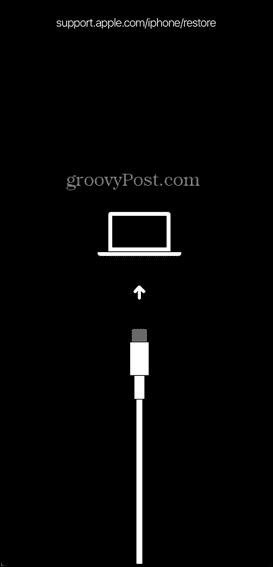
- In Finder or iTunes you should see a message about your iPhone, with the options to Update or Restore. Try updating it first. If this doesn’t work, repeat the process, and restore your iPhone instead.

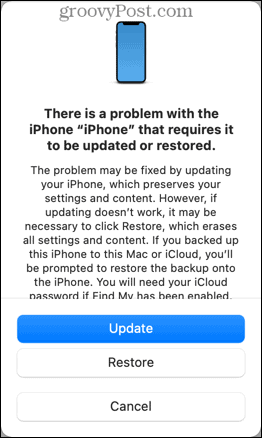
Get Your Screen Repaired or Replaced
If none of the fixes above work, you may have a hardware issue with your screen that you won’t be able to fix yourself. The only option is to send it away for repair or replacement.
You can either contact Apple support, or visit an Apple Retail Store or an authorized Apple repairer, and they will be able to repair or replace the screen of your iPhone.
It’s always advisable to make a backup of your iPhone before you take your iPhone for repair, in case your data is erased during the repair process.
Keep Your iPhone Running Smoothly
Learning how to fix ghost touch on iPhone can help to get your smartphone running the way it should again. Apple products have a reputation for working seamlessly, but occasionally things can go wrong.
If your keyboard is feeling slugging, you can try resetting the keyboard on iPhone. If you think that one of your apps may be slowing things down, you can try closing the app down to see if that helps. There are also ways to get water out of an iPhone if you do drop it somewhere you shouldn’t!
1 Comment
Leave a Reply
Leave a Reply







PRaveen
I fixed the ghost touch on my iphone permanently!
Ghost touch occurs when there is a slight bend in the digitizer. This is really annoying when it opens random apps and even starts dialling random phone numbers. The following simple procedures helped me fix it permanently.
.
1 Remove the mobile case.
2.Remove the screen protector.
3.Clean the screen with a wet cloth
4.There are many possibilities that the digitiser could have a slight bend.
Now hold the opposite edges using ur thumb and pointing fingers and try to gently bend them downwards with very little force. Don’t bend it too hard and break your phone
Do this on all the sides.
Hope this helps!!