How to Play Your Local Music Collection on Spotify
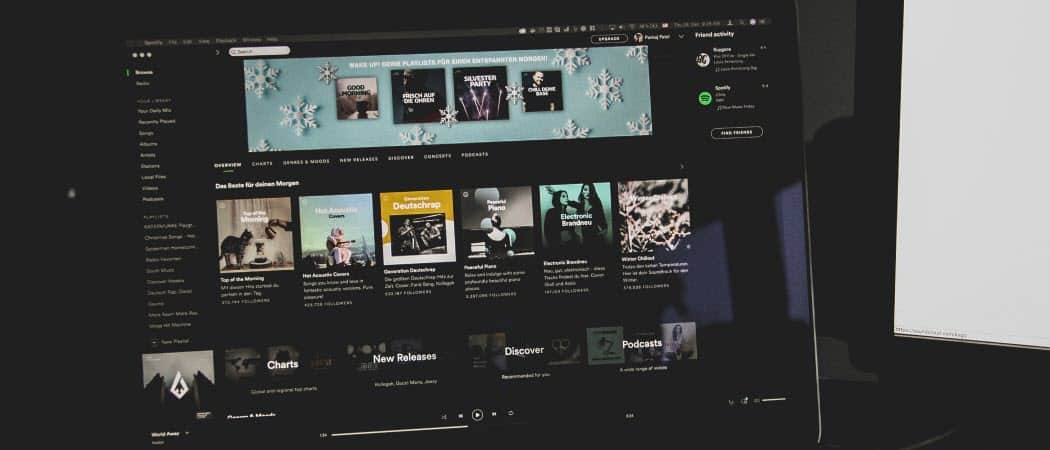
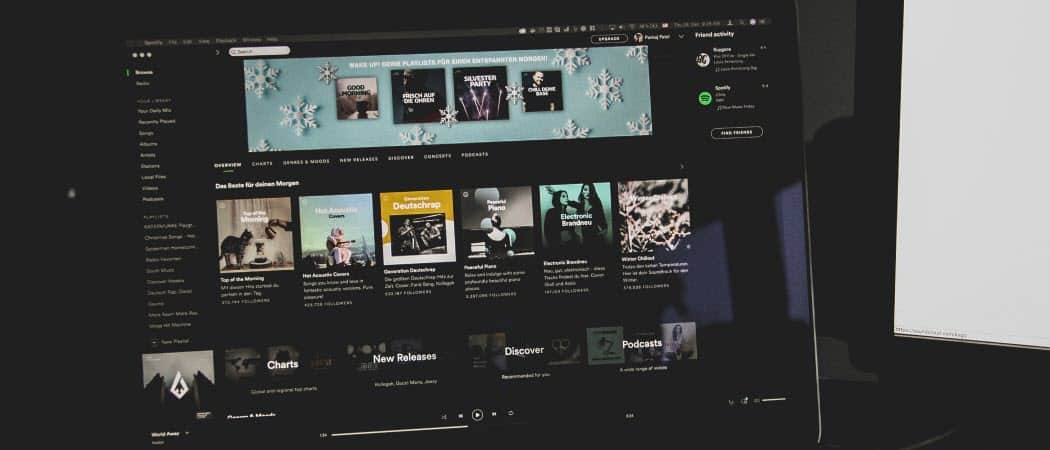
While Spotify has thousands of artists, bands, and albums, it doesn’t include everything. Here is how you can play your local music collection on Spotify on PC and your phone.
While Spotify offers thousands upon thousands of songs, it doesn’t give you everything. You might want the ability to play a band or artist’s music that isn’t available on the platform – Garth Brooks or Tool, for example. Or, maybe the band’s music is on Spotify, but an album or two from the discography isn’t. Perhaps you want to listen to a local band’s CD that you ripped to your computer. Whatever the case, you can make Spotify find your locally stored music collection.
Add Your Music to Spotify
Launch the Spotify desktop app and head to Menu > Edit > Preferences. Then scroll down the settings page and turn on the “Show Local Files” switch. After turning it on, you will see a few other options including showing songs from your “Downloads” and “Music Library” folder. Another helpful option is a “Add a Source” button.
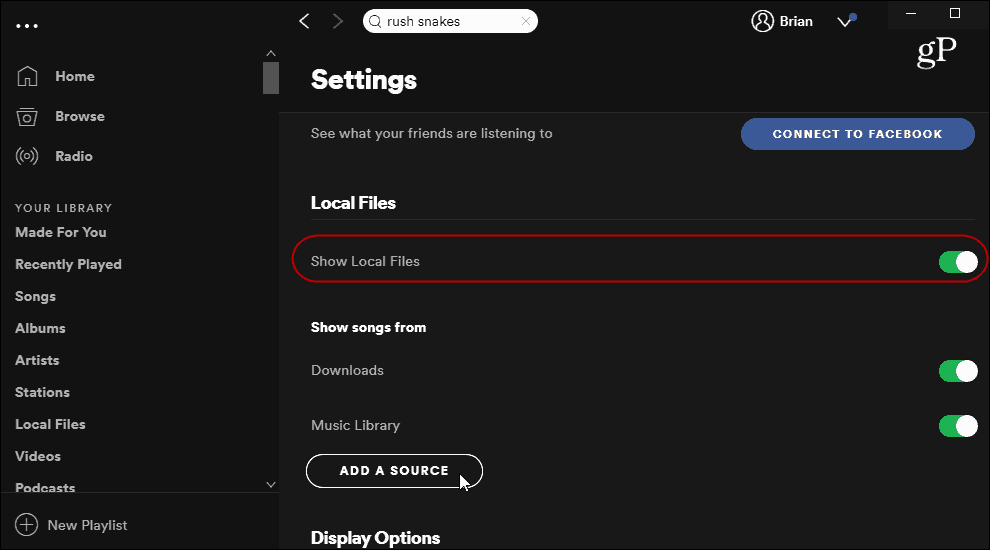
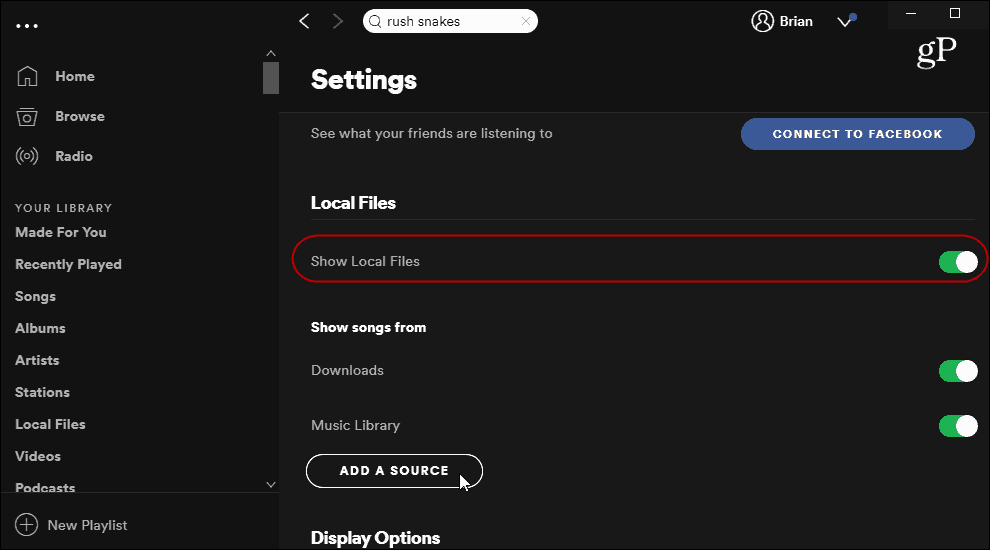
The option to add other sources is helpful for those of us who store media on secondary drives or network locations. To add a location, click the “Add a Source” button and browse to the location of your music collection.
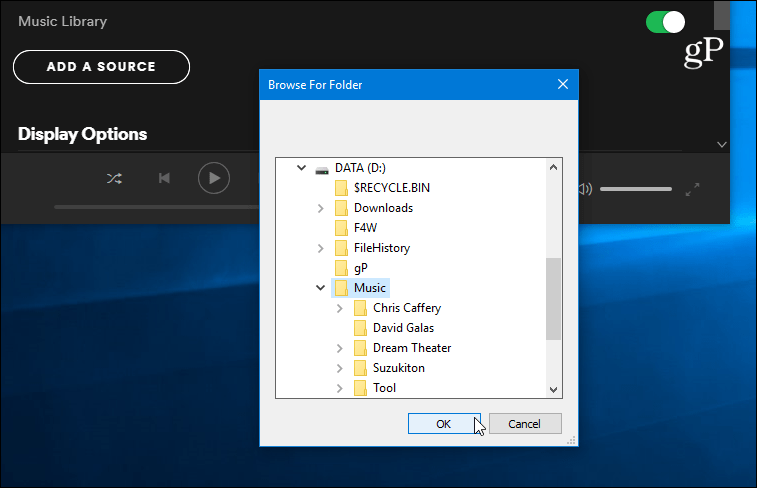
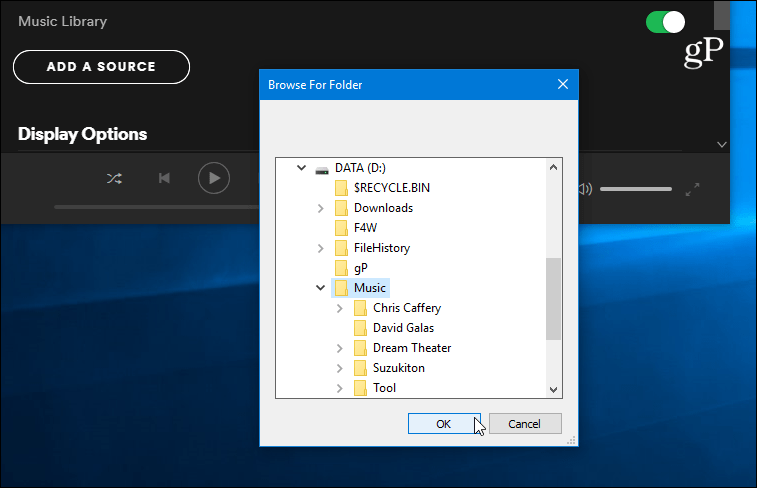
After you add your source or sources, they will show up in the list and you can turn them on or off depending on your preference.
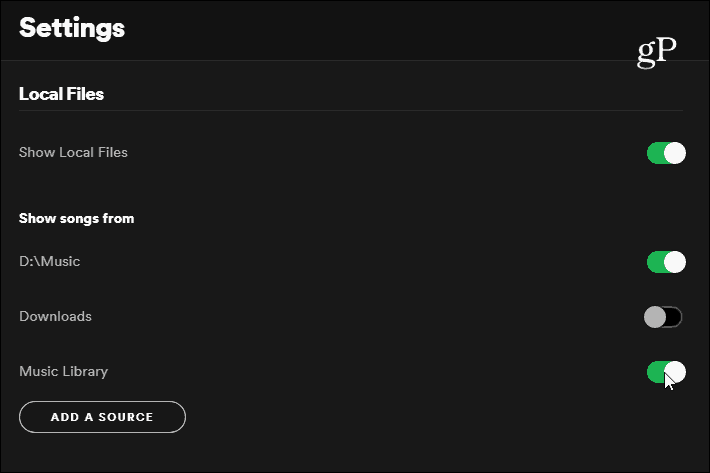
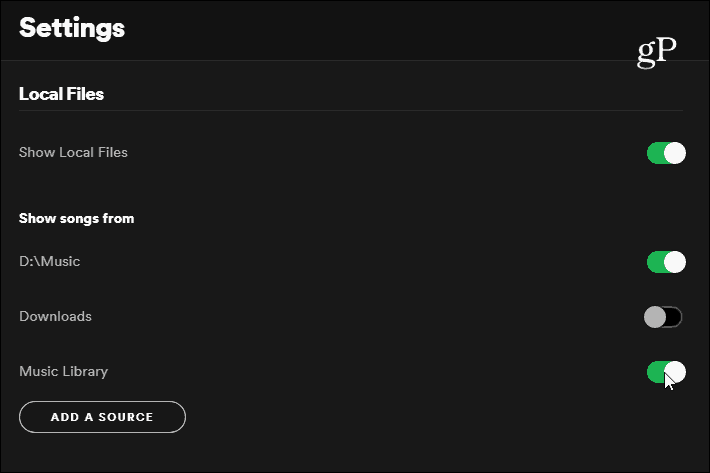
Now you should be able to play your local music files through the app. Head to the “Your Library” section on the left and open “Local Files” from the list of content. There you use the search field to filter for a specific song or sort your music by song title or artist. And provided your music files have the appropriate tags and metadata, you should see the album cover and song and artist details.
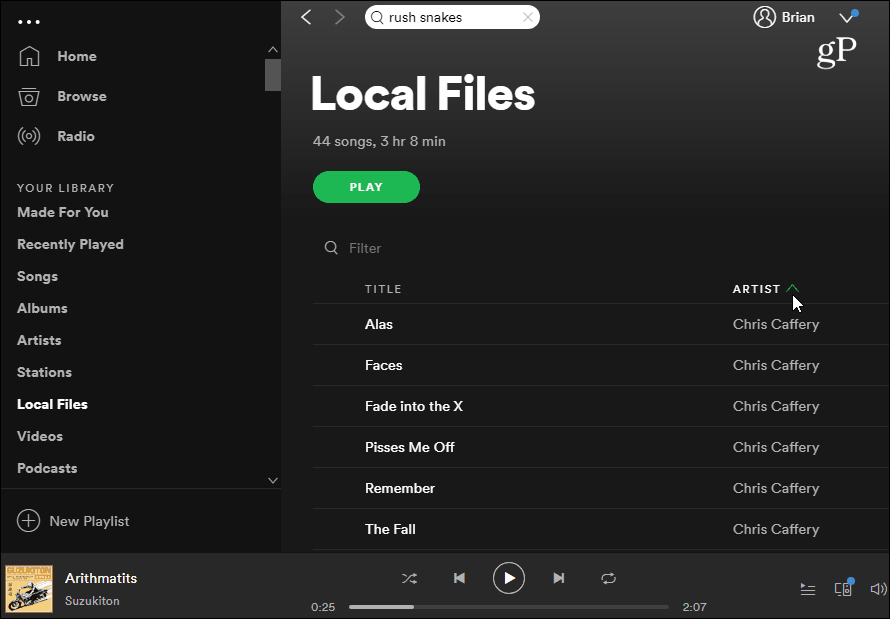
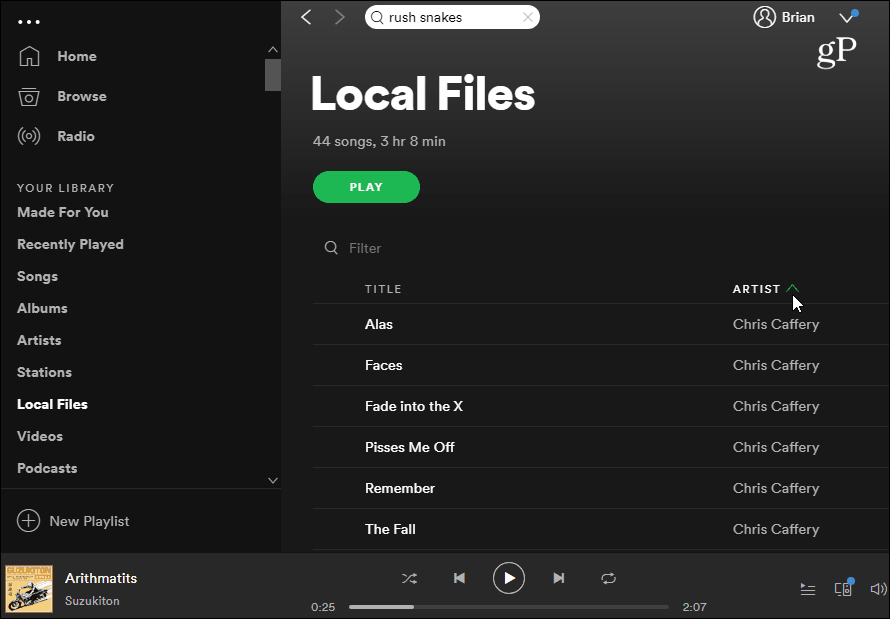
Use Local Music on Mobile
You can make your local music available on your phone or tablet, too. To do this, Spotify needs to be running on your computer and your phone needs to be connected to the same Wi-Fi network. Open the Spotify app on your phone and go to Your Library > Playlists.
Select the playlist of local music you created. Here I just called it “Local from PC” for simplicity. Then make sure to flip on the “Downloads” button. That’s it. The local files in Spotify will be available offline via Spotify on your mobile device.
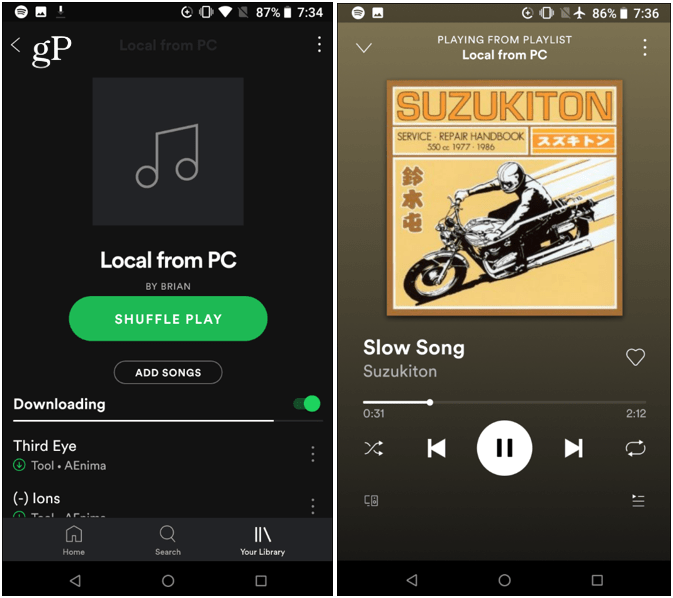
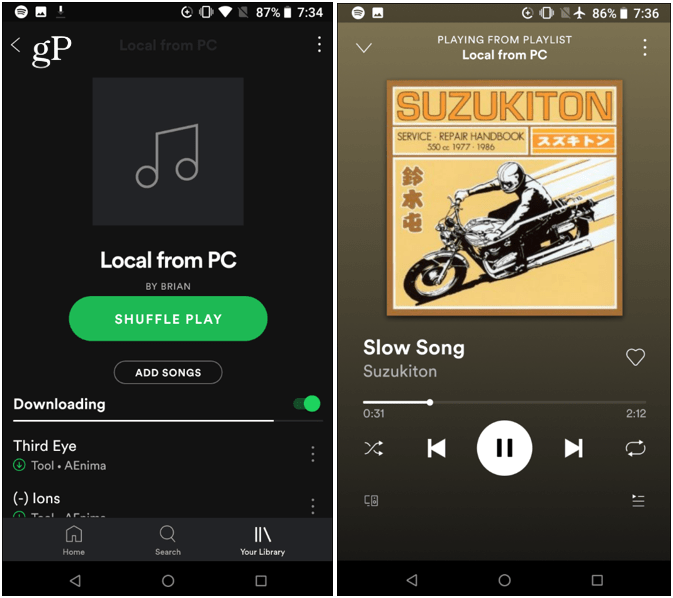
There are a couple of things to mention here. First off, Spotify only supports MP3 and M4P files. I tried to several different formats like FLAC, WMA, WAV, and OGG to no avail. According to its support page, Spotify doesn’t support M4A (iTunes Lossless) however, I was able to play a few. It is also finicky when playing some file types converted to MP3. In the end, your results are going to vary.
When it comes to playing local music, Spotify isn’t the perfect solution. It would be nice if it included OneDrive or other cloud storage support. And additional file type support would be welcome. Still, if you need to get some of your favorites not included in the Spotify streaming catalog, it can be done.






