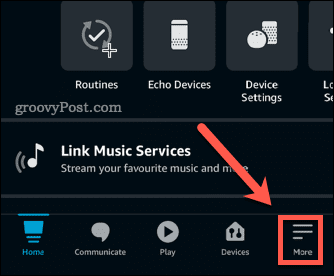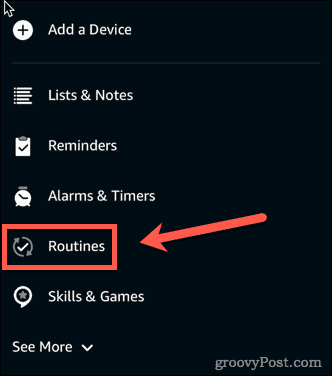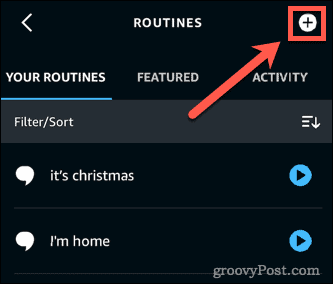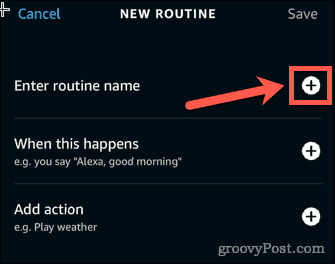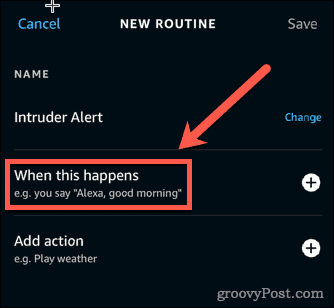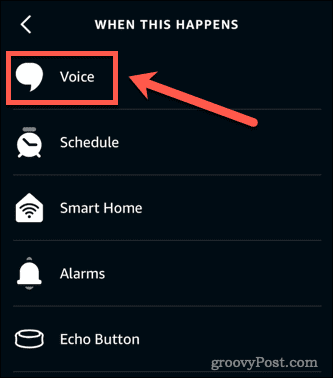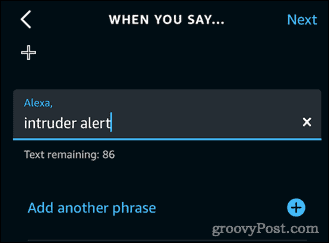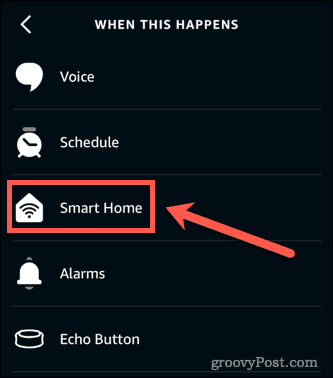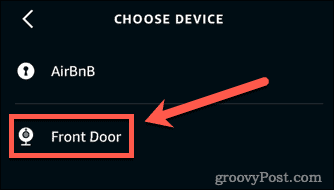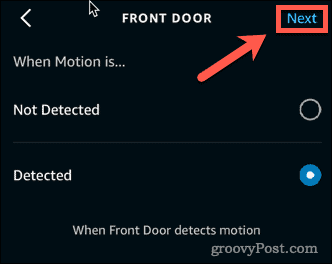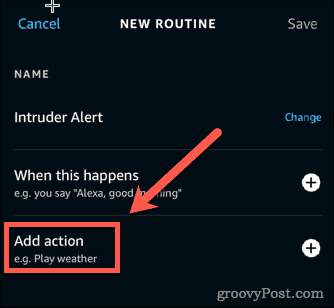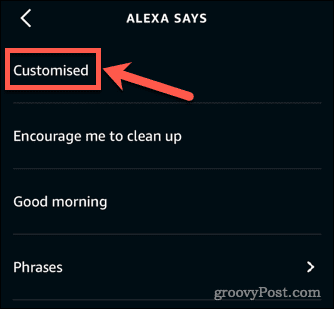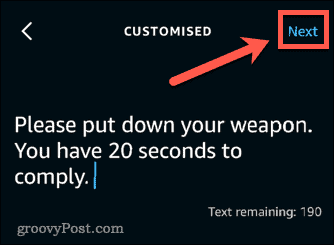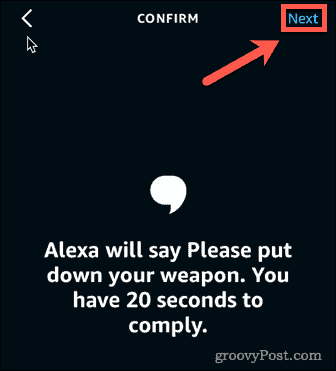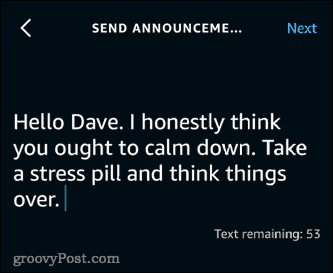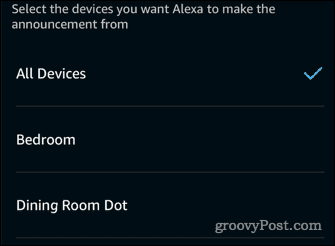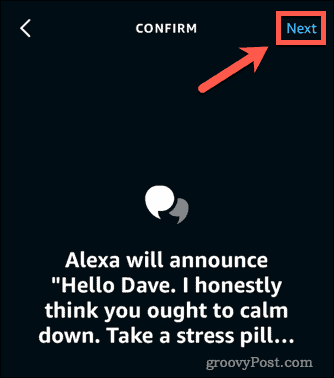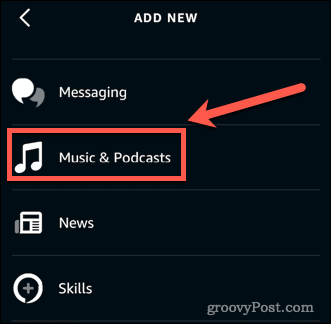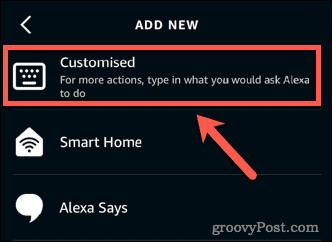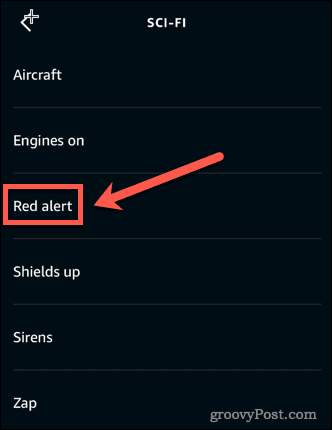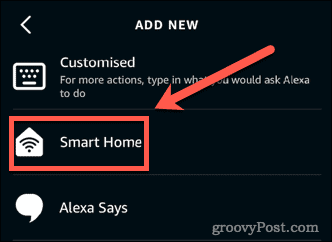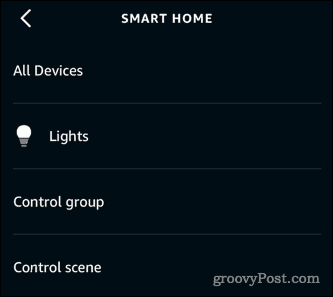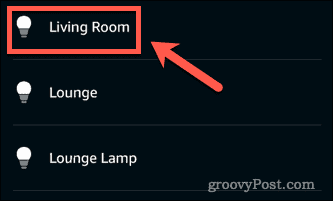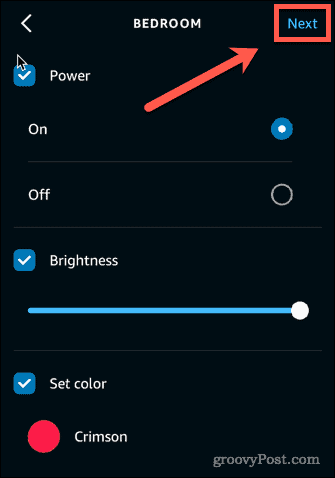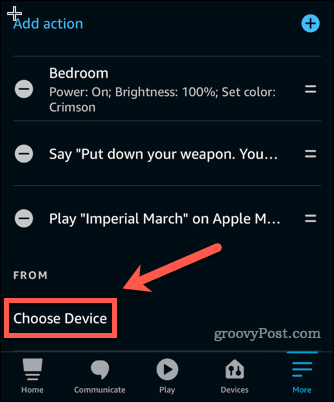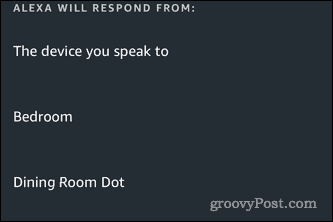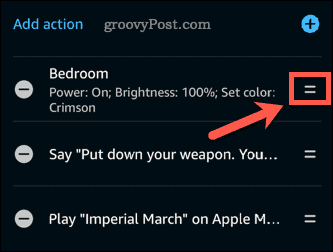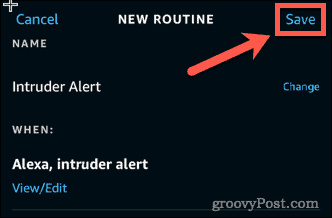How to Set Up Alexa Intruder Alert


Want to scare aware intruders with loud music and ominous announcements? Here’s how to set up Alexa intruder alert.
Know your memes? You might have heard of the Alexa intruder alert meme.
It started when someone created a routine that launches when they said ‘Alexa, intruder alert.’ The routine was set up to announce ‘Resistance is futile, time to die’ before playing the Imperial March from Star Wars.
The original spawned a whole host of copycat intruder alerts. Whilst an Alexa intruder alert isn’t the most sophisticated security measure, it might be enough to scare off an intruder who wasn’t aware that anyone was home.
Here’s how to set up an Alexa intruder alert in your own home.
Setting Up Alexa Intruder Alert
There are several steps to creating your intruder alert on Alexa. You’ll need to create your routine, set up the triggers for your Alexa intruder alert, add the actions you want the Alexa intruder alert to perform, and finally, save your routine.
Let’s take a look at these steps one by one.
1. Creating a New Alexa Routine
The first step is to create a new Alexa routine.
To create a new routine in the Alexa app:
- Launch the Alexa app on your phone.
- Tap More.


- Tap Routines.


- In the top right-hand corner of the screen, tap on the + (add) icon.


- Select the + (add) icon next to Enter Routine Name.


- Enter a name for your routine and tap Next.


2. Creating a Trigger for an Alexa Intruder Alert
Now you’ve created and named a new routine, it’s time to set up the trigger for your Alexa intruder alert.
To add a voice trigger for your Alexa intruder alert:
- Tap on the + (add) icon next to When This Happens.


- Tap Voice.


- Type the phrase you want to say to trigger the intruder alert and tap Next.


To add a smart home trigger for your Alexa intruder alert:
- Tap on the + (add) icon next to When This Happens.


- Tap Smart Home.


- Select from the list of connected devices.


- Follow the instructions to choose what behavior will trigger your intruder alert and tap Next.


To add an Echo Button trigger for your Alexa intruder alert:
- If you have an Echo Button you want to use to trigger your intruder alert, tap Echo Button.


- Press the button you want to trigger your intruder alert and tap Next.
3. Adding Actions for an Alexa Intruder Alert
Once you have set up the trigger for your intruder alert, you need to set up the actions that your routine will perform. You can add multiple actions.
To add voice actions to your Alexa intruder alert:
- Tap on the + (add) icon next to Add Action.


- If you want Alexa to speak, tap Alexa Says.


- Select Customized to enter your own phrase.


- Type the phrase that you want Alexa to say and tap Next.


- Tap Next again to confirm.


To add voice actions that broadcast to all speakers:
- Tap the + (add) icon next to Add Action.


- Scroll down and tap on Messaging.


- Select Send Announcement.


- Enter your announcement message and tap Next.


- Select the devices you want to play the message or select All Devices, then tap Next.


- Tap Next again to confirm.


To add music actions to your Alexa intruder alert:
- Tap on the + (add) icon next to Add Action.


- Scroll down and tap on Music & Podcasts.


- Type in the name of a song. You can choose which provider the song will play from and set a timer for the duration of playback.


- Tap Next.
To add music actions that play across all speakers:
- Tap on the + (add) icon next to Add Action.


- Select Customized.


- Type a phrase that you would normally use to get music to play across all your devices.


- Tap Next.
To add sound actions to your Alexa intruder alert:
- Tap on the + (add) icon next to Add Action.


- Tap Sounds.


- Choose one of the categories.


- Tap on the sound you want.


To add a smart home action to your Alexa intruder alert:
- Tap on the + (add) icon next to Add Action.


- Tap on Smart Home.


- Select All Devices or tap on the type of device you want to use.


- Tap on the device you want to use.


- Apply the settings that you want and tap Next.


4. Choosing The Output Devices for Your Alexa Intruder Alert
If you own more than one Alexa device, you will need to decide which device your intruder alert will play on.
To choose the output devices for your Alexa intruder alert:
- Tap on Choose Device.


- Choose a device or select The Device You Speak To.


- You will only be able to select one device, but if you have set up music or announcements that broadcast to all speakers, these will still work.
5. Saving Your Alexa Routine
Finally, you’ll need to save your routine.
To save a routine in the Alexa app:
- Ensure you are happy with the order of your actions. If you want to change the order tap and drag on the parallel lines to rearrange.


- Tap Save in the top right-hand corner.


Your Alexa intruder alert is now all set to go. Say your trigger phrase, or perform the trigger action you specified, and enjoy the mayhem!
Get More From Alexa
Knowing how to set up an Alexa intruder alert is just the beginning—there’s plenty more you can do with your smart speaker.
You might want to connect your Microsoft Outlook calendar to Alexa so you can check your appointments by voice. It’s also possible to set up voice Alexa voice profiles so that your smart speaker will know who is speaking and react accordingly.
You can even pair a Bluetooth device to your Echo and use it to stream music.
Leave a Reply
Leave a Reply