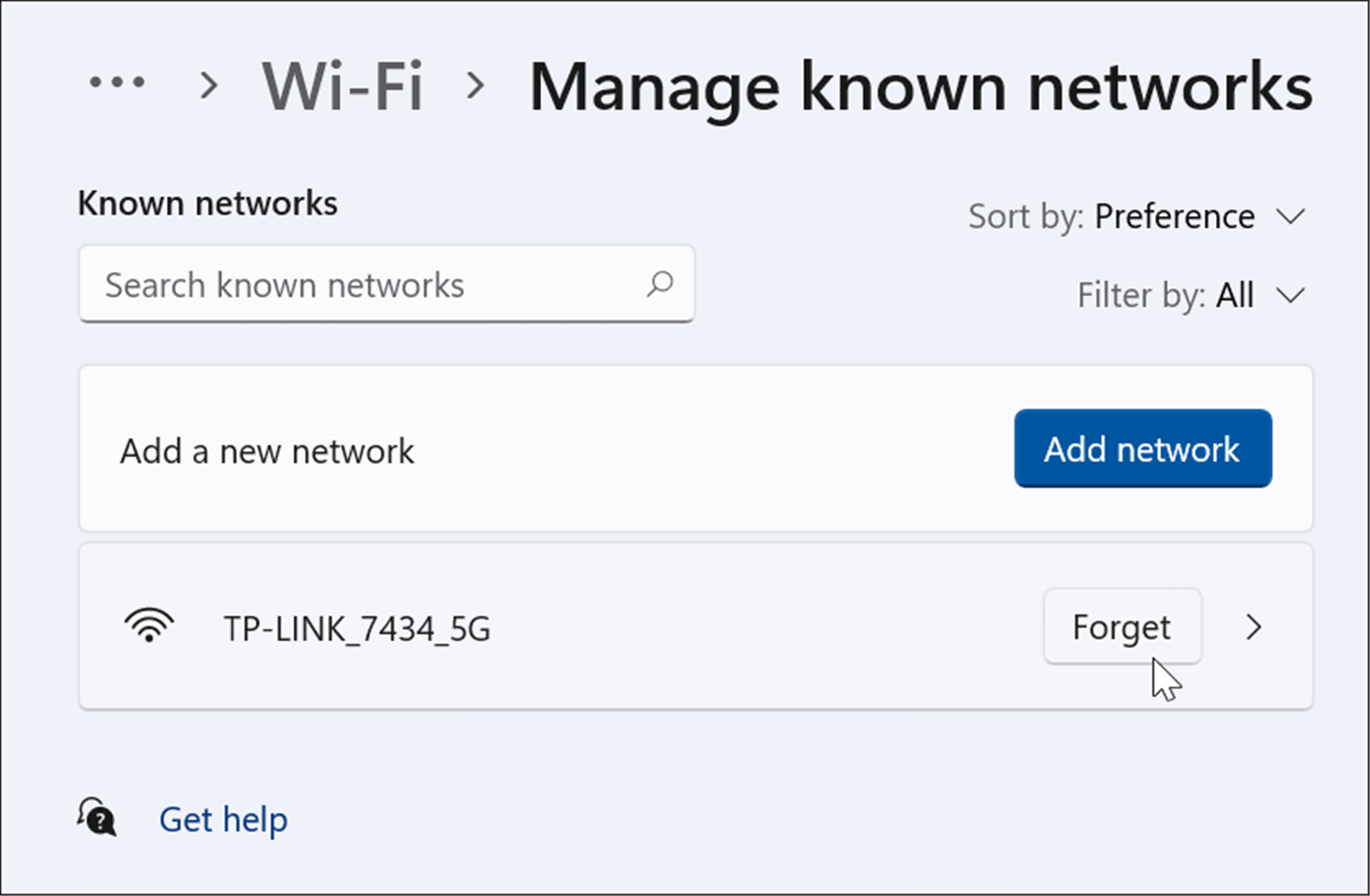How to Forget a Wi-Fi Network on Windows 11


If you’re using a laptop in several locations, you may have several Wi-Fi networks saved. You can forget a Wi-Fi network on Windows 11 using this guide.
If you’re using a Windows 11 laptop in various locations throughout the day, the Wi-Fi network list can start to build. There could be several networks on the list that you no longer need. You could also be troubleshooting a network connectivity issue and need to forget a Wi-Fi network on Windows 11.
Whatever the case, Microsoft makes the process of forgetting a Wi-Fi network easy and straightforward on Windows 11. Here’s what you’ll need to do.
Forget a Wi-Fi Network of Windows 11
The simplest way to forget a single Wi-Fi network on Windows 11 is via the Quick Settings menu. Before forgetting a wireless network, make sure you still have the network’s password so that you can reconnect later if needed.
To forget a wireless network using the Quick Settings menu on Windows 11, use the following steps:
- Press the quick settings button in the lower-right corner of the taskbar—next to the system clock. Alternately, you can use the keyboard shortcut Windows key + A to launch Quick Settings.
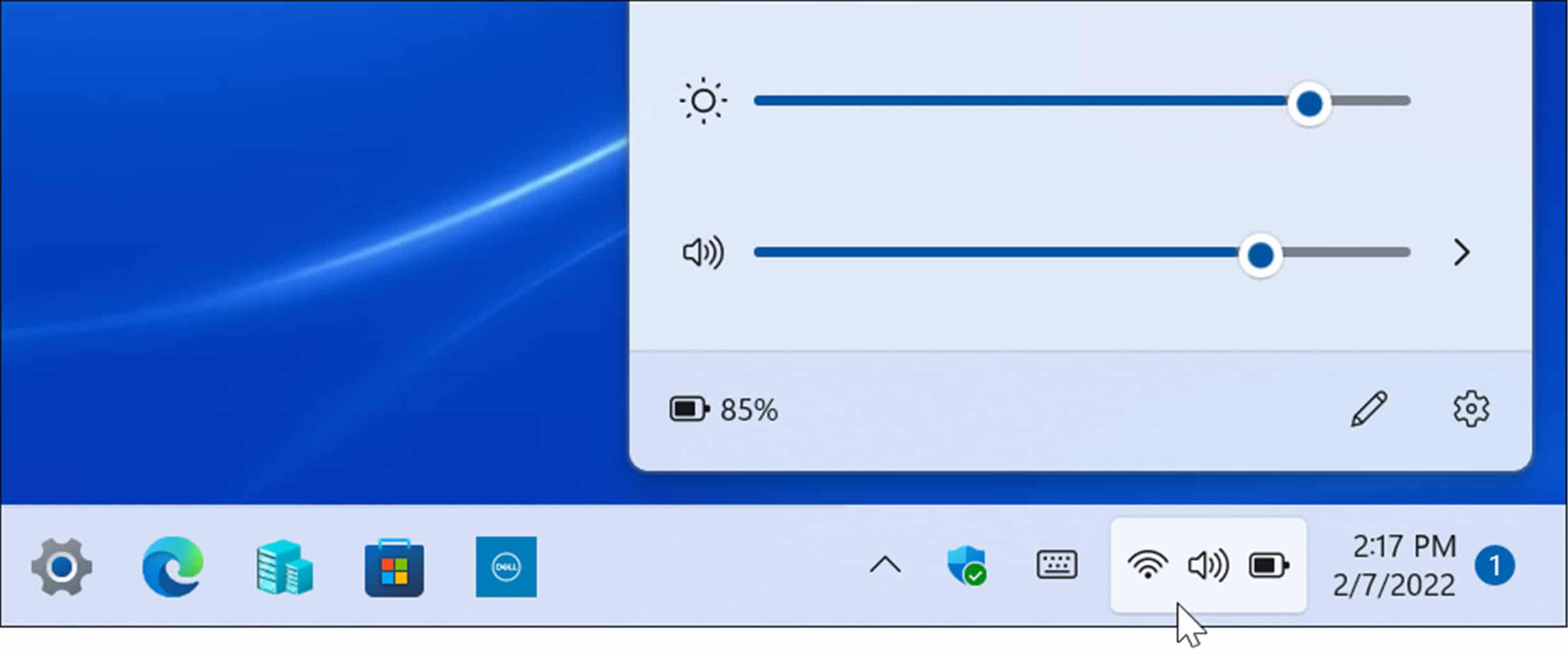

- When the menu comes up, click the arrow icon on the Wi-Fi button. If you don’t see the Wi-Fi button, you can add it (and other buttons) by customizing the menu.
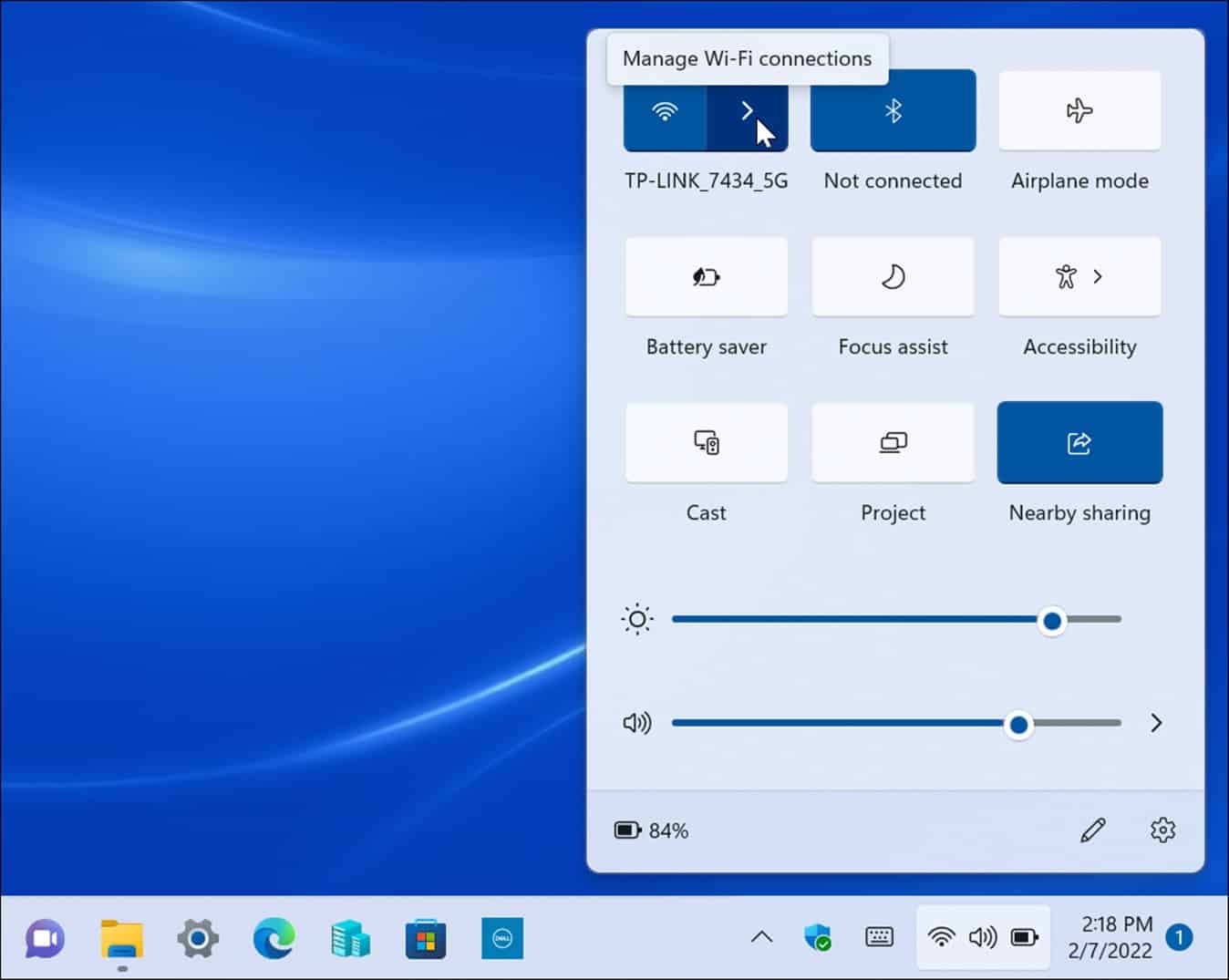

- A list of networks you’ve connected to will display here. Find the Wi-Fi network you want to remove and right-click on its name and click the Forget option from the menu that appears.
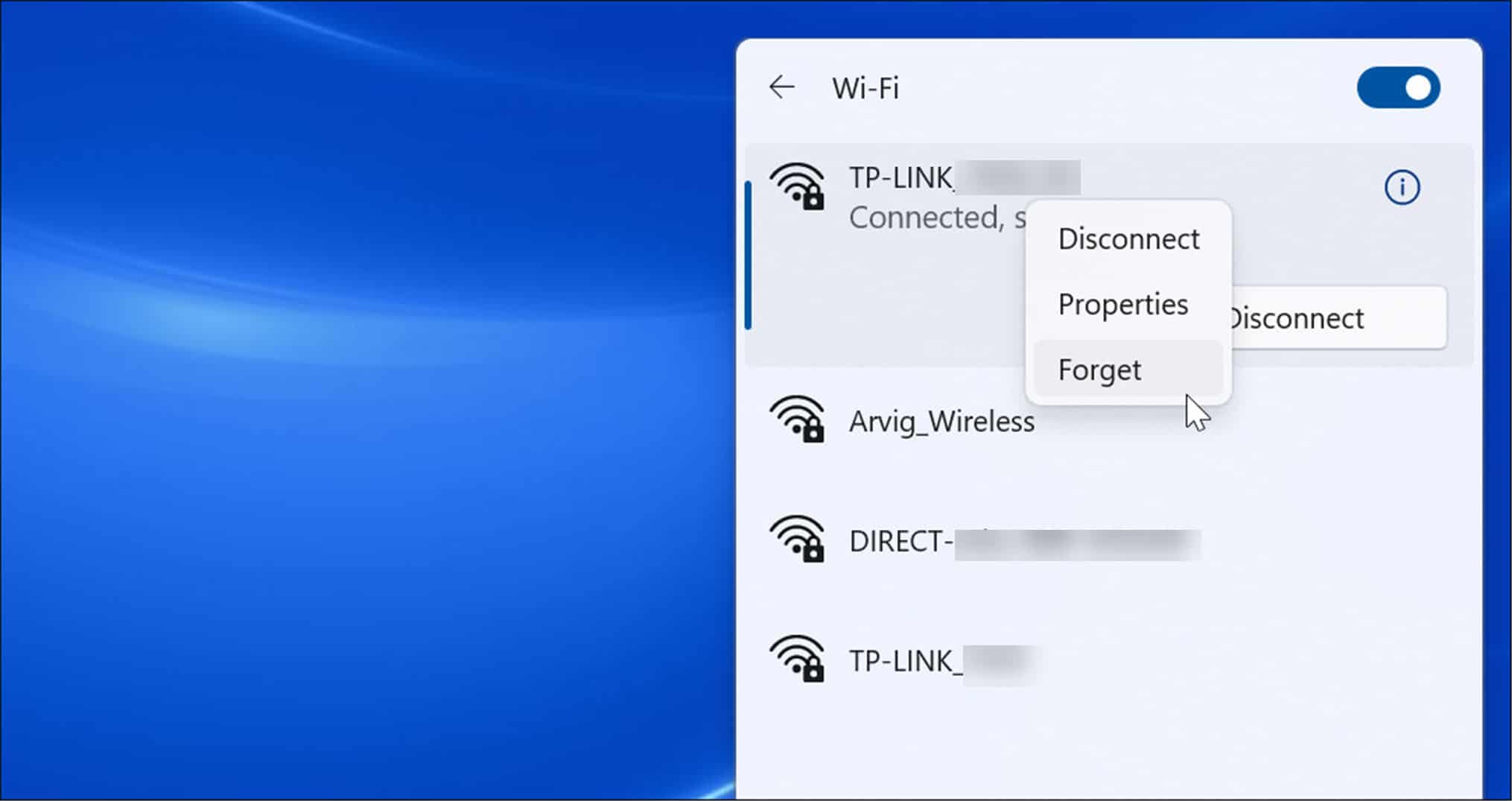

- Windows 11 will clear the Wi-Fi network settings you selected. If it is a default Wi-Fi network, Windows will stop attempts at connecting to it. If you need to connect again, open Quick Settings > Wi-Fi and click the Connect button. Of course, you’ll need to reenter the network’s password to complete the connection.
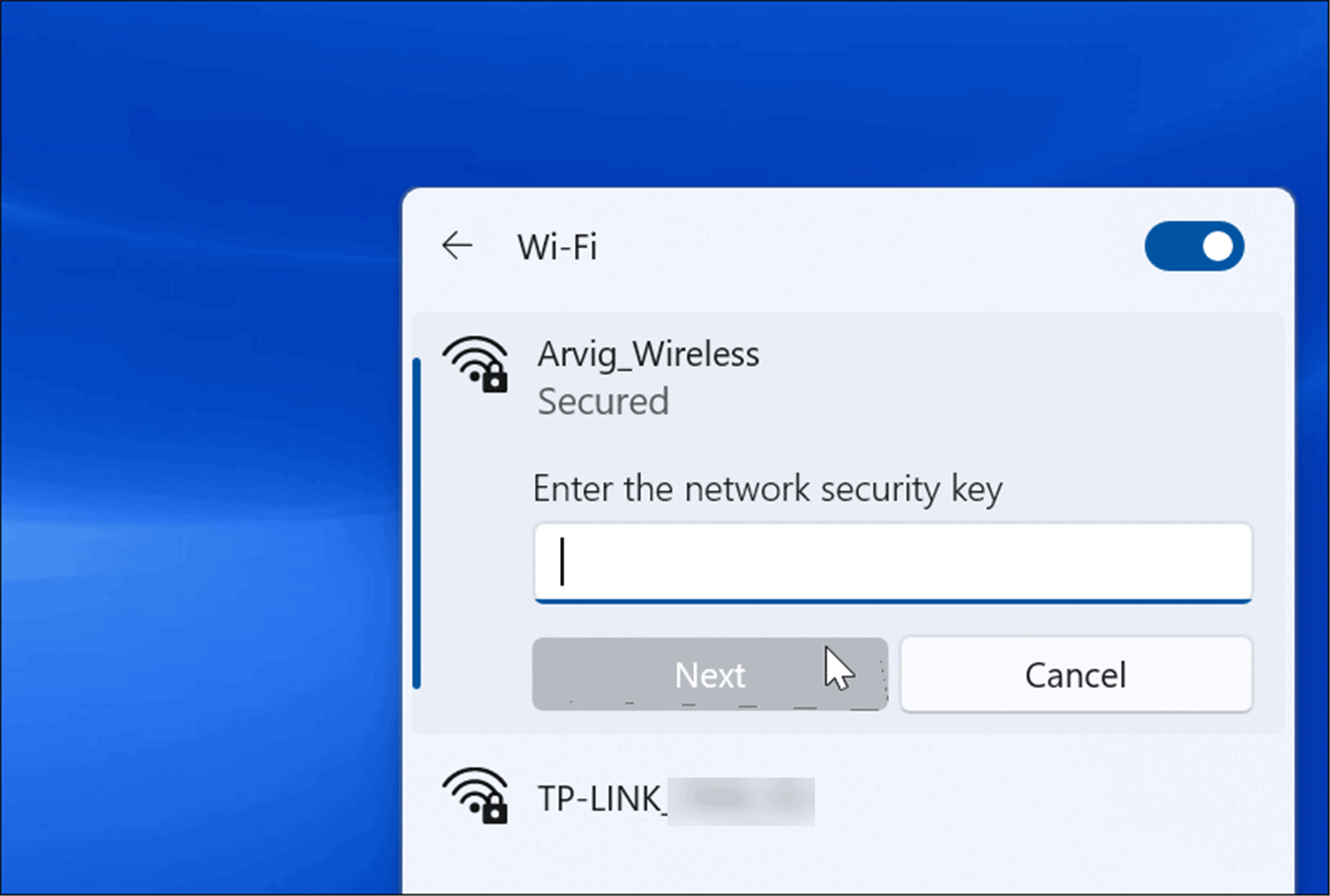

How to Forget a Wi-Fi Password on Windows 11 via Settings
It’s also possible to forget a Wi-Fi network from Windows 11 using the Settings app. You can also forget Wi-Fi networks even when out of range of it through Settings.
To use Settings to forget a Wi-Fi network on Windows 11, use the following steps:
- Click the Start button or press the Windows key to open the Start menu, then press Settings.


- When Settings opens, click on Network & internet from the list on the left and select Wi-fi from the options on the right.


- On the following screen, click on Manage known networks from the options on the right.


- Now, under the Manage known networks section, click the Forget button next to the one you want to delete.


- The Wi-Fi network and its data will no longer be accessed from Windows 11. However, if you need to reconnect, open Quick Settings (Windows key + A), click Wi-Fi, and enter the Wi-Fi password.
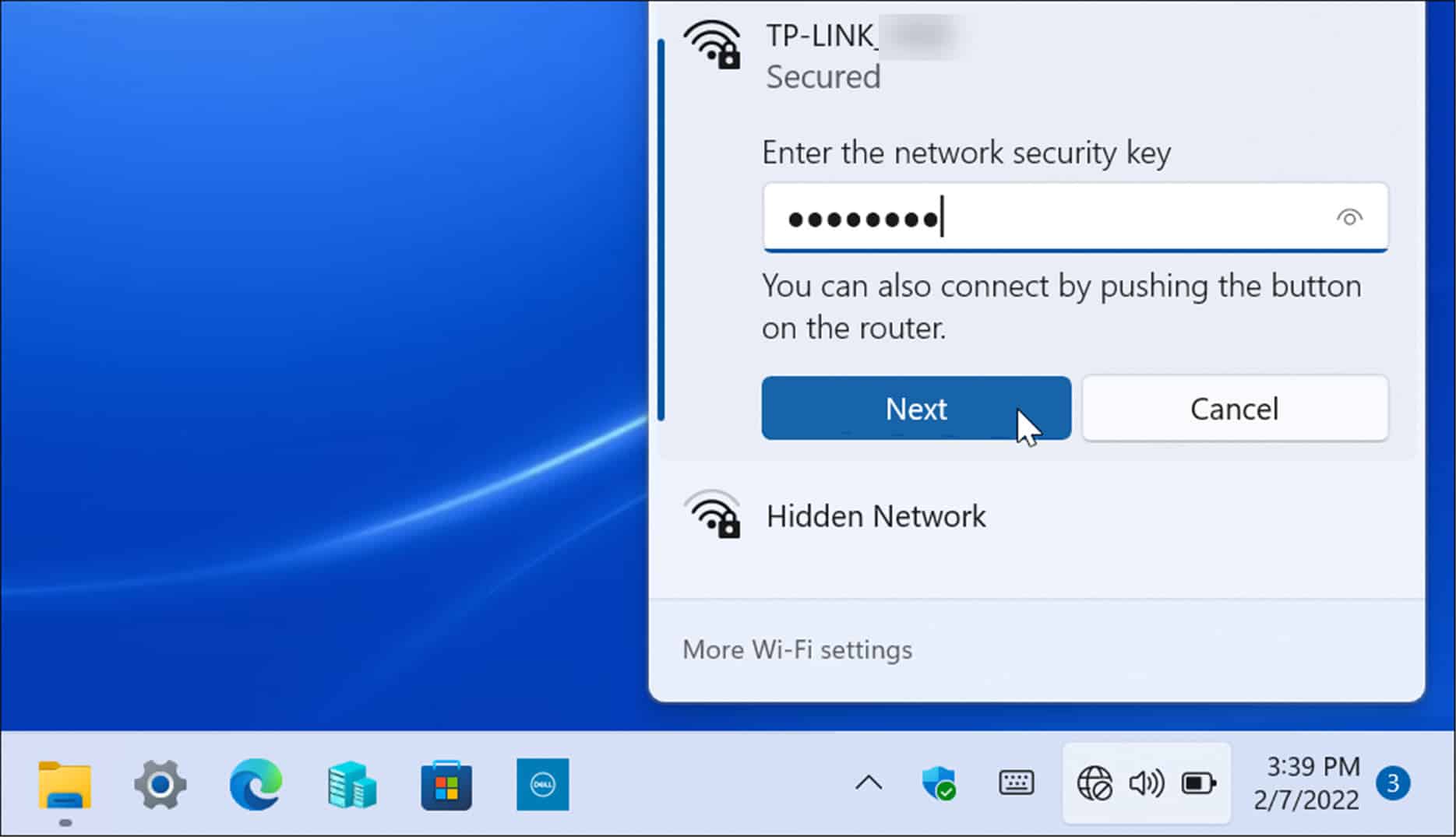

How to Delete All Saved Wireless Networks via PowerShell
If you want to remove all Wi-Fi networks from the list and start over, you can use the PowerShell terminal.
To forget all Wi-Fi networks with PowerShell, use the following steps:
- Right-click the Start button and select Windows Terminal (Admin) from the menu.
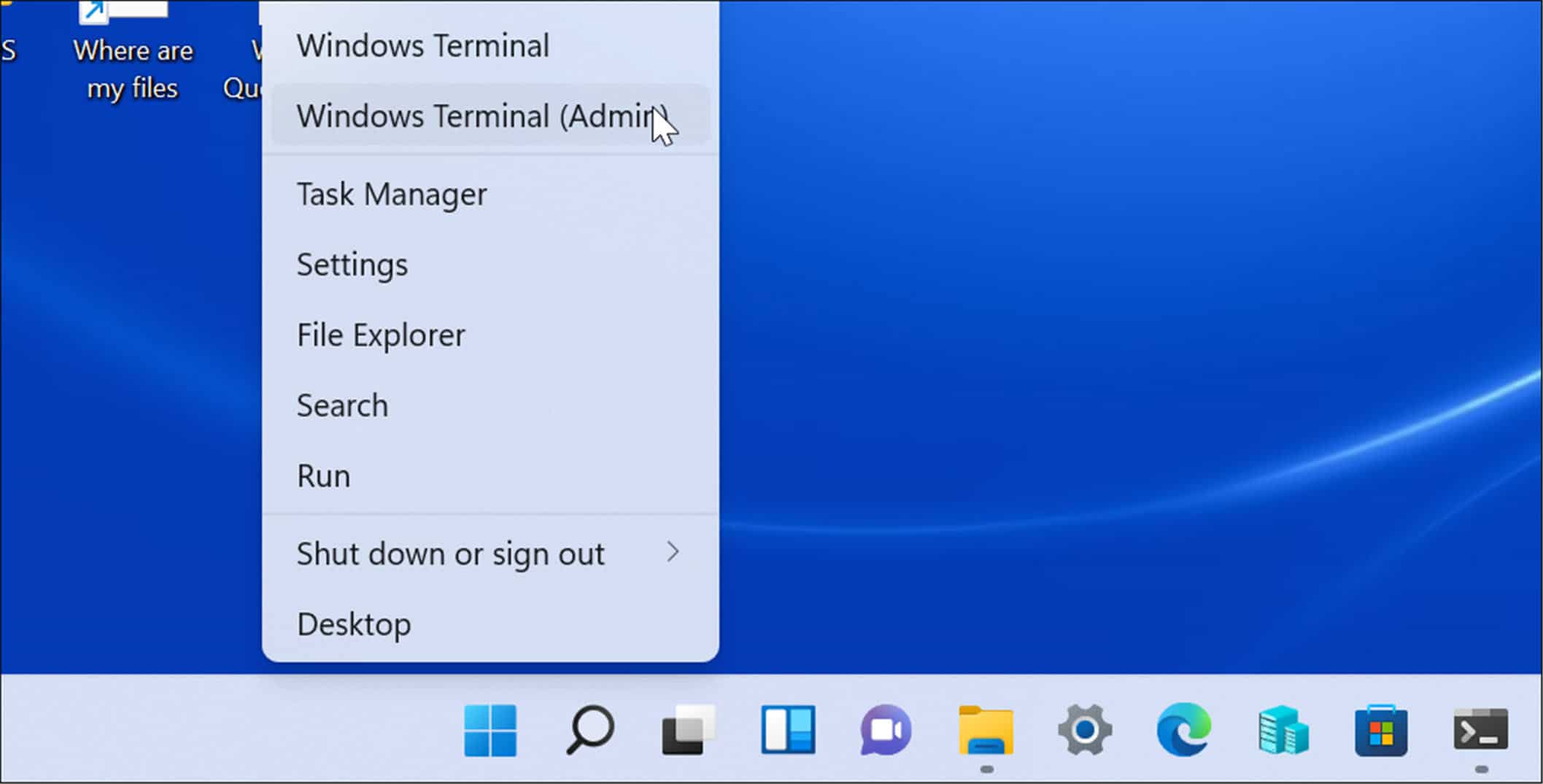

- When the PowerShell prompt opens, enter the following command and hit Enter:
Netsh wlan delete profile name=* i=*
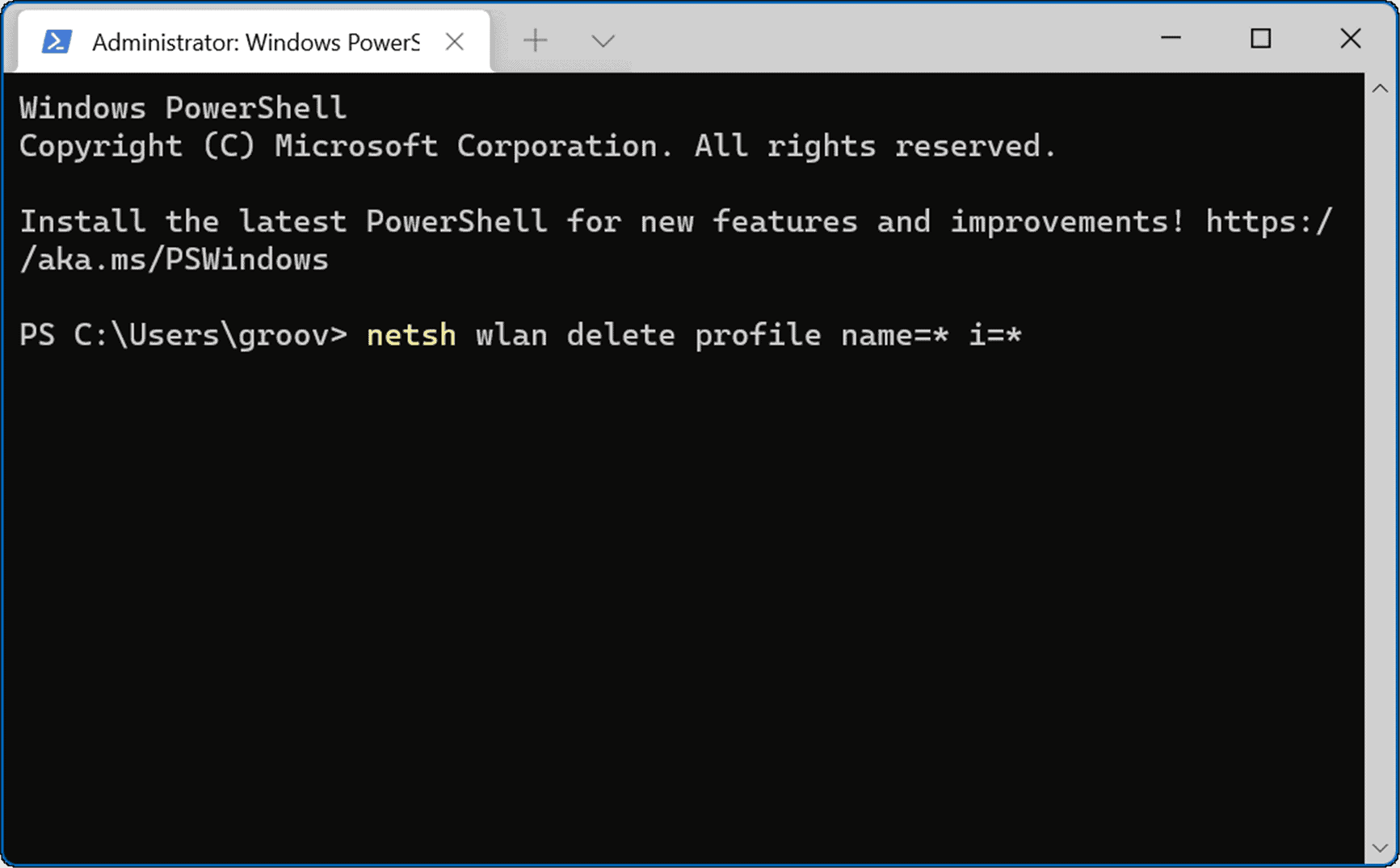

When the command executes, it removes all Wi-Fi networks from your history, and you can start over or reconnect to a single one if needed.
Using Wireless Networks on Windows 11
Another interesting feature on Windows 11 that utilizes both Bluetooth and wireless technology is Nearby Sharing. It allows you to share files between other Windows PCs. It’s similar to using AirDrop on iPhone. If you’re having any problems with it, you can fix Nearby Sharing when it’s not working.
When it comes to connecting to a Wi-Fi network, you might forget the password. However, there are a couple of different ways to find the Wi-Fi password on Windows 11. If you’re not on Windows 11 yet, you can forget Wi-Fi networks on Windows 10, too.
Leave a Reply
Leave a Reply