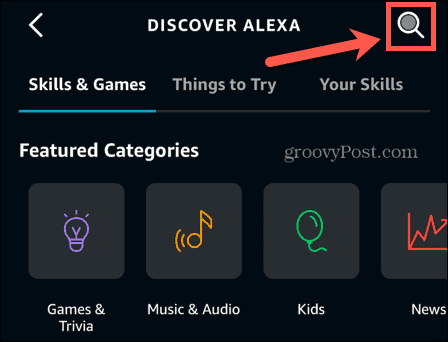How to Play Apple Music on Alexa
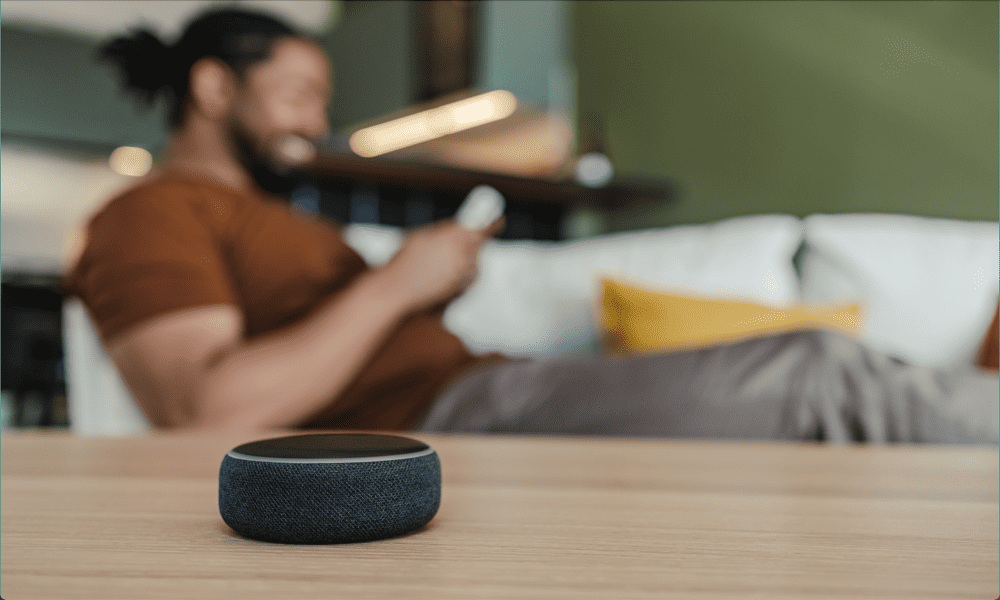

Do you want to play Apple Music on your Echo device rather than Amazon Music? Learn how to play Apple Music on Alexa in this guide.
The ever-increasing number of streaming services can be a real pain for consumers. You want your Netflix subscription so you can watch I Think You Should Leave, but you need to have Disney Plus too, so you can watch Andor. And if you want to watch The Boys then you’ll have to sign up for Amazon Prime as well.
The same is true of music subscriptions. You’re already paying for Apple Music, but now Alexa is telling you that the song you want to listen to is only available with an Amazon Music subscription.
Thankfully, all is not lost. It’s not only possible to play Apple Music on your Echo devices. You can also set it as the default music service so that any song you request plays from Apple Music.
If you want to play Apple Music on Alexa, follow the steps below.
How to Add Your Apple Music Account to Alexa
To add your Apple Music account to Alexa, you’ll need to use the Apple Music skill. Alexa skills are like apps for your smart speakers, and the Apple Music skill allows you to link your Apple Music subscription to Alexa. You can then play Apple Music with your voice just by asking Alexa.
To add your Apple Music account to Alexa:
- Open the Amazon Alexa app.
- At the bottom of the screen, tap More.


- Select Skills & Games.


- Tap the Search icon in the top-right corner.


- Enter Apple Music in the search field and tap Search.


- Select the Apple Music skill in the results.


- Tap Enable to Use.


- Enter and validate the Apple ID that you use with your Apple Music account.
- You should see an access request allowing Alexa to access your Apple Music account. Tap Allow.


- Your account should now be successfully linked.


- Once the skill is enabled, you should be able to listen to Apple Music on your Echo device. Try saying “Alexa, play my Favorites Mix on Apple Music.”
How to Play Apple Music on an Alexa Echo Device
Once Apple Music is enabled on Alexa, you can use your voice to play music from the Apple Music catalog. Most of the commands you will use are the same as for Amazon Music, although some commands won’t work for Apple Music.
To play Apple Music on an Echo device:
- You can play specific songs with requests such as “Play White Christmas on Apple Music.”
- If there are several songs of the same name, you may need to specify with commands such as “Play The Power of Love by Huey Lewis and the News on Apple Music.”
- Play specific artists with requests such as “Play Billie Eilish on Apple Music.”
- For specific albums, try requests such as “Play Songs in the Key of Life on Apple Music.”
- If there are several albums with the same name, you may need to specify with commands such as “Play The Greatest Hits by Queen on Apple Music.”
- You can request Apple Music playlists with commands such as “Play The Jam Essentials on Apple Music.”
- You can also play personal playlists that you’ve saved to your Apple Music account with requests such as “Play my Summer Classics playlist on Apple Music.”
- To play a specific genre, say “Play Jazz on Apple Music.”
- Some commands that work for Amazon Music won’t work for Apple Music. Commands such as “Play similar music” or “Play something I haven’t heard in a while” will only work for Amazon Music.
How to Set Apple Music as the Default Music Service for Alexa
If you plan to listen to Apple Music more than any other music streaming service on your Echo devices, you can set it to be the default music service.
This means that you won’t have to keep saying “on Apple Music” at the end of each request. Just ask for the music you want, and if it’s part of Apple Music’s catalog of more than 100 million songs, then it will automatically play from your Apple Music account.
To set Apple Music as the default music service for Alexa:
- Open the Amazon Alexa app.
- Tap More at the bottom of the screen.


- Select Settings.


- Scroll down and select Music & Podcasts under Alexa Preferences.


- Tap Default Services.


- Under Music tap Change.


- Select Apple Music.


- Under Artist and Genre Stations tap Change.


- Select Apple Music.


- Apple Music should now be the default music service. You’ll no longer need to say “on Apple Music” at the end of your music requests.
How to Unlink Your Apple Music Account from Alexa
If you decide that you don’t want to use Apple Music anymore, you can unlike it from your Alexa account with just a few taps.
To unlink Apple Music from Alexa:
- Open the Amazon Alexa app.
- Tap More at the bottom of the screen.


- Select Settings.


- Scroll down and choose Music & Podcasts.


- Under Services tap Apple Music.


- Tap Disable Skill.


- Confirm your decision by tapping Disable.


- Your Apple Music account is unlinked. You can add it again at any time by following the steps in the first section of this article.
Listing to Apple Music on Alexa
Listening to Apple Music on your Alexa device unlocks your entire Apple Music library on Amazon’s devices. It means you don’t need to sign up for a separate Amazon Music account to be able to play your favorite songs.
There are plenty of other useful tips and tricks to help you get more from your Alexa devices. You can set up an Alexa intruder alert to hopefully scare away intruders, or just to amuse your friends. If you want to be able to ask Alexa about upcoming appointments, you can connect your iCloud calendar to Alexa.
And if you wish Alexa was more like J.A.R.V.I.S. then why not try giving your Amazon Echo a British accent?
Leave a Reply
Leave a Reply