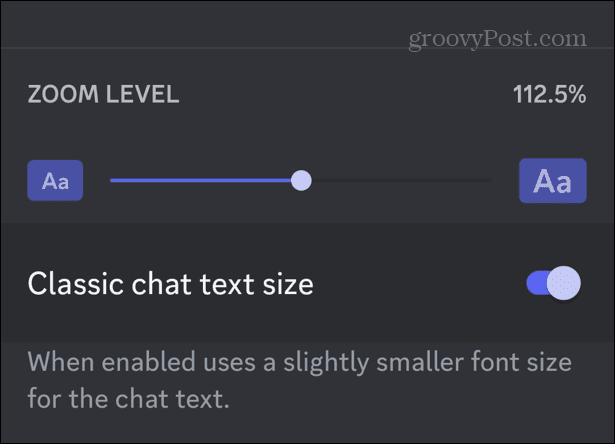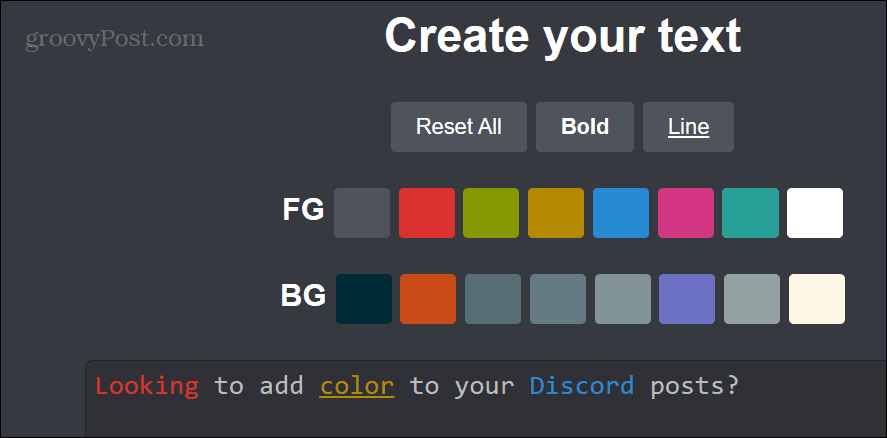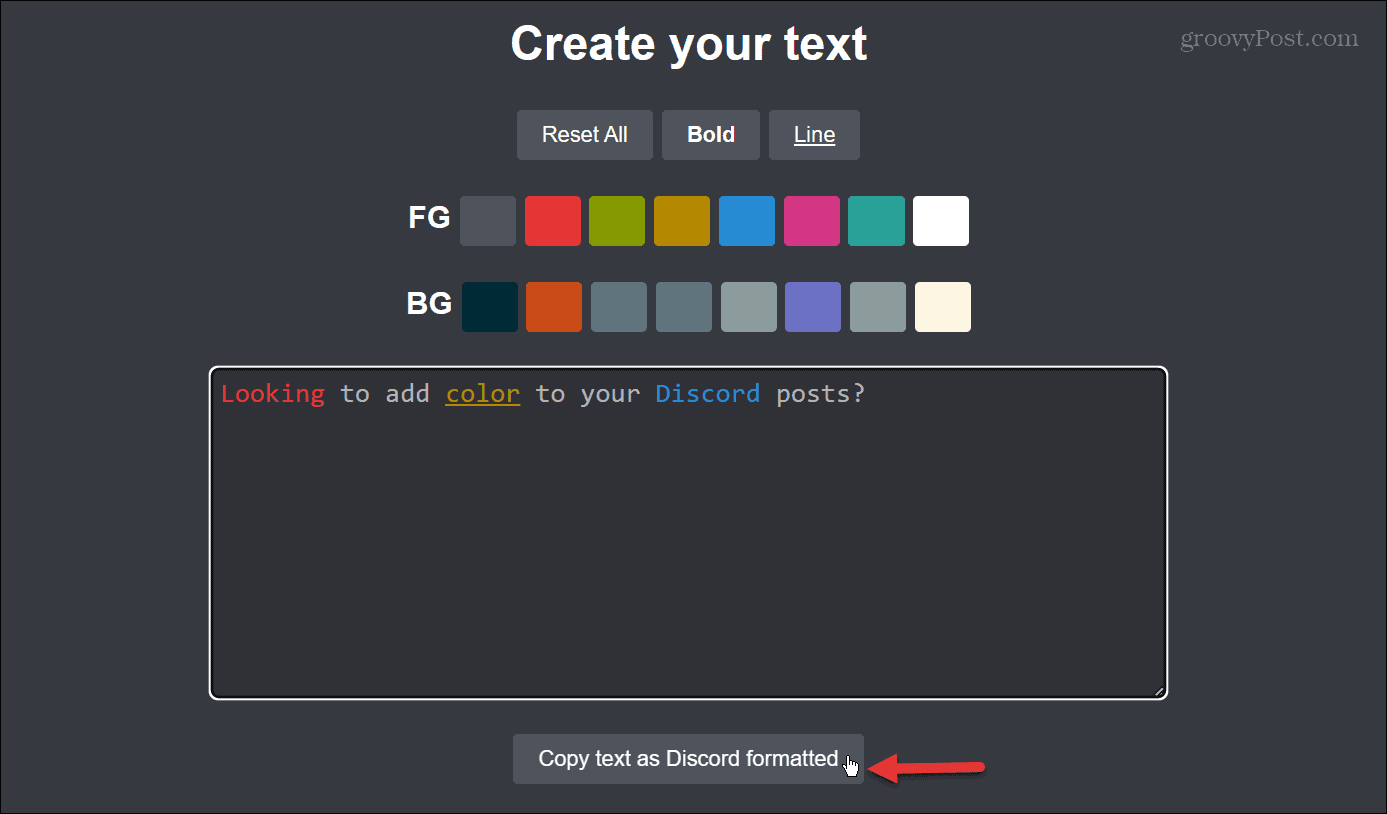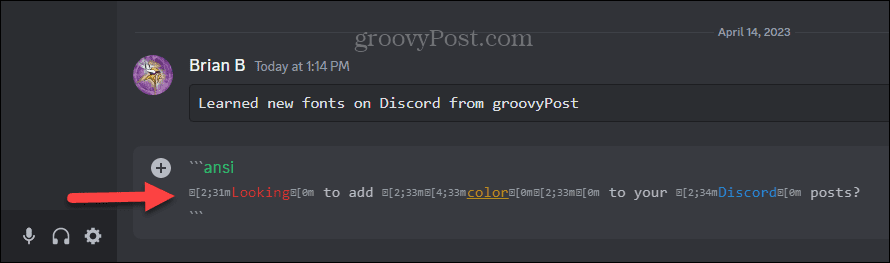How to Change Fonts on Discord


Are you looking to liven up your Discord experience? You can change fonts on Discord from your phone or computer.
You might get sick of using the same default font for your text when typing thoughts and opinions on Discord. However, you can go into settings and change fonts on Discord.
Managing post and message font text can help make the Discord experience more engaging. And while there aren’t many default options, you can change the fonts that appear in a chat or messages with some help.
If you’re tied with the default “gg sans” font, here’s a look at changing fonts on Discord from your computer or mobile device.
Change Fonts on Discord on Desktop
If you are using the Discord app on your desktop, changing fonts is straightforward by adjusting appearance options in settings.
To change fonts on Discord from the desktop:
- Launch the Discord app on your desktop.
- Click User Settings (gear icon) in the bottom left corner next to your username.


- Select the Appearance option under the App Settings menu.


- Scroll down to the Chat Font Setting section and move the sliders to adjust the font size.


In this section, you can change font scaling, space between message groups, and zoom levels.
Change Discord Fonts on iPhone or Android
You can also adjust font scaling on the mobile version of Discord. The steps are the same whether you have an iPhone or Android device.
To change Discord fonts on mobile:
- Open the Discord app on your phone or tablet and sign in if you aren’t already.
- Tap your profile icon in the bottom corner.


- Swipe down the menu to the App Settings section and tap Appearance from the menu.


- In the Appearance section, find Zoom Level and move the slider to adjust font size.
- Toggle on the Classic chat text size switch to using a slightly smaller font size for chats.


Change Font Style in Discord
The app doesn’t allow you to set a specific font style to use in the app continuously. However, you can send messages with a temporary font style for each. To do it, you need to turn to a free online font generator like Font Generator Guru.
Type the text you want to send, find the font you like, and copy the Unicode to your clipboard.
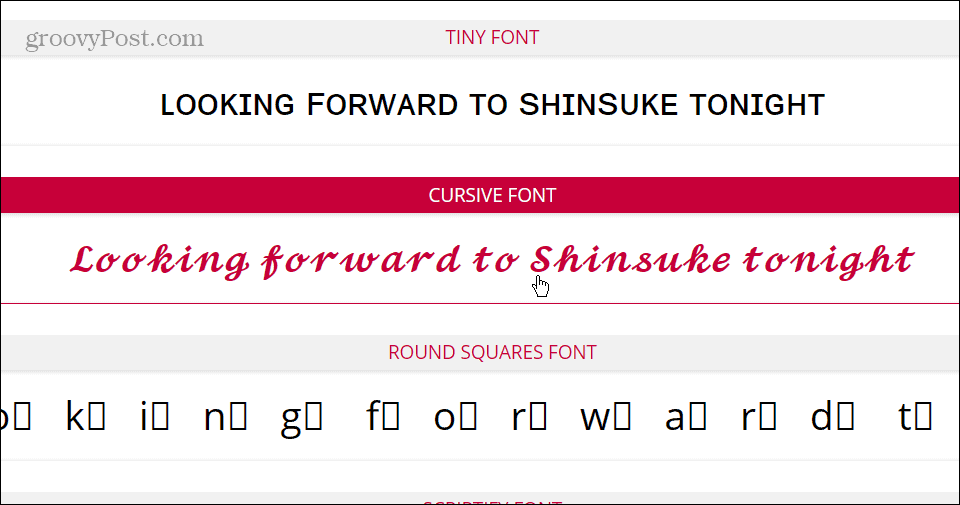

Paste the text in your Discord channel or direct message and send it.
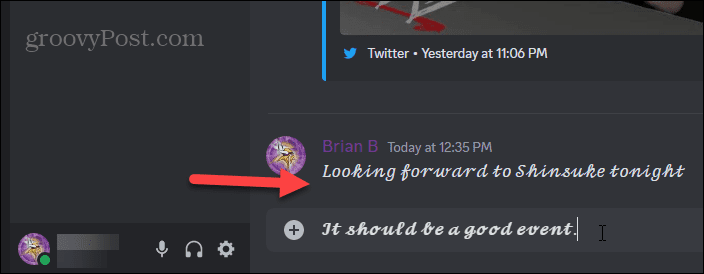

Note that this doesn’t permanently change your font in the app, just the message. Instead, it uses Unicode symbols to change how your text appears in that post. It’s not a constant font-changing solution and isn’t sustainable, but it allows you to have fun with the community occasionally.
Use Block Code to Change Font
In addition to using the above options to change fonts on Discord, you can also use block code to change it to the Consolas font. You’ll find the backtick key to the left of the 1 key on the number row if you never use it.


To use this option to enable the Consolas font, type three backticks, your message’s text, and three backticks to follow it up.
So, for example, you can type the following:
```Learned new fonts on Discord from groovyPost```
The results will look like the following, where you can see Consolas compared to the default font on Discord.
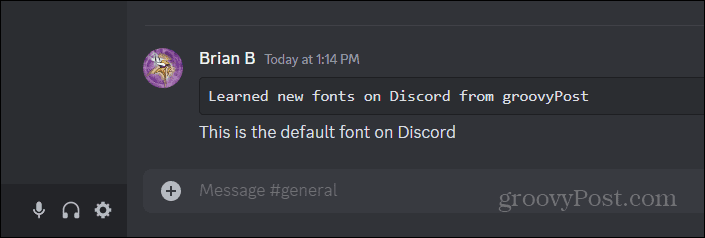

Change Font Color on Discord
So, what about using font colors on Discord? Well, like changing the font type, the app doesn’t include a setting to change the color of your fonts. However, there is a workaround that will have you add colors to your text quickly.
Again, you’ll need to rely on another site, but it works well and is easy to use. To add color to your font, use the following steps.
- Head to Redbane’s Discord Colored Text Generator.
- Type in your text and add the colors you want for the message. You can choose a different color for each word, letter, or all text. It also gives you the option to bold or underline text.


- Click the Copy text as Discord formatted button at the bottom to copy the code to the clipboard.


- Open Discord and paste in the copied code.


- Send the message, and it will display your chosen colors on the site.


Changing Fonts and More on Discord
Whether you need a larger font to see your interactions better or want something more engaging in chats, it’s possible to adjust your font on Discord. Follow the steps above to achieve the results you want.
There is a lot more you can adjust while using Discord. For example, you might want to learn to play music in Discord or perhaps stream Disney Plus with other users for watch-along parties.
If you are new to the service or want to juice up your server, check out how to grow your Discord server. If you want to create sounds or change your voice in your channel, you can set up a soundboard. And once you have your soundboard rolling, check out the nine best soundboard apps for Discord.
Leave a Reply
Leave a Reply