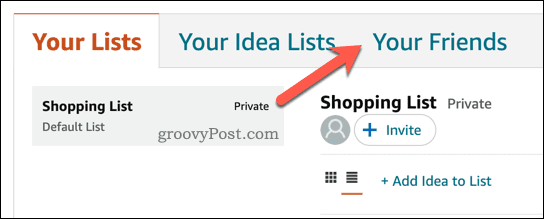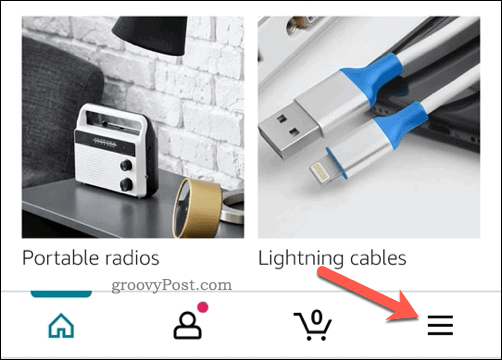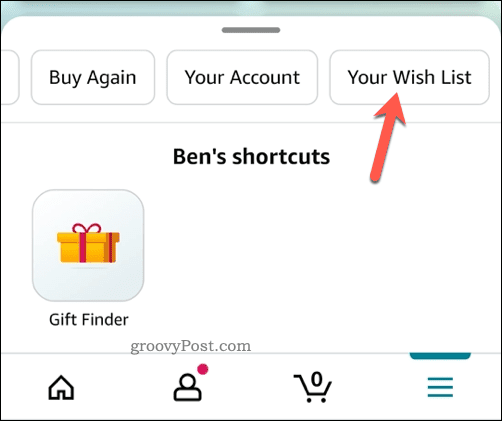How to Find an Amazon Wish List or Registry
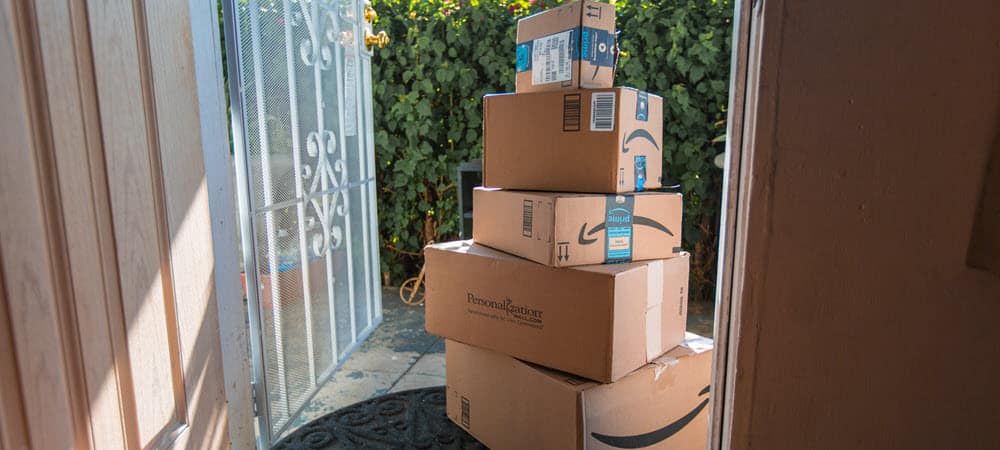

If you’ve been shared an Amazon wish list and you’re struggling to find it, you can look for it in your account menu. Here’s how.
It’s tough to buy gifts—especially if the recipient isn’t forthcoming about what they like, want, or need. If you’re lucky, however, they may just have an Amazon wish list to hand.
Amazon wish lists are, as the name suggests, a handy list of products on Amazon that a recipient might like to receive as gifts. If you have access to a wish list, you can purchase items and have them sent to the wish list owner as gifts.
What happens if you can’t find the wish list after it’s been shared with you, however? You can find an Amazon wish list or registry using the steps below.
How to Find an Amazon Wish List on PC or Mac
The quickest way to find an Amazon wish list is to use the Amazon website on your PC, Mac, or Chromebook.
Note: The wish list will need to have been shared with you previously. If it hasn’t, you’ll need to speak to the recipient to gain access. If the list is public, you’ll need to ask them for the wish list URL. To find an Amazon wish list:
- Open the Amazon website in your web browser and sign in.
- Hover over Account & Lists in the top-right.
- Next, press Your Lists.


- To view Amazon wish lists that have been shared with you, press Your Friends.


- Select one of the wish lists to view a list of products you can purchase as a gift.
If you don’t see the wish list you’re looking for, you may need to ask for access from the recipient.
How to Find an Amazon Wish List on Mobile Devices
You can also access Amazon wish lists using the Amazon app on Android, iPhone, and iPad devices.
To find an Amazon wish list on a mobile device:
- Open the Amazon app and sign in.
- Tap the menu icon (bottom-right).


- In the pop-up section at the bottom, scroll through and select Your Wish List.


- Next, press Your Friend’s Lists.


- Select one of the wish lists shared with you to access it and make a purchase.
If you don’t see the wish list you’re looking for, you’ll need to ask the recipient directly for access.
Gifting Easily With Amazon
Using the steps above, you can quickly find an Amazon wish list to purchase gifts for a recipient. The only exception to this rule is if the wish list is private (or hasn’t been shared with you previously). You’ll need to contact the wish list owner directly and ask for access if this is the case.
Want to know how to use Amazon a bit better? If you change your mind on an order, don’t forget that you can always cancel your order after dispatch. Some items are never cheap on Amazon, so don’t forget to shop around before you buy.
Made an order too quickly and missed a discount? You can always try and get a price change refund from Amazon to save the difference instead.
Leave a Reply
Leave a Reply