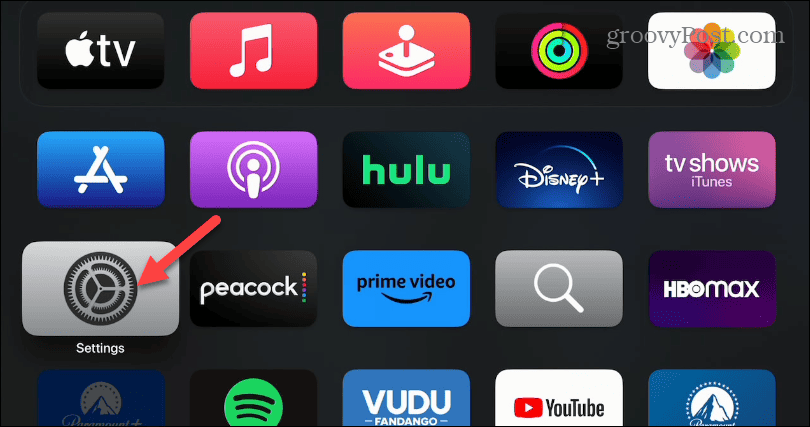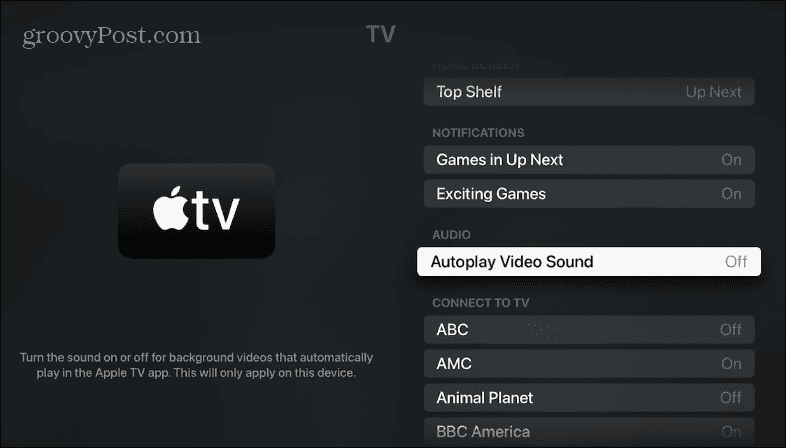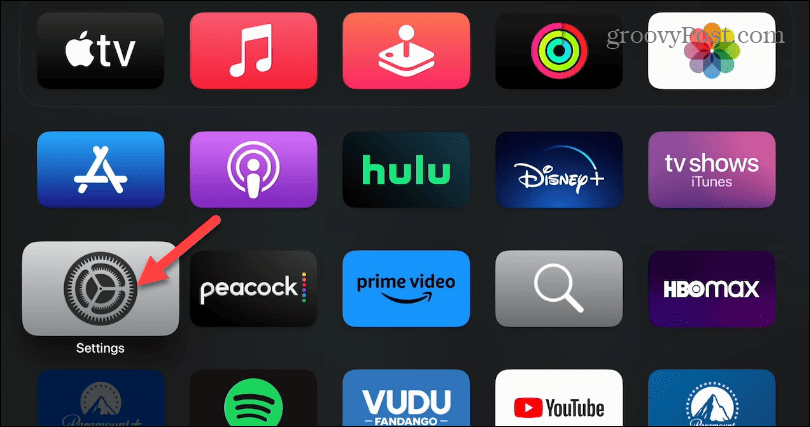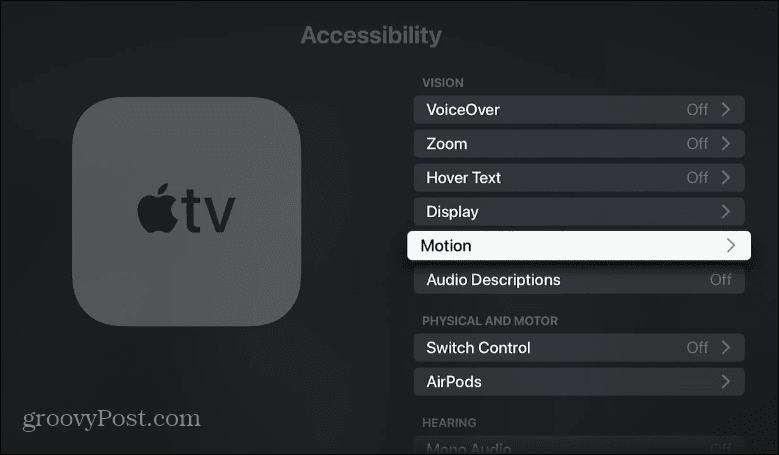How to Disable Autoplay for Video and Sounds on Apple TV
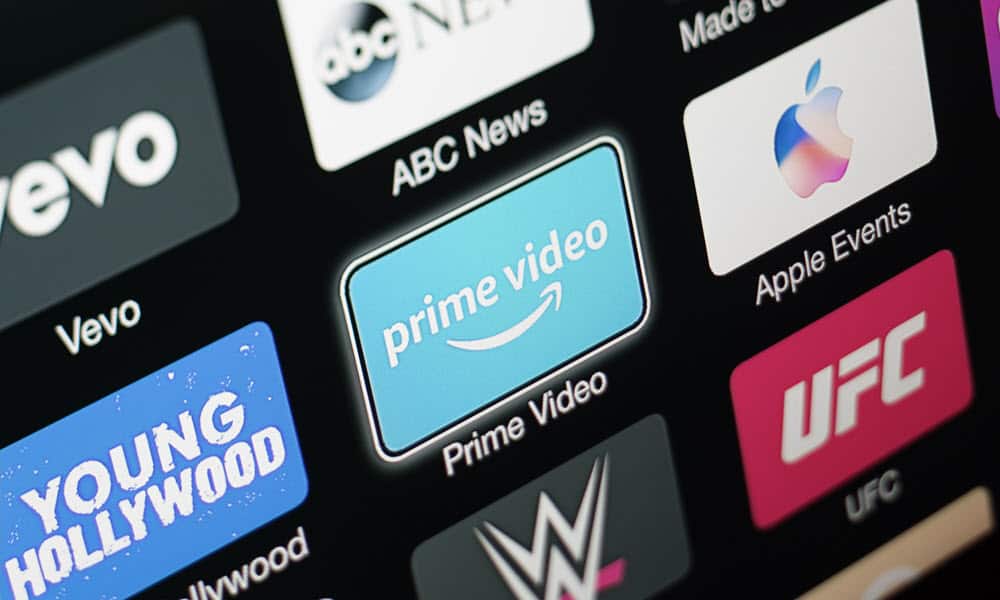

You can display autoplay on Apple TV to stop random music, TV, and movie clips from playing automatically. This guide explains how.
It can be a bit jarring when movie and TV show trailers start playing automatically on Apple TV while you’re browsing. If this happens, you might want to disable autoplay video previews on Apple TV.
The purpose of trailer previews is clear—to get you interested in checking out a new movie or show. You may find it annoying to deal with, however.
If you find autoplay to be distracting on your Apple TV, you can disable this behavior using the steps below.
How to Disable Autoplay Video Sound on Apple TV
The autoplay feature in the TV app displays previews of Apple’s content. You can do a couple of things regarding the autoplay video previews on Apple TV.
One is disabling sound while keeping the video previews, and the other is disabling automatic sound and video altogether.
To disable autoplay video sound on Apple TV:
- Power on your Apple TV and select the Settings app.


- Scroll down the list and choose Apps.


- Under the App Settings section, select the TV app.


- Scroll down and toggle off the Autoplay Video Sound option.


Once you complete the steps, Apple TV will still display video previews of the shows, but no audio will come from your TV.
How to Disable Apple TV Video and Sound Autoplay Settings
You can disable both video and audio autoplay settings on Apple TV, too.
To disable video and audio autoplay settings on Apple TV:
- Open the Settings app.


- On the following screen, select the Accessibility option from the menu.


- Under the Vision section, select Motion.


- Toggle off the Auto-Play Video Previews option.


After following the steps, autoplay video and sound will be disabled. Note that there still will be a static image of each show or movie, along with a description of what the show is about. But it will no longer start playing a video.
Customizing Your Apple TV Interface Settings
Whether you don’t like loud sounds coming from Apple TV while looking for something to watch or want to turn autoplay off entirely, you can by using the above steps. You can browse Apple’s shows without distractions when autoplay is turned off.
A similar problem existed with Netflix, and the company eventually allowed users to turn off autoplay trailers. Most of the other primary streaming services allow it too. For example, you can disable autoplay on Disney Plus.
It’s not just for streaming services, either. For example, you can disable video autoplay on Facebook and also turn off autoplay in the Google Play Store. And for more, check out how to turn off autoplay in other online services such as Apple’s app store, LinkedIn, and YouTube.
Leave a Reply
Leave a Reply