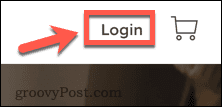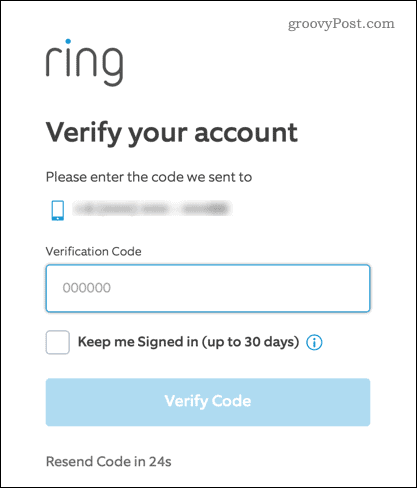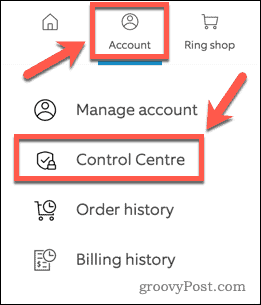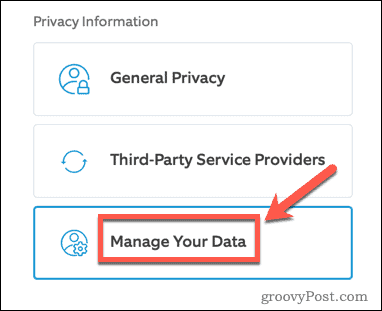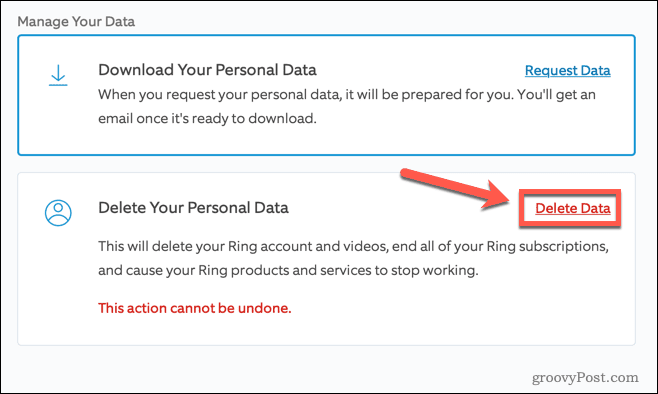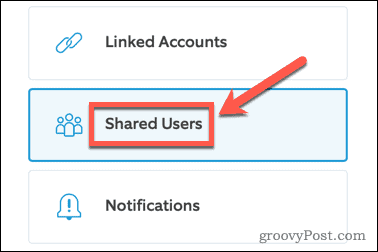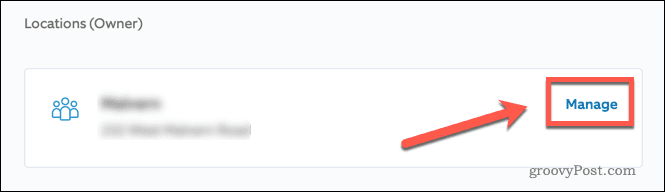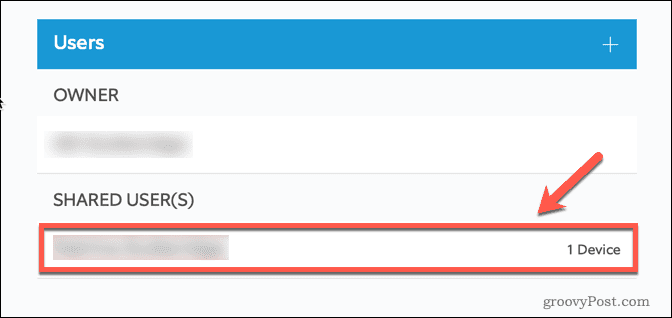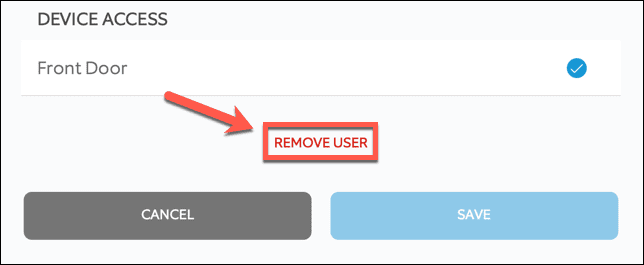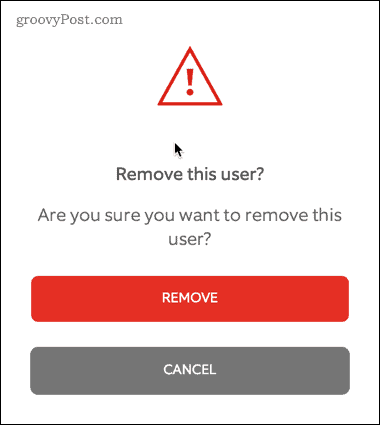How to Delete a Ring Account


Are you ready to move on from your Ring doorbell? Want to be sure your videos are deleted? Here’s what you’ll need to do to delete a Ring account.
The Ring doorbell is a hugely popular smart device. It allows you to see who’s at your door and talk to them in real-time from your phone—even when you’re not at home.
That said, it isn’t for everyone. If you’re switching away from Ring, you’ll want to be sure that all of your data is deleted. The best way to do this is to cancel your account, which will delete your profile and all associated data, including any video or audio recordings.
You need to be sure that this is your final decision, as the process is irreversible. If you’re sure, you can learn how to delete a Ring account below.
How to Permanently Delete a Ring Account
If you no longer want to use Ring, you can permanently delete your account. This will remove your account, delete your Ring videos, cancel any subscriptions you have, and cause all of your Ring products to stop working.
This action is non-reversible. If you still have Ring devices that you plan on using, you can’t delete your account.
To permanently delete a Ring account:
- Navigate to the Ring website in a browser.
- Sign in by pressing Login.


- Sign in with your Ring account details.
- Confirm your account using two-factor authentication.


- Once you’re signed in, hover over Account and select Control Center.


- Scroll down in the menu on the left and click Manage Your Data.


- In the Delete Your Personal Data section, click Delete Data.


You may have to confirm your details to ensure you are the account owner. Once you complete the process, Ring will delete your account. You will receive an email confirming the deletion of your account and videos.
How to Delete a Shared User from a Ring Account
If you have shared users on your Ring account, you may wish to delete their accounts but keep yours up and running.
To delete a shared user on Ring:
- Navigate to the Ring website in your web browser.
- Press Login.


- Sign in to Ring with your account details and confirm your account using two-factor authentication.
- Hover over Account and click Control Center.


- Scroll through the left-hand menu and click Shared Users.


- Select the location that you want to delete a shared user from.


- Click on the shared user that you want to delete.


- Under their details, click Remove User.


- Click Remove to confirm.


The shared user account is now deleted.
Take Advantage of Home Automation
Ring is a great addition to any smart home setup, but if it’s not for you, it’s important to know how to delete a Ring account.
If you’re interested in making your home smarter, there is plenty you can do without breaking the bank. For example, adding Wemo plugs that you control with Google Home allows you to turn any electrical item into a smart home item that you can power on or off with your voice.
Google Home also links up with IFTTT to allow you to create home automations that can simplify your life. The increasing popularity of the Internet of Things means that there will always be new smart devices you can add to your home.
Here’s a helpful guide to getting started with IoT devices to take your home automation to the next level.
Leave a Reply
Leave a Reply