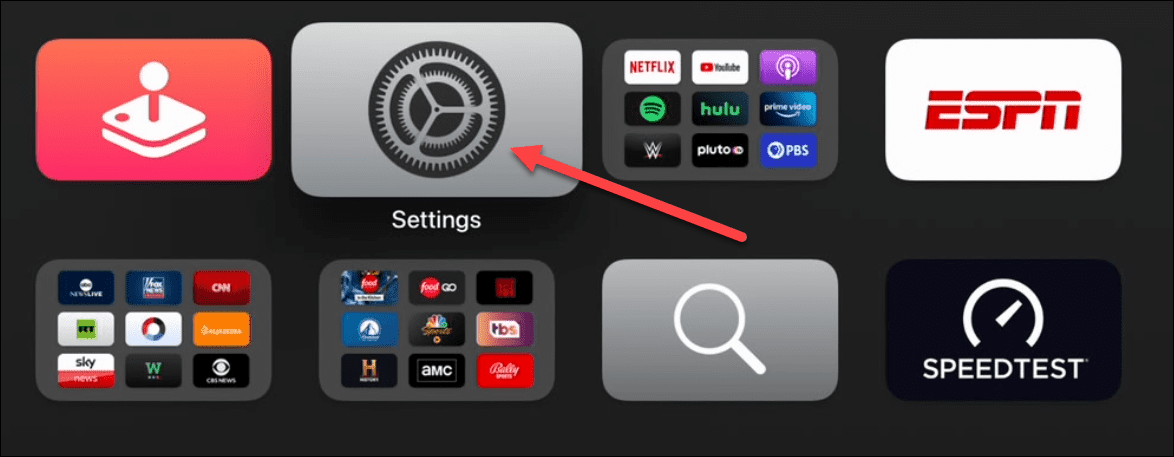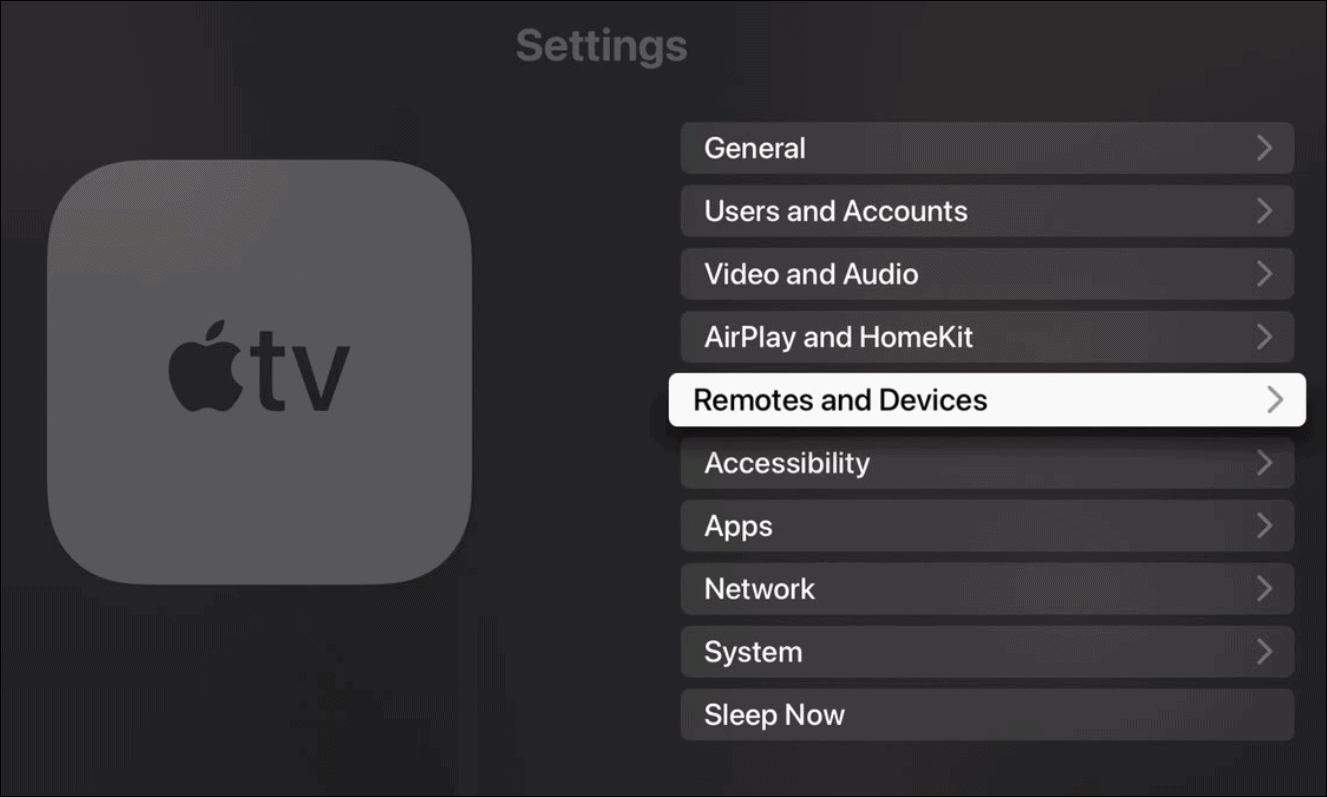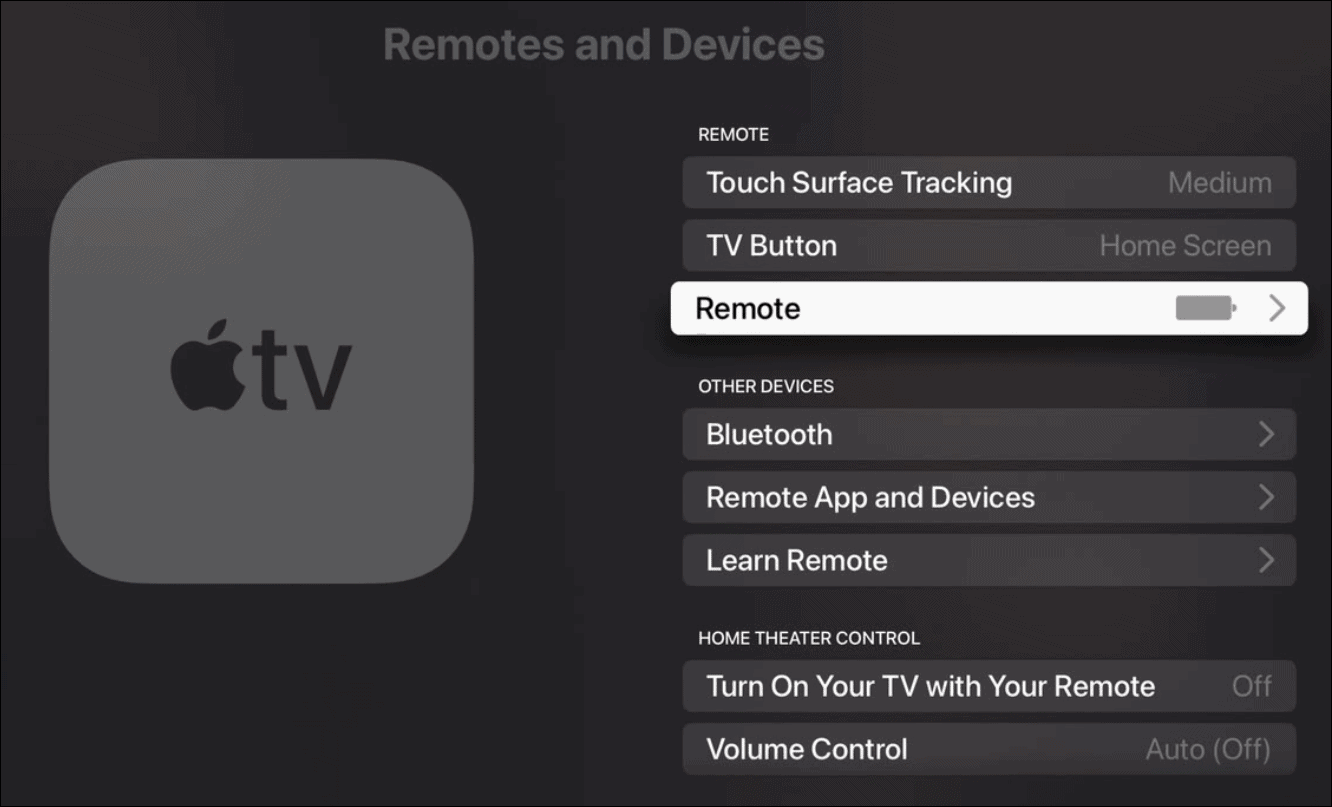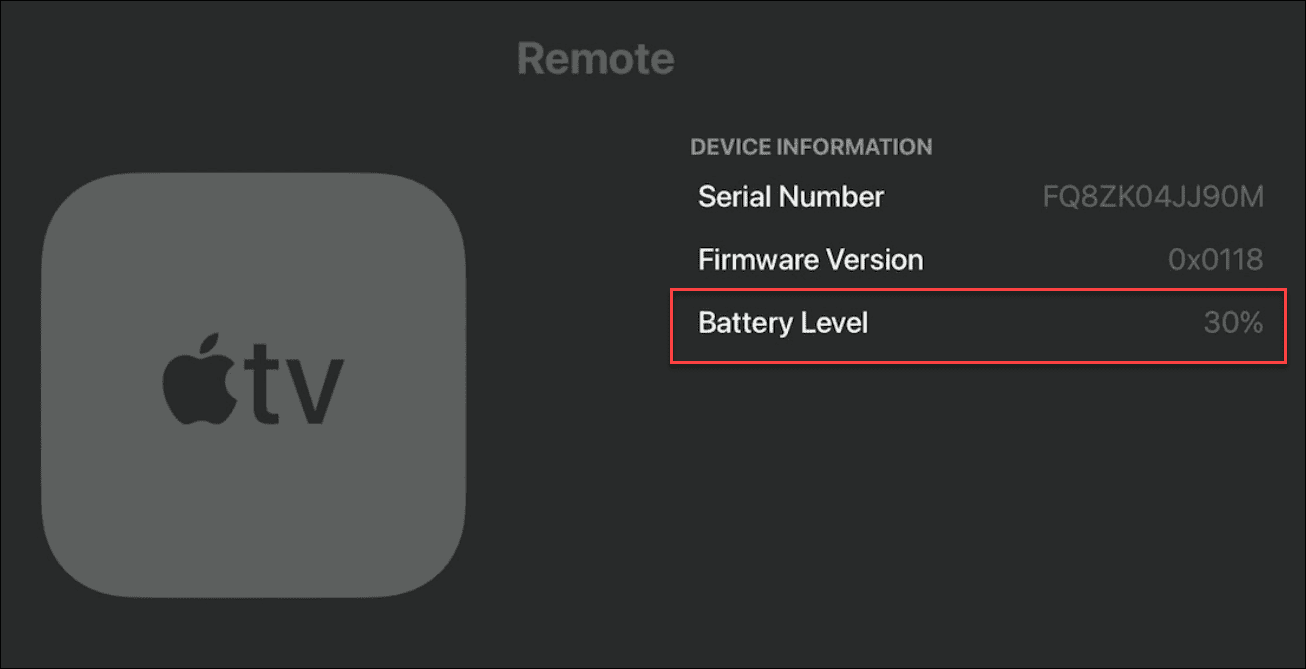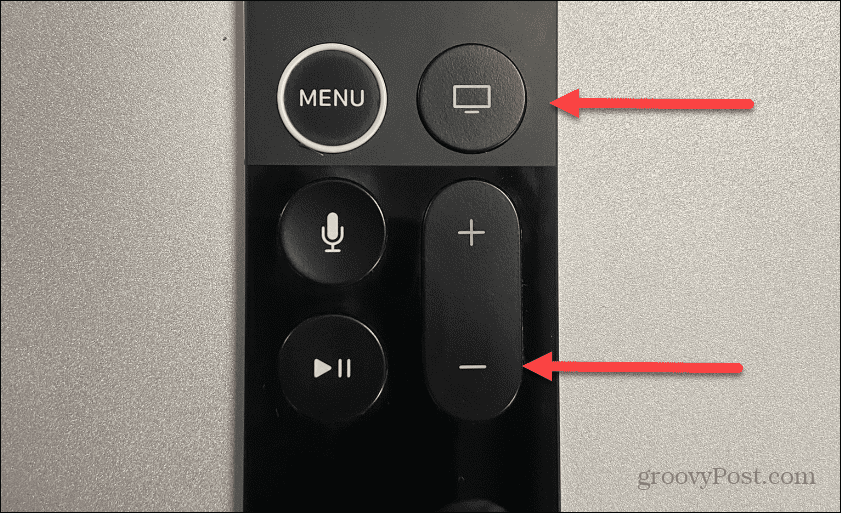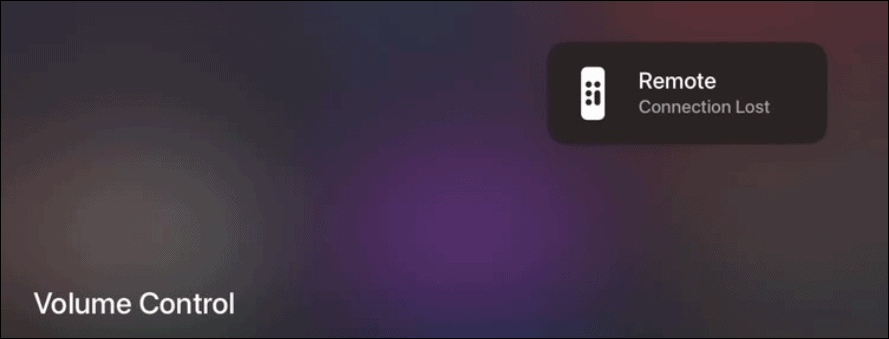How to Fix Your Apple TV Remote Not Working


If your Apple TV remote stops working (and you don’t have an iPhone handy), your Apple TV is useless. Fix your Apple TV remote using this guide.
It’s annoying when it happens, but from time to time, your Apple TV remote (or Siri remote) may become unresponsive and stop working. This isn’t ideal, especially when you’re trying to watch movies and binge your favorite shows.
This is often because the Apple TV remote has lost charge or the battery inside (in older models) has completely died. However, there could be other issues causing the problem. You’ll want to fix your Apple TV remote not working if this happen.
Here are some steps you can take to get your Apple TV remote working again.
Charging Your Battery
The leading cause of an unresponsive Apple TV remote is a low battery that needs to be charged. The obvious cause for this is extensive use. However, it can also lose its charge if the remote hasn’t been used for some time.
If you have a so-called “Siri remote,” which comes with modern generations of Apple TVs, you can charge it up with a lightning cable. The one you use for your iPhone will work. You can even plug it into your Mac or PC with the Lightning-to-USB cable. To do this, plug the Lightning port in the bottom of the remote and the USB end into a power source or computer.
Let the remote charge for a half hour to get enough juice to get it working again. Note that a full charge takes up to three hours, so you’ll want to charge it overnight.


There is no Lightning cable if you have an older generation Apple TV. Instead, you’ll need to replace the coin cell battery located on the bottom.
How to Check Battery Levels on an Apple TV Remote
If you need to know the amount of charge left in your remote, you can find out in your Apple TV’s settings menu.
To find the battery level for your Apple TV remote:
- Power on your Apple TV and open Settings.


- From the menu, select Remotes and Devices from the list.


- Click Remote on the following screen.


- You’ll see the percentage level for the remote’s battery next to the Battery Level option.


Reset Your Apple TV Remote
Another thing you can try is resetting the remote itself. The steps for resetting a Siri remote are the same for first- and second-generation devices.
To reset your Apple TV remote:
- In clear view of the Apple TV box, press and hold the TV button and the Volume Down button simultaneously for five seconds.


- The status light on the front of the box will blink on and off.
- You’ll see a “Connection Lost” message on your TV while the remote is resetting.


- Release both buttons and wait approximately 10 seconds.
- After the remote resets, you’ll see a connection notification on your TV—you can begin using the remote again.


Note: If you have an older Apple TV model, you can restart it by removing the coin cell battery waiting a few seconds, and placing it back in.
Restart Your Apple TV
You can restart your Apple TV box if your remote is still giving you trouble. Since the remote won’t work, you’ll need to power cycle the device.
To restart your Apple TV, find the power cord and unplug your box. Wait about 15-20 seconds and plug the power cord back into the wall or surge protector.


Unplugging the power cord forces the Apple TV OS to reload and refresh without losing any settings. After it’s back on, see if the remote is working now.
Re-Pair the Remote
The remote is set to pair with the Apple TV out of the box. However, it may have become disconnected, and you’ll need to manually re-pair it. Power on your Apple TV and ensure that it’s plugged into power and HDMI.
If you have the 1st generation Siri remote, place it 4-inches away from the Apple TV and hold the Volume Up and Menu buttons for five seconds.
For the 2nd generation Siri remote (circular directional control), place it 3-4 inches away from the box and hold the Volume Up and Back buttons for five seconds.
On older generation Apple TV remotes, the process is a bit different. You need to unlink the remote first and then link it again. Next, hold the Menu button and Left Arrow button to unlink it. After that, hold the Menu button and Right Arrow button for six seconds.
Try the Apple TV Remote App
If the box is working, but you can’t connect the remote, it’s probably an issue with the remote itself. Before giving up, try using the Apple TV Remote app. You can run it on an iPhone, iPad, and iPod Touch. It provides all features of the remote, plus it has a built-in keyboard for easier searches.
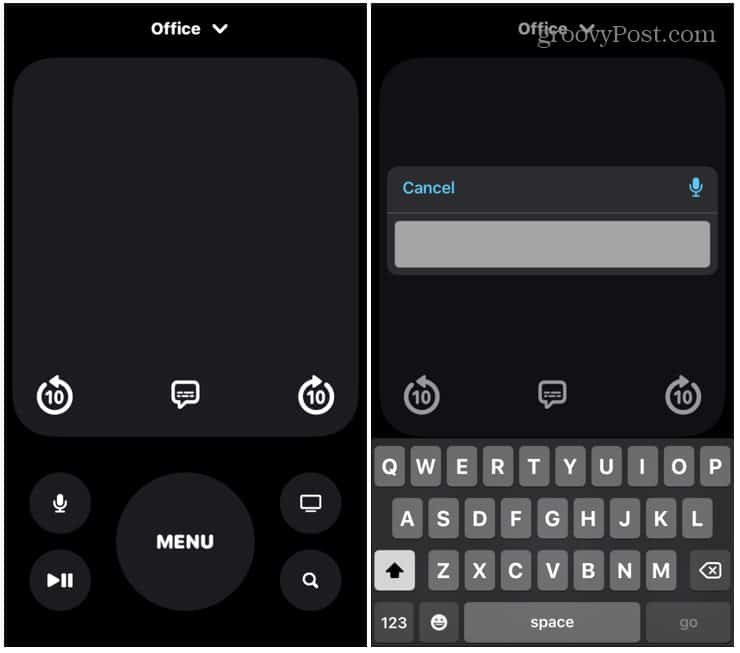

Note: If you’re an Android user, there isn’t an official app from Apple. However, some recreate the process using a third-party app, but the results will vary. Also, ensure you use a trusted app before installing it on your phone. For example, an Apple TV remote app doesn’t need access to your contacts.
Fixing Your Apple TV
When your Apple TV remote stops working, it can be frustrating. However, using the steps above should get things working for you again. If the steps above don’t work, however, consider contacting Apple Customer Service or buying a new Siri remote online—it works with Apple TV HD and 4K models.
Streaming isn’t the only thing you can do with Apple TV. For example, you can pair a HomePod with it and calibrate your Apple TV using your iPhone.
Leave a Reply
Leave a Reply