How to Fix Roku Remote Not Working
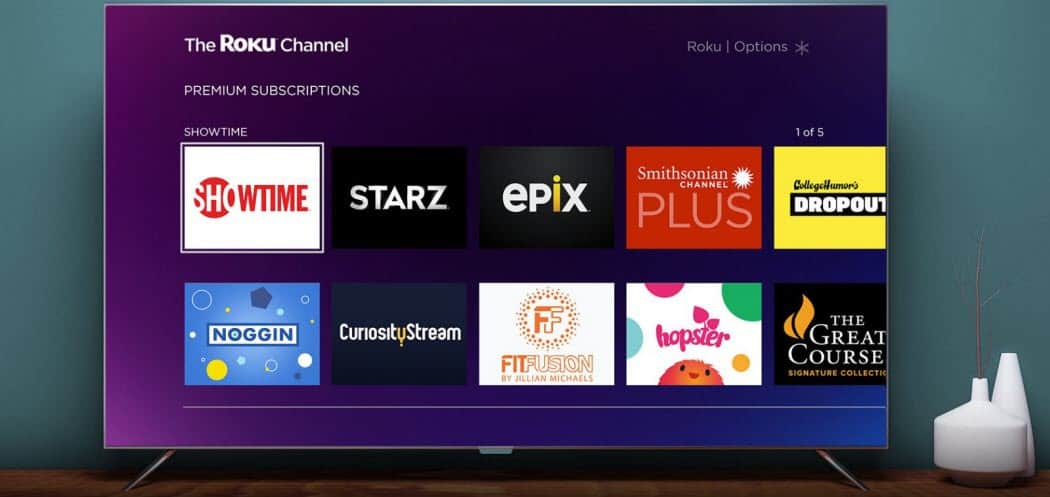

Is your Roku remote not working? It could be a worn-out battery but, if it isn’t, you’ll need to troubleshoot the problem using this guide.
It can be tough to binge watch your favorite TV series if your Roku remote isn’t working. One of the first things you’ll want to do is check the batteries, but if this isn’t the cause, you’ll need to delve a little deeper.
Luckily, there are a few things you can do to fix a broken Roku remote. This guide will show you how to fix it if your Roku remote isn’t working properly.
Check the Batteries on Roku Remote
If your Roku remote has removable batteries, you should replace or recharge them. If your Roku remote isn’t working, this is the first (and most obvious) troubleshooting fix to try.
The backing case for the Roku remote should slide off, but if you’re unsure, check your Roku device’s instruction manual for more information.


Note: If you have a Roku Voice Remote Pro, you’ll need to plug the remote in to recharge, as the batteries themselves aren’t removable. You’ll need the cable that came with it or a micro-USB cable that plugs into a power source.
Ensure Your Remote Has a Clear Line of Sight
The basic Roku remote uses an IR blaster to transmit the pressed buttons (although some use Wi-Fi). An IR blaster requires a clear line of sight for the infrared signal to reach the sensor. If your remote isn’t responsive, make sure that nothing is blocking the IR blaster signal between your remote and your Roku device.
For the IR blaster, Roku’s can’t be placed in a cabinet or have anything in the way of the remote signal and the Roku box. So if you have an IR blaster remote, ensure nothing is in the way and blocking the signal.
If your Roku remote uses Wi-Fi, you can skip this step.
Restart Your Roku Device
Another step you can take is restarting your Roku—the issue might not be with the remote. Since the physical remote isn’t working, you’ll need to fire up the Roku app. It’s available for both iOS and Android.
To restart your Roku device:
- To restart the Roku, use the Roku remote app to navigate to Settings > System.


- Next, navigate to System Restart > Restart and press OK.


If you cannot get the remote app to work to restart, unplug the power cord on your Roku for 15-30 seconds and plug it back in.
Try an HDMI Extension Cable
If you have a Roku streaming stick, it connects to the HDMI port on your TV. The HDMI connection could be causing interference. To fix the issue, you can use a secondary HDMI cable. An HDMI extension cable will put the stick further away from the adapter on the TV.


The great thing about it is you don’t have to purchase the HDMI cable. Instead, the company will give you a free HDMI extender if you bought a Roku stick by filling out this form.
You’ll need to include the Roku stick’s serial number, so you’re not going to get one free if you haven’t bought the Roku stick.
Use the Roku Remote App
As we previously noted, you can use the Roku Remote app to control your Roku. If the remote is beyond repair and you need to purchase a new one, you might use the app instead
. The Roku Remote App is free and available on iOS and Android. It has all the features of the physical remote, including private listening mode. Just plug your headphones into your phone and tap the Private Listening button.
Some users prefer to use the app since it’s always available in their pocket and some of the Roku navigation is easier with the app.
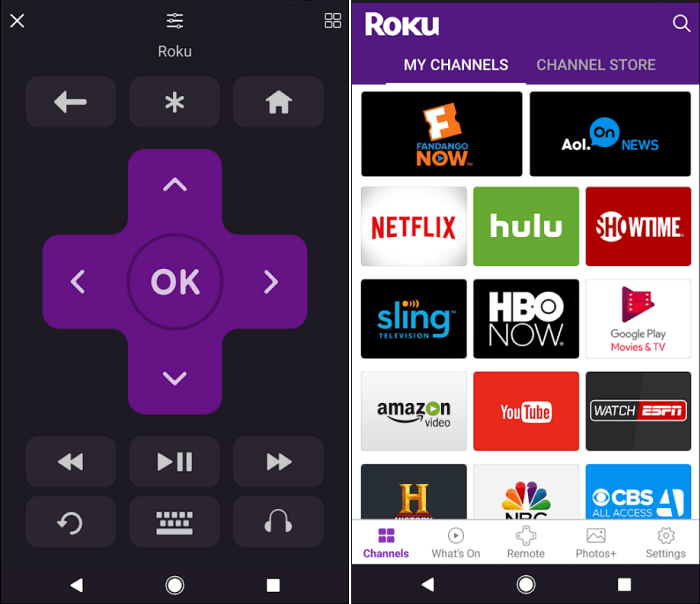

Troubleshooting Issues on Roku
If your Roku remote isn’t working, use the troubleshooting steps above to resolve the problem. If the remote has issues that you can’t fix, you can always download the Roku app to have a backup before you look at replacing it.
If all else fails, you can always try and reset your Roku remote.
Speaking of the Roku remote, you might want to look at some additional troubleshooting fixes if the Roku remote volume buttons aren’t working. Once the remote volume works, you’ll need to know how to change the volume on Roku, including the system volume.
Another thing that might interest you is accessing Roku secret menus and working out how to use a web browser on Roku.
1 Comment
Leave a Reply
Leave a Reply


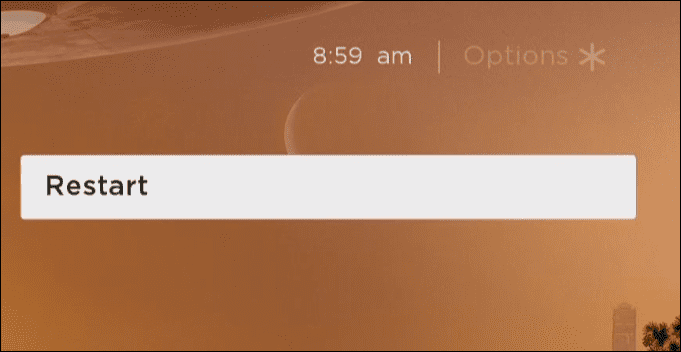












Lil Trower
How can I get the capital letters on my signing in on Roku?