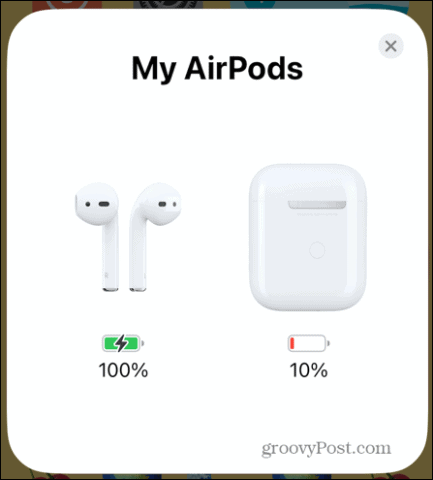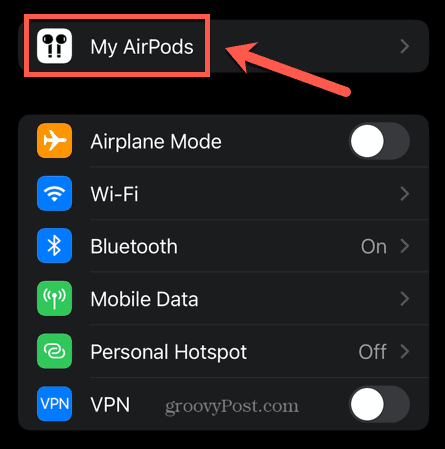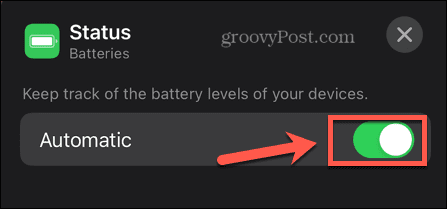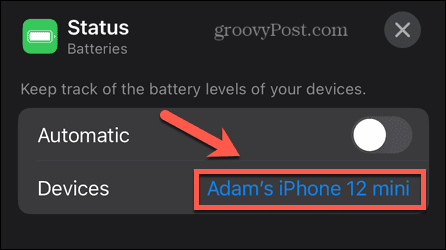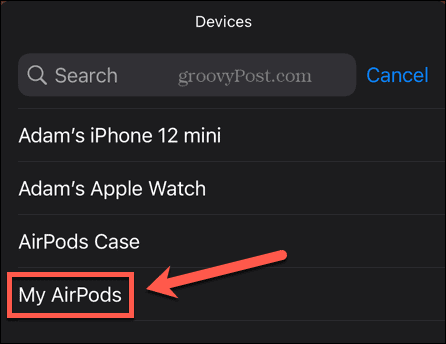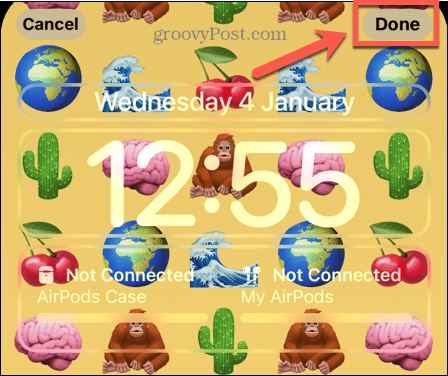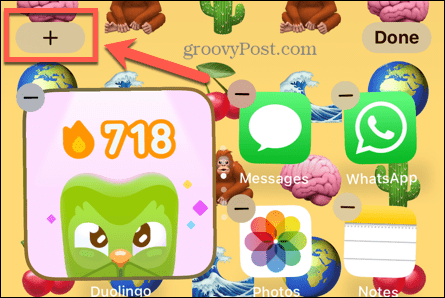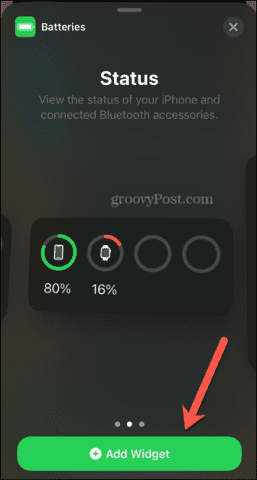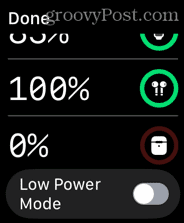How to Tell if Your AirPods Case is Charging


You can’t charge your AirPods without your charging case. Learn how to tell if your AirPods case is charging in this guide.
Apple’s AirPods are another huge success for the tech company. These wireless earphones are incredibly popular among iPhone users and are a big step up from the wired earbuds that preceded them.
Since AirPods are wireless, they require charging. This is done by placing them in their case, which can provide charge to the AirPods even when it’s not connected to power. The trouble is, the charging case is the only way to charge your AirPods, so if it stops working, your AirPods effectively do too.
If you’re concerned that you’re having charging issues, here’s how to tell if your AirPods case is charging.
Check the Indicator Lights
The lights on your charging case will give you an indication of the current state of charge of both your AirPods and the charging case. If your case does not show a status light at all, it is either completely depleted or there is a problem with your case, which means it may not be charging.
The indicator lights for regular charging cases are on the inside of the case in between the AirPods. For wireless charging cases, the status light is on the front of the case.
To check the charge status of your AirPods:
- Ensure the AirPods are in the charging case.
- Open the lid of the case.
- If the light is green, your AirPods are fully charged.


- If the light is amber, your AirPods are not fully charged.


- You may want to see the exact charge level of your AirPods. If so, you’ll need to use one of the methods in the section below.
To check the charge status of your AirPods case:
- Remove the AirPods from the charging case.
- Open the case lid.
- If the light is green, your charging case is fully charged.


- If the light is amber, your charging case is not fully charged.


- To see the exact charge level of your charging case, you can use one of the methods in the section below.
Check Your Battery Levels
A simple way to tell if your AirPods case is charging is to put it on charge and check the charge level over a period of time. If the charge level has increased, then you can be certain that the AirPods case is charging.
By the same method, you can check whether or not your AirPods case is charging your AirPods. By placing the AirPods in the charging case and checking the charge in the AirPods over time, you can see whether it is increasing or not.
There are a number of different ways to check the charge levels of both your AirPods case and the AirPods themselves.
How to Check AirPods Battery Levels Using Your iPhone
You can quickly and easily see the charge status of both your AirPods and the AirPods charging case by bringing them near your iPhone. The status is displayed on your screen and can also be found in your iPhone settings.
To check AirPods battery levels on your iPhone:
- Bring your AirPods in their case close to your iPhone.
- Open the lid of the charging case.
- You’ll see information on the current battery levels of both the case and the AirPods on the screen of your iPhone.


- You can also see if the AirPods and AirPods case are currently charging. If they are, they will show a lightning charging icon over the battery symbol.
- You can also find the same information by opening the Settings app.
- Tap on the name of your AirPods. This option will only be available in Settings for a short while after you’ve opened the lid of your charging case.


- You’ll see information about your AirPods, including the charge levels of the headphones and the charging case.


How to Check AirPods Battery Levels Using a Lock Screen Widget
If you find that you’re constantly checking the battery levels of your AirPods or charging case, it can be useful to have that information on your iPhone at all times. You can do this by adding a widget to your home screen or lock screen. To see widgets on your lock screen, you’ll need to be running iOS 16 or higher.
To add a Batteries widget to your lock screen:
- Lock your iPhone then tap on the screen to wake it, but don’t unlock it.
- Tap and hold onto the lock screen.
- When the lock screen editor appears, tap Customize at the bottom of the screen.


- Select Lock Screen.


- Tap Add Widgets. If you already have a full set of widgets in place, you’ll need to remove these in order to add the Batteries widgets.


- Under Add Widgets select Batteries.


- Choose the style of widget you want and drag it into the Add Widgets area.


- To change the device that the widget will display the battery level for, tap on the widget.
- Toggle Automatic to Off.


- Bring your AirPods case with the AirPods inside close to your iPhone and open the lid. This ensures they are currently connected to your iPhone.
- Tap on the current device next to Devices.


- Select your AirPods.


- Repeat steps 6-11 with your AirPods case.
- Click Done at the top of the screen.


- You can now see the battery levels on your lock screen.


- If the widget shows your AirPods as being disconnected, open the case near your iPhone again.
How to Check AirPods Battery Levels Using a Home Screen Widget
You can also add a widget to your home screen to show the same information. You won’t see this information until you unlock your iPhone. However, you can use these widgets on iOS 15 or later, so this is a good option if you have upgraded to iOS 16 yet.
To add a Batteries Widget to your home screen:
- Unlock your iPhone. Tap and hold in any space between app icons.
- When your apps start jiggling, tap the Plus (+) icon in the top-left corner.


- Select Batteries from the list of widgets.


- Choose the type of widget you want to use and tap Add Widget.


- Reposition the widget as required and then tap Done.
- The widget will now show the current battery levels as well as an icon indicating if the devices are currently charging.


- If the information isn’t showing for your AirPods or case, bring the case close to your iPhone and open the lid.
How to Check AirPods Battery Levels on Apple Watch
If you’re using your AirPods with your Apple Watch, it’s also quick and easy to check the battery status of your AirPods directly on your watch. It’s a really quick way to tell if your AirPods case is charging.
To check AirPods battery levels on Apple Watch:
- With your AirPods connected to your Apple Watch, swipe up from the bottom of the Apple Watch screen.
- Tap on the Watch Battery icon.


- You will now see the current charge for your Apple Watch, along with the current charge for both your AirPods and your AirPods case.


More AirPods Tips and Tricks
Learning how to tell if your AirPods case is charging ensures that you never find yourself with a pair of dead AirPods that you can’t use when you need them. There are plenty of other ways you can get more out of your AirPods, too.
If you’re ready to take your listening experience to the next level, you can learn how to use Spatial Audio on your AirPods. You may also want to block out the outside world; if so, you’ll need to know how to turn on the noise canceling feature on your AirPods. And if you find that your AirPods keep pausing, there are some fixes that you can try.
Leave a Reply
Leave a Reply