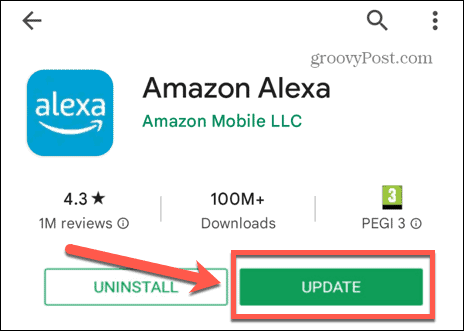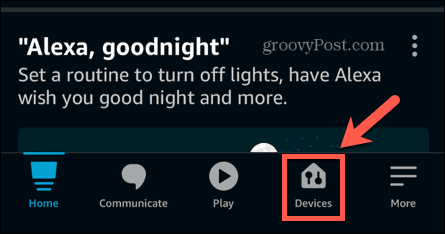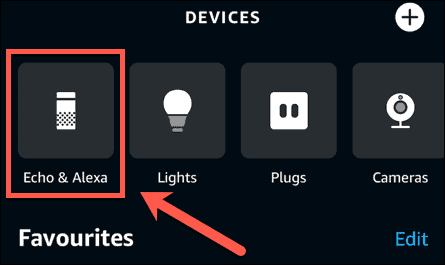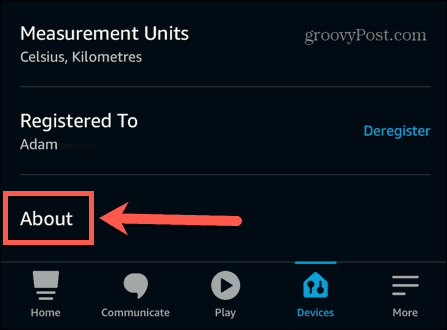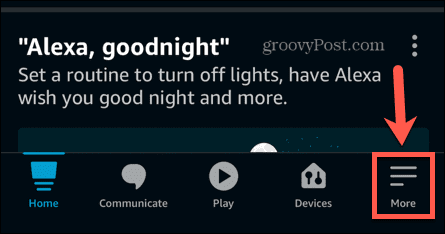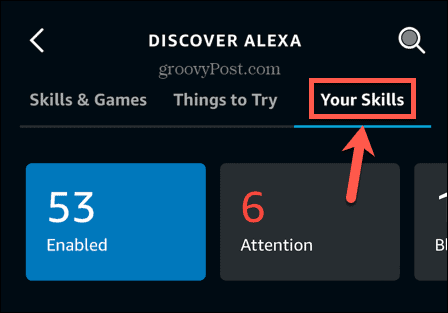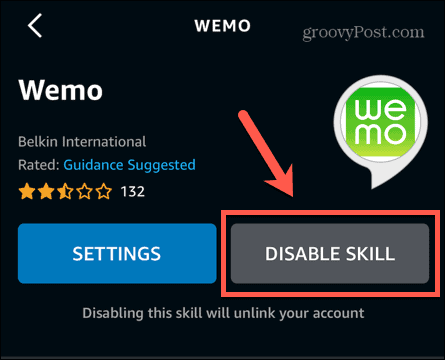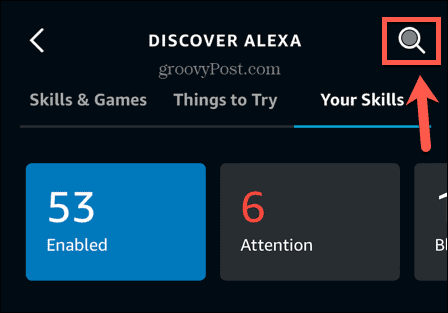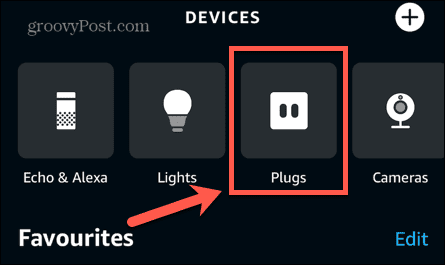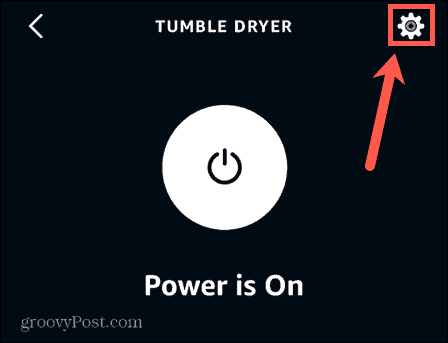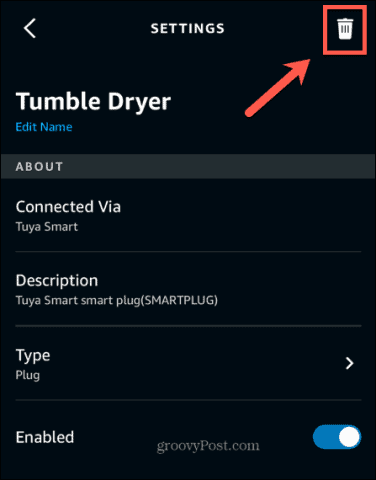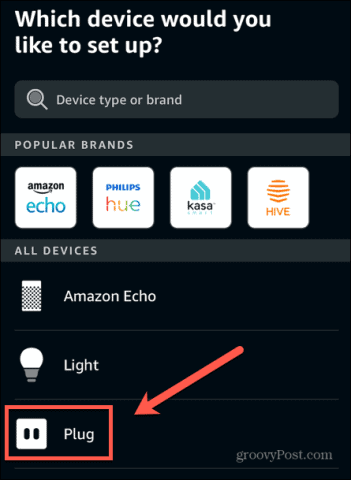Alexa Smart Plug Not Responding: 7 Fixes


Has your smart plug stopped working properly? If your Alexa smart plug isn’t responding, try these possible fixes.
Being able to control your smart plugs with just your voice is one of the most popular ways to use Alexa for home automation. Asking Alexa to turn off your TV at night or power up the coffee machine when you first wake up really does make you feel like you’re living in the future.
Sometimes, however, you may find that things don’t quite go to plan. You ask Alexa to turn on your smart plug, but nothing happens. If this sounds familiar, then here are some fixes to try if you’re having trouble with your Alexa smart plug not responding.
1. Check Your Smart Plug has Power
One of the simplest reasons that your smart plug may not be responding to Alexa is that it is powered off.
If your outlet has a switch, it may be that it has inadvertently been turned off, meaning that there is no power to your smart plug. Check that the outlet switch is on. If it isn’t, switching it back will probably fix your problem.
The issue may also be due to a tripped circuit breaker. A simple way to ensure that there is power coming from your outlet is to plug something else into the outlet, such as a lamp, to ensure that it is providing power. If you can’t get the lamp to turn on, then you know that the problem is due to the lack of power from the outlet, and not the smart plug.
2. Power Cycle Your Smart Plug
It’s a cliché for a reason, but sometimes, all you need to do is turn it off and turn it on again. Power cycling your smart plug may fix whatever it is that is causing your smart plug to stop responding to Alexa.
To power cycle your smart plug:
- Turn off your smart plug if it has a power switch.
- Remove it from the outlet.
- Wait for 60 seconds.
- Plug the smart plug back into the outlet.
- If it has a power button, turn it back on again.
Your smart plug should now have been power cycled. Try Alexa again to see if the device responds.
3. Update Alexa
If your smart plug is not responding to your Alexa commands, it may be the case that your Alexa app or devices need updating. Updates are automatic, but it may be the case that an automatic update hasn’t yet been applied to your app or device.
That’s because Alexa devices won’t update when they’re in use.
To update the Alexa app:
- Open the Google Play Store or Apple App Store.
- Search for the Amazon Alexa app.
- If you don’t see an Update button, your app is up-to-date.
- If you do see an Update button, tap it to update to the latest version of the app.


To check if an Alexa device is up-to-date:
- Open the Amazon Alexa app.
- Tap Devices at the bottom of the screen.


- Select Echo & Alexa.


- Tap on the device that you want to check.
- Tap the Settings icon.


- Scroll down and tap About.


- Compare the current Device Software Version to the latest software version for your device.
- If the versions match, you’re up-to-date. If they don’t match, you’ll need to manually update your device.
To update an Alexa device:
- To ensure that your Alexa device isn’t in use, press the Mute button. This will look like a microphone, or a circle with a line through it, depending on your device.
- Wait for about thirty minutes. Your Alexa device should automatically update during this time.
- Press the Mute button again to re-activate your device.
- Repeat the steps from the section above to confirm that you’re now running the latest software version for your device.
4. Update your Smart Plug
If updating your Alexa app and devices doesn’t fix the issue, you can try updating the firmware of your smart plug too. Updating to the latest firmware may fix any issues that were stopping your smart plug from responding to Alexa.
The method for updating your smart plug firmware will differ from device to device. You’ll need to follow the manufacturer’s instructions to install the latest firmware.
5. Disable and Re-enable the Smart Plug Skill
Many smart plugs require the use of an Alexa Skill to allow them to work with voice commands through Alexa. It may be the case that this skill is the cause of your problems. Disabling and re-enabling the relevant smart plug skill may resolve your problems. Make sure that you know your smart plug account details, as you’ll need to relink your account when you re-enable the app.
To disable and re-enable a smart plug skill:
- Open the Amazon Alexa app.
- Tap More.


- Select Skills & Games.


- Tap Your Skills.


- Find the smart plug skill and tap on it.
- Select Disable.


- Confirm your decision.
- Tap the Search icon.


- Search for the skill you just disabled.
- Tap Enable to Use.


- Follow the on-screen instructions to set up the skill with your smart plug.
- Once the skill is enabled, try activating your smart plug with Alexa again.
6. Forget and Rediscover Your Smart Plug
If disabling and re-enabling the Alexa skill doesn’t work, you can try completely forgetting the smart plug device. This removes the smart plug from your Alexa app completely. You can then rediscover it to add it back into the Alexa app to see if this solves your problems.
To forget your Alexa smart plug:
- Open the Amazon Alexa app.
- Tap Devices.


- Select Plugs.


- Tap on the plug you want to forget.
- In the top-right corner, tap the Settings icon.


- Tap the Trash icon.


- Confirm your decision by tapping Delete.


- Your plug is now forgotten.
To rediscover your Alexa smart plug:
- Open the Amazon Alexa app.
- Tap Devices.


- Tap the Plus (+) icon.


- Select Add Device.


- Select Plug.


- Choose your smart plug brand or select Other if it’s not listed.
- Follow the instructions for your chosen brand of smart plug or tap Discover Devices if you selected Other.


- Once your smart plug has been rediscovered, try using it through Alexa again.
If this method doesn’t work, you may need to try both disabling your smart plug skill and forgetting your devices. Try doing so in the following order:
- Disable your smart plug skill.
- Forget your smart plug device.
- Re-enable your smart plug skill.
- Re-link your smart plug account.
- Rediscover your smart plug device.
7. Restart Your Router
Another reason that you may be having problems with your Alexa smart plug not responding is that there are problems with your Wi-Fi connection. This means that your Alexa devices and your smart plug are unable to communicate. Restarting your router may fix this problem.
The best way to restart your router will differ depending on the model of router you’re using. Refer to your router manufacturer’s instructions for the best way to restart it. If you can’t find any information, try powering off the router, leaving it for a minute or so, and then powering it back up again.
Once the router is back up and running, check that you have a Wi-Fi connection by connecting your phone to the same network and doing a web search. If there are no problems, try using Alexa to control your smart plug again.
Get The Best Out of Alexa
Being able to control your smart plugs with your voice using Alexa devices can be extremely useful. Hopefully, one of the fixes above will have you back up and running again if you were having problems with your Alexa smart plug not responding. If you find any other fixes that work, be sure to let us know in the comments.
Another possible cause of problems with smart plugs is if your Alexa routines aren’t working. If you’ve set up Alexa routines that aren’t working as expected, there are a number of fixes you can try. There are also some things you might want to try if you find that your Amazon Alexa sounds muffled.
If everything is up and running correctly, then why not try setting up an Alexa intruder alert? It might not deter the most determined thieves, but it’s still a lot of fun to set up!
Leave a Reply
Leave a Reply