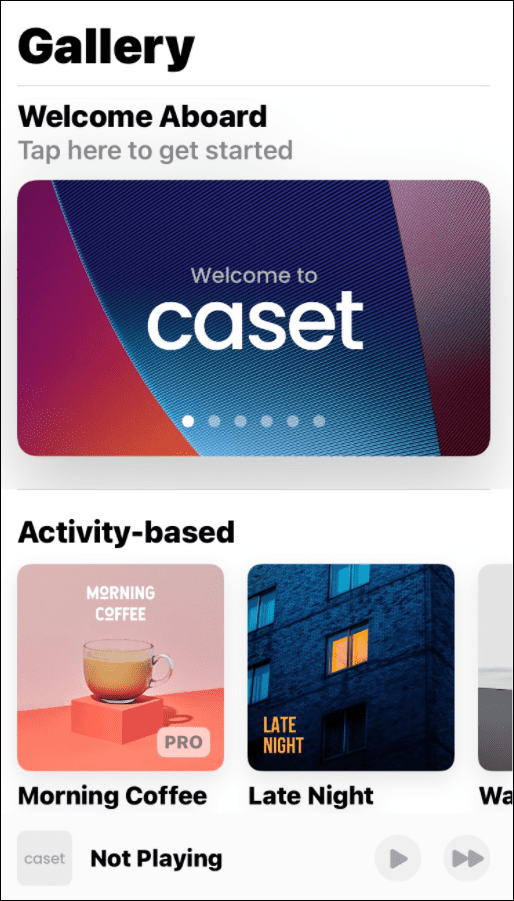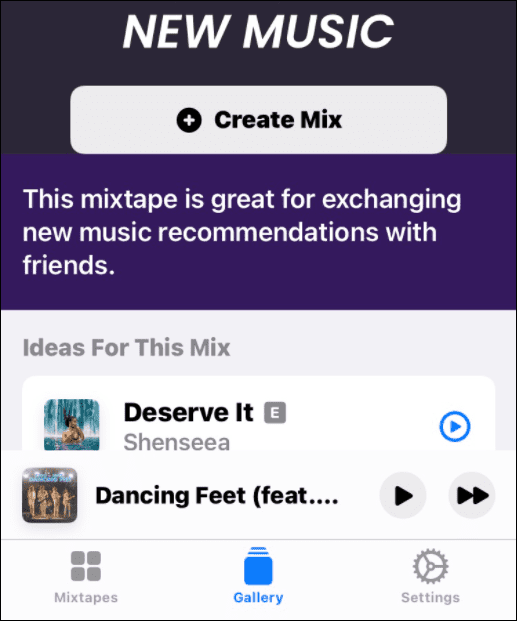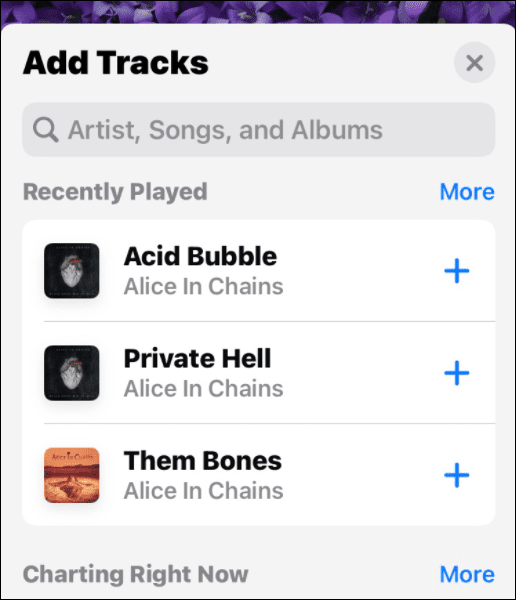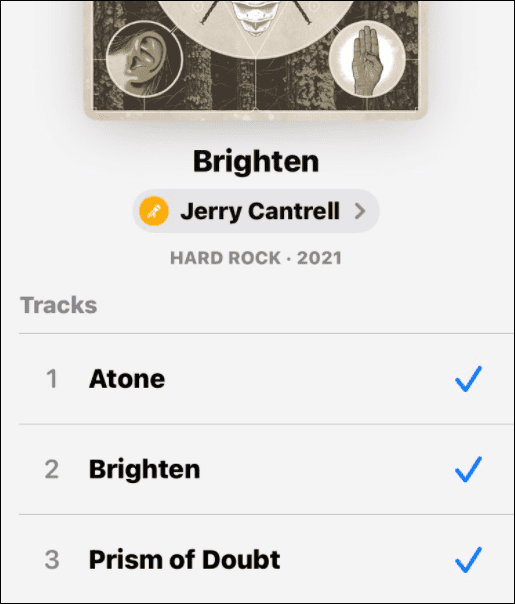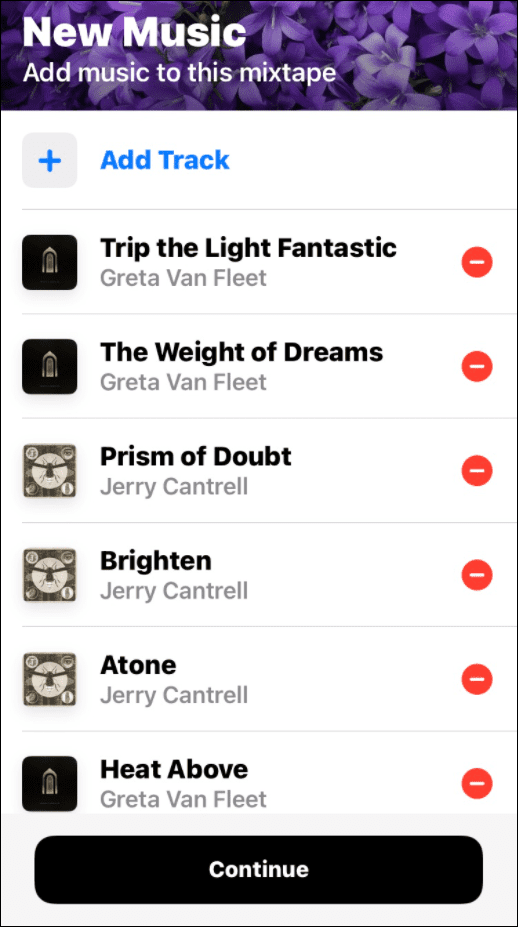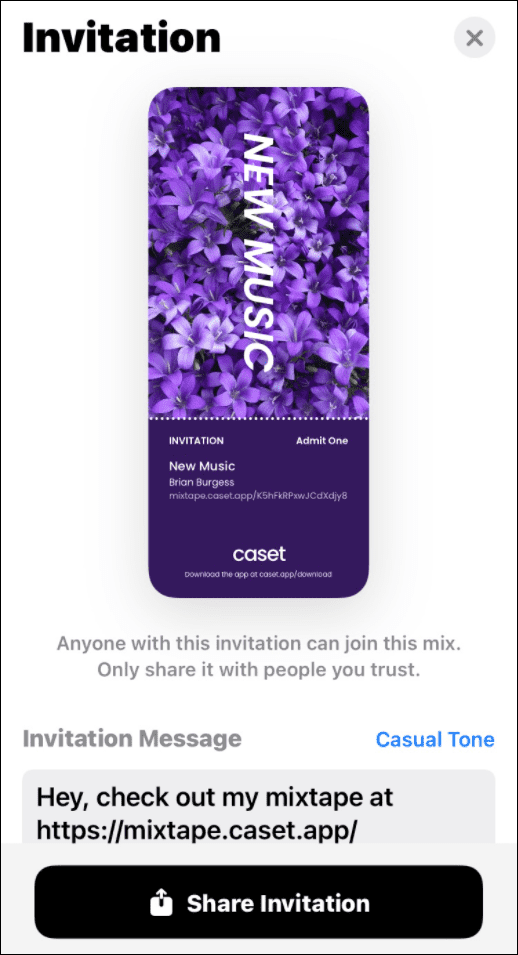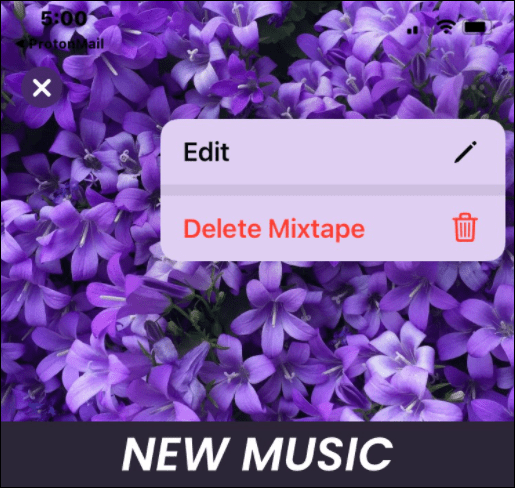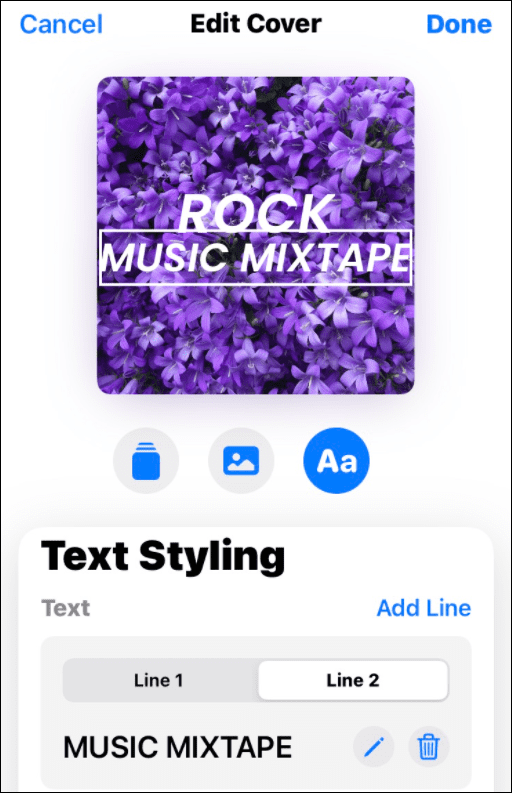How to Make a Collaborative Playlist on Apple Music
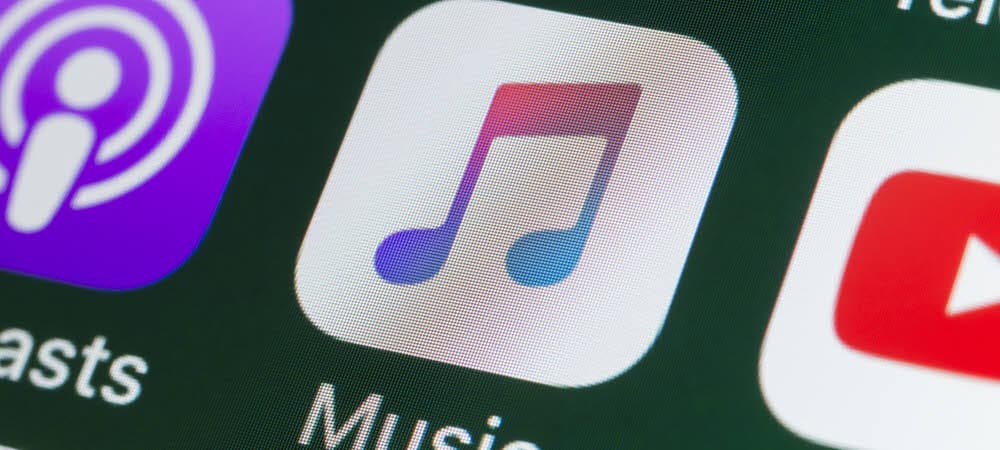

Unlike Spotify, Apple Music doesn’t allow you to collaborate with friends or family, but there is a workaround. This guide will explain what you need to do.
Apple Music allows users to create and share playlists. After sharing the playlist with friends, the person who created and shared the playlist can change it.
The ability to create collaborative playlists like on Spotify isn’t a feature in Apple Music. Multiple people can’t add or remove songs from the list—only the creator. However, there is an app that will help you get a similar experience.
The Caset: Next-Gen Mixtapes app for iOS lets you create collaborative mixtapes to share with friends or family. Not only can you invite friends to edit a mixtape, but you can see who has added a song and even choose a reaction. If you want to make a collaborative playlist on Apple Music using this app, follow this guide.
How to Create a Collaborative Playlist on iPhone
Note: To create collaborative playlists, both users need to install the Caset app on their phones and have an active Apple Music subscription.
To create a collaborative playlist with the Caset app, do the following:
- Download the Caset: Next-Gen Mixtapes app for iPhone or iPod touch (currently, iPad isn’t supported). The app is free but includes in-app purchases.
- Launch the Caset app on your device and sign in with your Apple account. You’ll find a variety of pre-made playlists or “mixes,” as the app calls them.


- Choose the mixtape template you want to use. It will display some ideas for the mix as you scroll down. To create your own, tap the Create Mix button.


- On the next screen, tap Add Track.


- Now, search for the songs you want to add. Note that you can scroll down and select playlists already in Apple Music.


- Tap the plus (+) icon next to each song you want to add, and it will turn to a checkmark indicating it’s added to the playlist.


- Once you’ve added songs, you can look through your list and delete ones you don’t want. If everything looks good, tap Continue at the bottom.


- Now it’s time to start collaborating on the playlist. You can share the invitation by tapping the Share Invitation button.


- Select an app to share it through—like Messages, for example. There’s also an option to copy the link and send it via email or pop in a group chat.


- To edit a playlist, tap the three-dot icon in the top-right corner and select Edit.


- With the edit feature enabled, you can change the playlist picture, and the cover art text, or add or remove songs from the mix.


- To add additional collaborators, tap the person icon at the top-right and add participants or invite them via a link.


It’s important to keep in mind that anyone with access to the invite or link can access the playlist. So, make sure you’re sharing it with people you trust.
Enjoying Your Music With Friends and Family
Apple Music doesn’t have a proper collaborative playlist feature, but the Caset app is a great workaround. It allows you to make a collaborative playlist using Apple Music songs. Creating basic collaborative mixtapes is free, but specific templates and editing features require a subscription. The Pro version will cost you $2.99/month or $19.99 a year if you want the extras.
There are other features you may be interested in like adding your own music files to Apple Music. Another cool trick is setting an Apple Music song for an iPhone alarm.
If you don’t like Apple Music’s shortcomings, you can move to Spotify and bring your playlists with you.
Leave a Reply
Leave a Reply