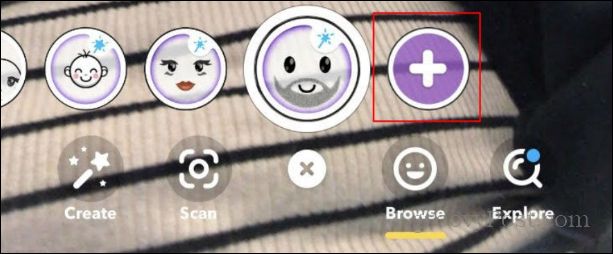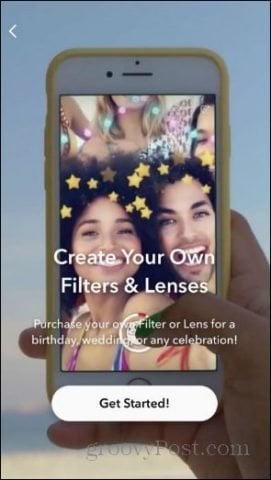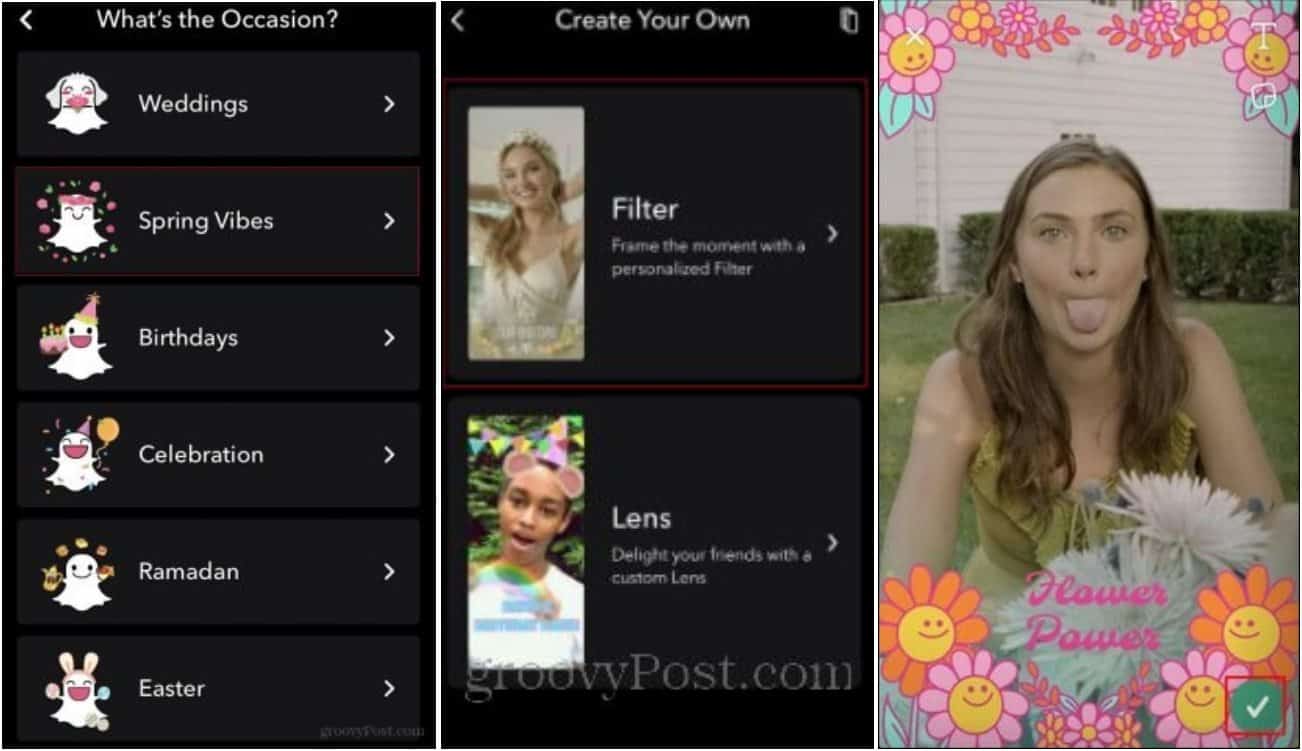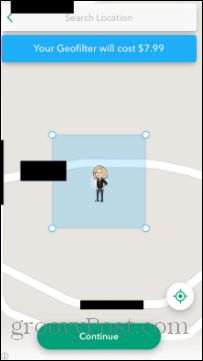How to Use and Create Custom Snapchat Filters


Have you ever thought of a filter that you’d love to use on Snapchat? Have you ever seen someone using a Snapchat filter that you have no clue how to get? Well, look no further; this guide will introduce you to the wonderful world of custom Snapchat filters.
There are many times when I have seen a filter that I had no clue how that person got. I would scroll through the pre-loaded filters looking for it to no avail. That is until I learned about the custom filters feature that Snapchat provides its users. Not only is there a way to submit the filters you’ve made, but there is also a gallery of filters that others on Snapchat have made for your personal use.
Before you start creating custom filters on Snapchat, you’ll need to realize that creating a new filter will cost you money. The cost depends on the amount of time the filter is available and the area where the filter is available. However, creating a custom Snapchat filter is pretty straightforward (if you know how to do it).
If you’re confused and want to know more about custom Snapchat filters, follow this guide to get you started.
How to Create a Custom Snapchat Filter
- To begin, open the Snapchat app and press on the screen, just as you would make the preloaded filters appear.
- When the menu for filters pops up, scroll to the end of the filters.
- Click the + (plus) symbol.


- A menu will appear, telling you you can buy your custom filters and lenses. To continue, click the “Get Started” button.


- Afterward, you will be presented with two options. You can either create a filter or a lease. Select Filters or Leases, then select one of the Occasion choices (e.g., Spring Vibes) to proceed.


- Once those are selected, they will present you with an example of what the filter will look like. If you’re happy with the product, press the checkmark.
- The app will then calculate the filter price depending on the start date and time and the end date and time. It also calculates the cost depending on the size of your geolocation border. This geolocation indicates where the filter will be available to people.
- Once Snapchat has calculated the price of the filter, you can confirm your filter by pressing Continue.


- You will then see an overview of your order. Once you confirm the information you’re seeing is correct, you can click Next, and you’ll be able to use the filter you’ve created.
Accessing the Snapchat Filter Gallery
Now let’s talk about getting lenses and filters that others have created. If you go to the bottom of the screen beneath the preloaded filters, you’ll see a little magnifying glass. This is the “explore” option where you can select from a wide variety of lenses and filters.


To use a filter, you need first to find the one you want to use. Once you locate the lens/filter, you can select it, and you will be brought to a camera with the lens/filter. Here you can take a picture using the filter.
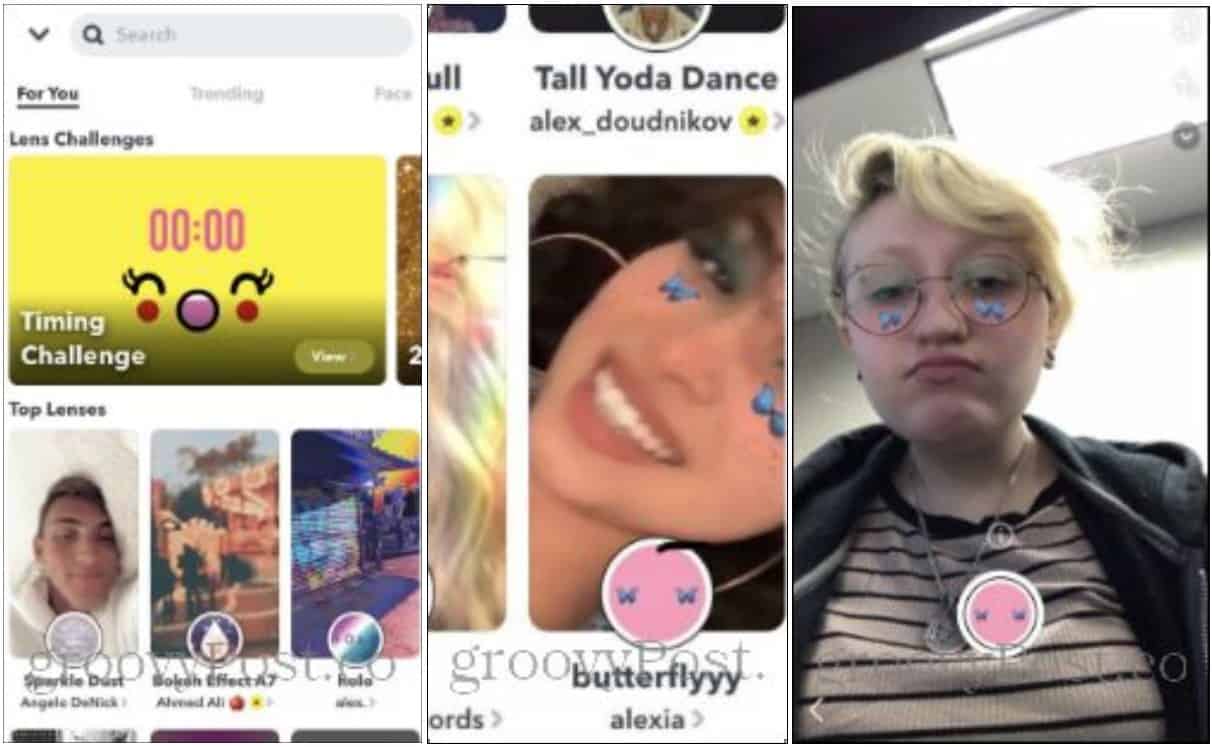

Another cool thing you can do is use filters you see other people using. Let’s say you’re going through someone’s story, and they have a filter you want to use. At the bottom of the screen, a button will show the filter they’re using. If you don’t see that button because they’ve either attached a link as well or tagged someone, you can slide up on their story. Here will be a list of all clickable links, including the filter they’re using.


As you can see, there are various fun options when it comes to the filters on Snapchat. Since its release, Snapchat has implemented many new features that allow for broader use of its camera. Filters are just one small but fun aspect of what Snapchat has available. So go out and go crazy! Have fun with your new filters.