Top 10 WordPress Plugins for Your Website or Blog
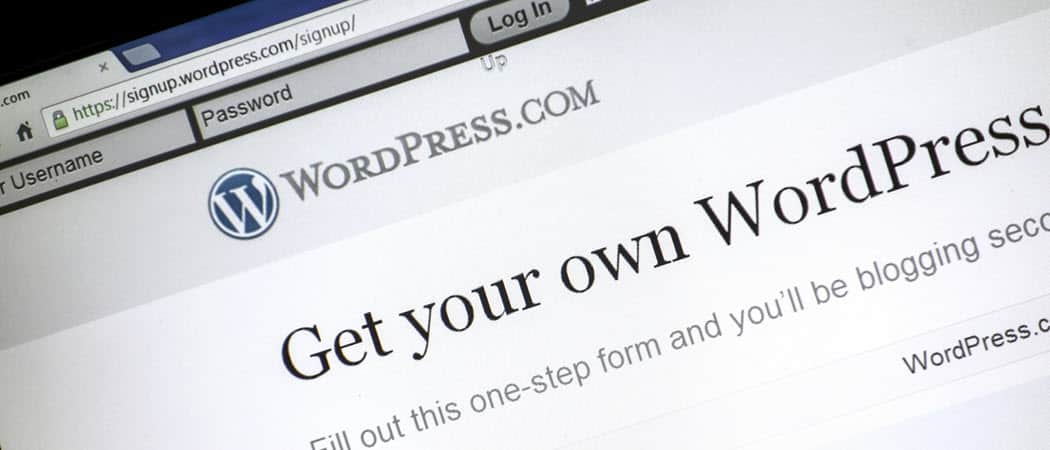

The following are 10 of the most important WordPress plugins that you should install on any WordPress site or blog that you’re running. We’ve also included a few of the most popular alternative plugins in each category.
Running your own WordPress website is a lot of fun, but managing all of the back-end technical details isn’t always easy.
This is where WordPress plugins come in. Plugins can help you enhance the speed, security, and appearance of your site without any programming or technical knowledge. WordPress plugins are essentially plug-and-play components to enhance the platform.
The following are 10 of the most important WordPress plugins that you should install on any WordPress site or blog that you’re running. We’ve also included a few of the most popular alternative plugins in each category.
1. W3 Total Cache
One of the most important things that can improve the ranking of your site in Google search results is the performance of your blog. This is how quickly the pages and the images on those pages load when people visit your site.
When you first install the W3 Total Cache plugin, you’ll see a new Performance option in the left navigation menu. Under that option, you’ll see a long list of available choices to optimize and improve the performance of your website.
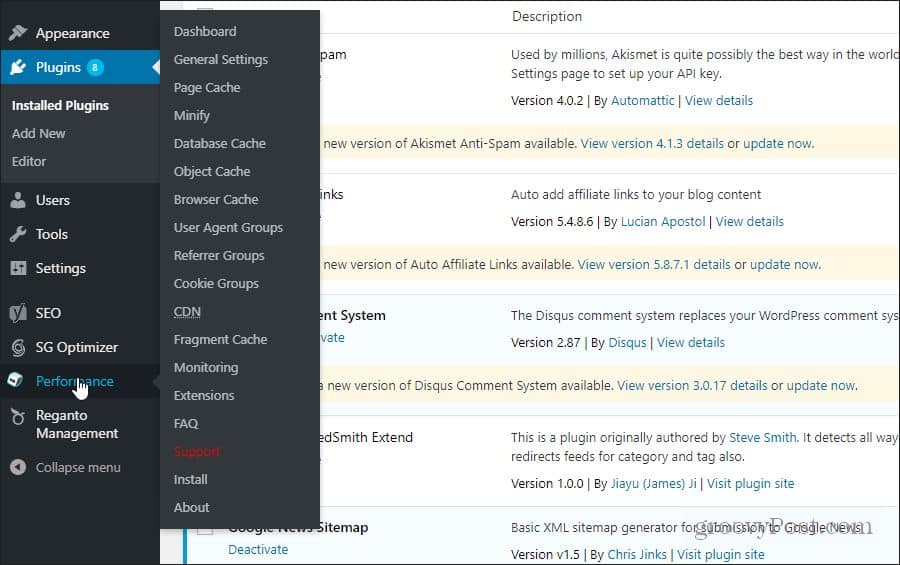

The most popular features WordPress owners use in this plugin include:
- Page cache: Caching pages, posts, CSS and Javascript, feeds, and more either on the webserver memory or your CDN service.
- Minify: Compresses HTML, JS, and CSS code to conserve file transfer bandwidth required to transmit the code to the remote browser.
- Database cache: Caching database objects on web server memory or a CDN service.
- Object cache: Caching web objects on web server memory or CDN.
- Browser cache: Enabling user-side browser caching using technology like cache-control, future expire headers and entity tags.
- CDN: If you’ve subscribed to a content delivery network (CDN), you can enable it in W3 Total Cache to serve images and other objects from your website from the CDN network rather than your web server.
Technically, you could keep most settings at default after installing W3 Total Cache and you’d see a performance improvement. However, for the best performance improvements, you should always select the General tab and enable page cache, minify, and object cache.


You could also enable the Browser cache, but keep in mind that if you have pages that change frequently, many visitors may not see the changes until the browser cache timeout expires.
Content Distribution (CDN)
It’s also important to note that subscribing to a CDN service is a very powerful way to dramatically improve your site’s performance. This is because a content delivery network will host page objects like images or CSS code on servers in remote countries close to where your visitors are located. This allows for much faster download speeds for objects like images that normally take the longest to update on a web page.
When you sign up for a CDN service, like Stackpath or Cloudflare, you’ll receive all of the information you’ll need to fill out the appropriate fields in the CDN section of W3 Total Cache.
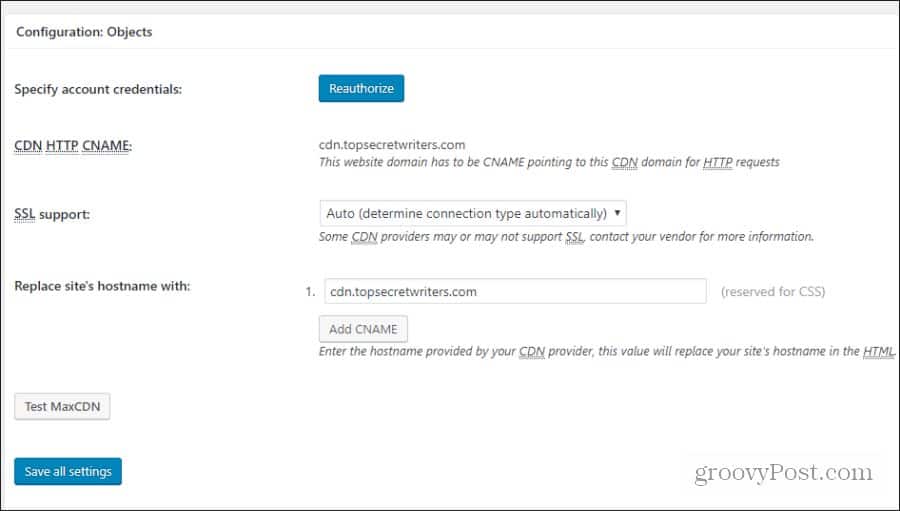

This will include the CDN HTTP CNAME, and the codes you’ll need to authorize the connection between your W3 Total Cache plugin and your registered CDN service.
Other popular “cache” plugins like W3 Total Cache include:
2. Yoast SEO
Anyone who has run a website for any length of time learns quickly that focusing on SEO is a critical part of running a successful website.
Yes, you could hire an SEO expert to handle all of the important back-end SEO components of your website design, or you could simply install an SEO plugin that manages all of those things for you.
One of the most popular SEO plugins for WordPress is Yoast SEO.
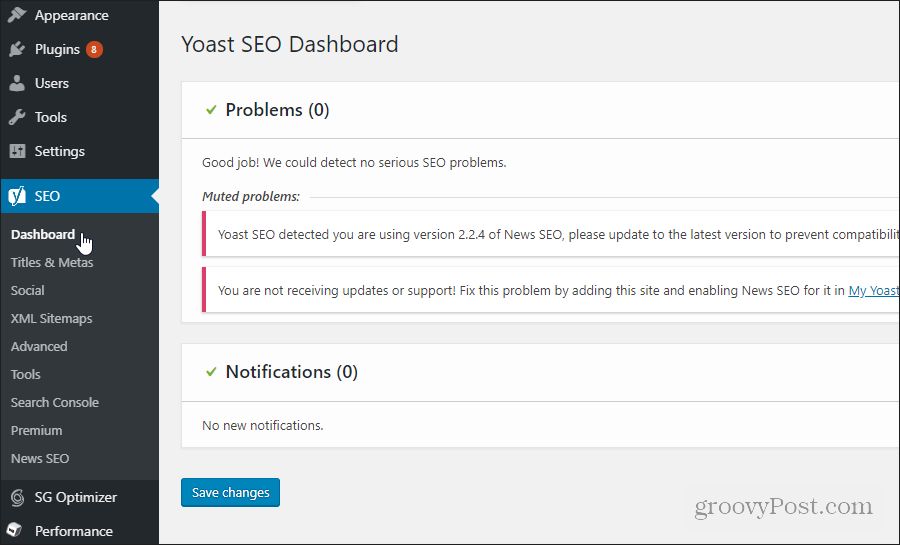

Some of the important SEO items this plugin helps you manage:
- Your site title and meta tags
- Social accounts related to your website
- Your website’s XML sitemap
- Your breadcrumbs, permalinks structure, and rss feeds
- Connect directly with Google Search Console
- Optimizing your news sitemap
In addition to these sitewide SEO features, Yoast offers powerful SEO fields that help you optimize every single new post on your site. You can use this for things like the Google snippet preview, focus and meta keywords, and identifying readability issues related to the length of headings, length of sentences, passive voice, and more.


If there’s any reason to install an SEO plugin, these in-post features are probably some of the most powerful tools to help every new page on your site rank as highly in Google Search results as possible.
Other popular SEO plugins like Yoast SEO include:
3. Wordfence Firewall
One of the worst feelings in the world is visiting your website only to discover that it’s been hacked and entirely replaced by some other website. Or worse, your entire site has been corrupted.
A critical WordPress plugin that every website needs to have installed from day one is a good Firewall plugin. Wordfence is a good example.
A good Firewall plugin will take care of the most critical threats your WordPress website faces, which include:
- Blocking malicious traffic
- IP blacklist to prevent traffic from known threats
- A scanner utility to keep your site files clean
- Features to prevent or mitigate brute-force attacks
- Core WordPress file repair
- Login page security
- Two-factor authentication (2FA)
Most good WordPress security plugins have most or all of these features.
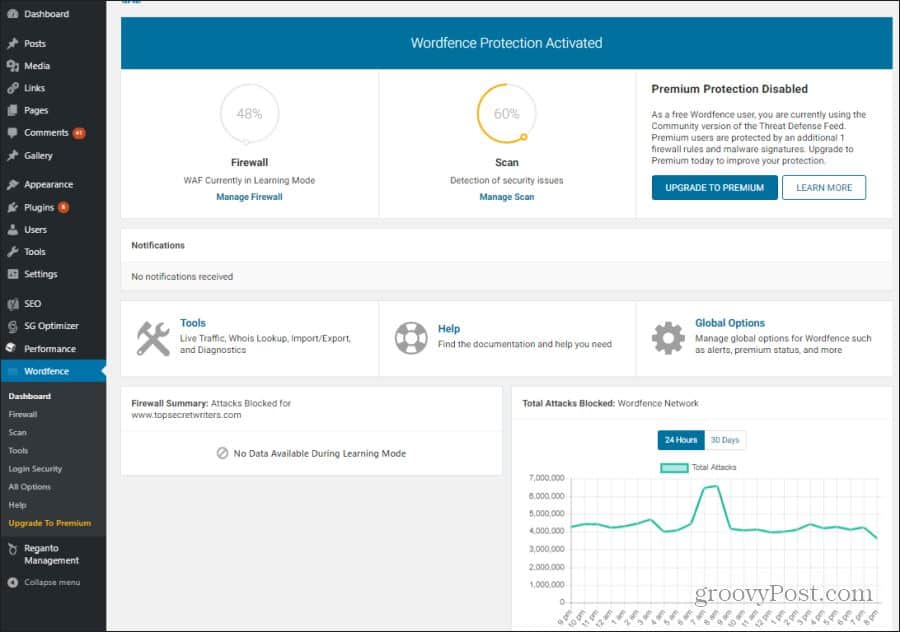

Some of the best WordPress security plugins include:
- BulletProof Security
- Sucuri Security
- iThemes Security
- All In One WP Security & Firewall
- Defender WordPress Security
4. UpdraftPlus Backup/Restore
Backing up your WordPress install is important for emergency recovery in the case when your security software fails and your website gets infected or crashes. In order to quickly recover, you need an available backed-up copy of your website.
You could perform a manual backup on your site regularly by using cPanel tools that are available with your hosting provider. Doing manual backups means you need to remember to perform those backups, but forgetting to do so could mean you’re left without a recent backup to recover from.
Thankfully, there are backup plugins available that will automate the WordPress backup process. One of those is UpdraftPlus Backup/Restore.
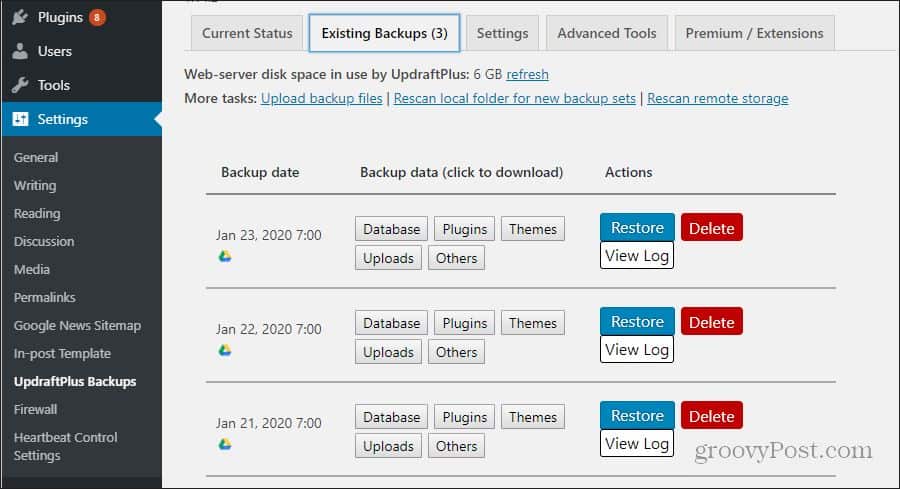

You can set up the backup plugin to perform full WordPress site backups to cloud services like Google Drive, Dropbox, or OneDrive.
Any time you need the backups in an emergency, they’re always available. You can set up these automatic backups to occur at any interval you desire.
The most popular WordPress backup plugins include:
5. Post Custom Templates
You’ve probably seen websites with ads embedded somewhere in the middle of the post content itself.


Accomplishing this isn’t quite as easy as embedding ads into the header or footer throughout a website. Individual posts have unique content, and embedding an ad would require manually inserting the ad code into the post itself.
Thankfully, there’s a plugin that can help with that called Post Custom Templates Lite.
In any plugin that allows you to customize the template, you’ll see the ability to insert custom content into individual blog posts.
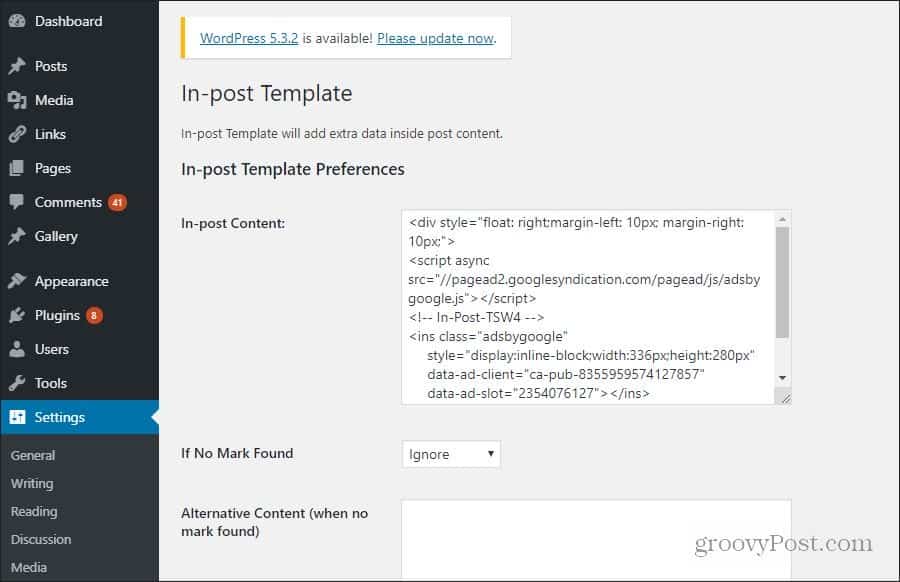

Any plugin that allows you to customize individual post templates will let you accomplish this.
A few of these post-template plugins include:
6. Heartbeat Control
WordPress includes a heartbeat API that lets you enable things like periodic autosave of posts you’re editing, updates of notifications of the WordPress Dashboard, and more. There is a plugin you can install to take control of this heartbeat for the dashboard, post editor, and more.
This plugin is Heartbeat Control.


These are simple plugins where you can enable heartbeat control for any of the locations you prefer.
It’s a simple plugin, but it’s valuable for making sure you see real-time updates to your dashboard, frontend, or post editor.
7. Disqus Comment System
The native WordPress comment system has always been filled with spam issues that were difficult to manage. The latest version is a little better. There are fantastic commenting systems that do a much better job with moderation and layout comments with sub comments. These allow for multi-layer replies for more interesting commentary on your posts.
One of the best and most popular commenting systems used today is the Disqus comment system.
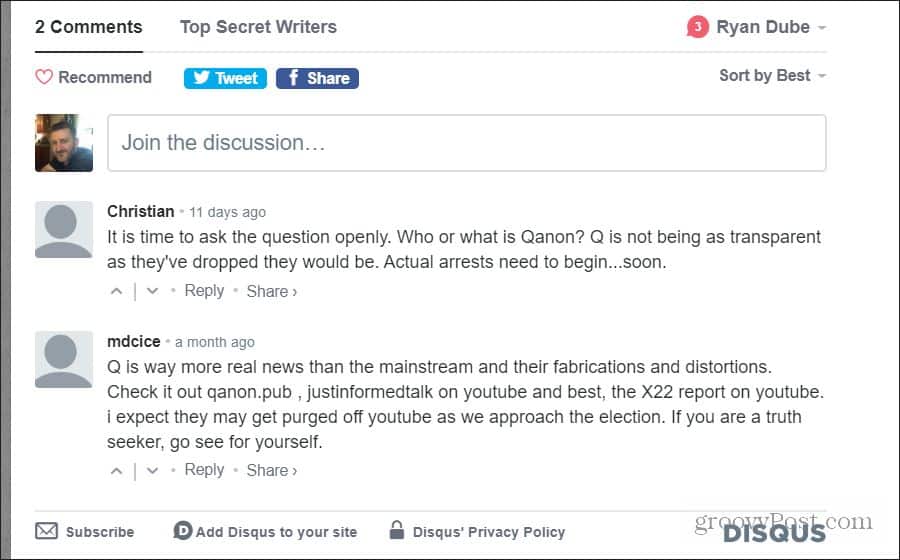

Simply installing the Disqus WordPress plugin enables the entire Disqus commenting system on your site. Also, the plugin allows you to monetize your site through the Disqus ad system. This places ads near your comment area that Disqus will monetize and pay you for page views.
Other popular WordPress commenting plugins include:
8. Google News Sitemap
If you produce news content on your WordPress website, the odds are good that you’d probably like to see your content syndicated on Google News. The only way this could happen is if your site produces an XML sitemap that complies with the Google News Sitemap protocol.
Doing this manually isn’t really an option if you’re not a website designer. You can establish your own Google News XML sitemap by using a Google News Sitemap plugin called XML Sitemap & Google News.
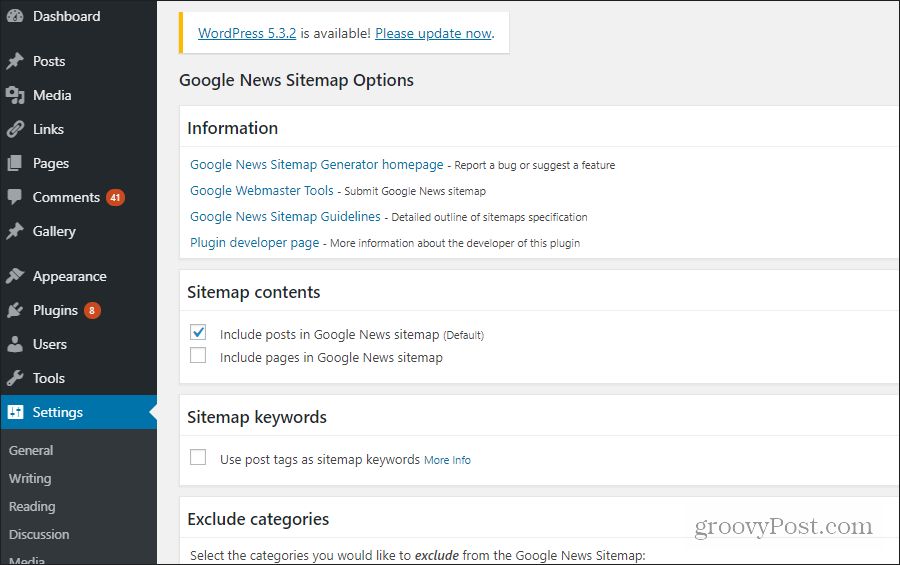

This plugin works without very much configuration at all and provides you with the ability to exclude specific categories from the Google News sitemap if you wish. This is useful if there are only specific categories of your site where you publish news.
9. WP Missed Schedule
If you schedule WordPress posts at a later date, some posts may not get published when expected.
WP post scheduling occurs when someone visits your site, but if no one visits your site around that time the post won’t get published.
You can get around this issue by installing the WP Missed Schedule plugin.
There’s no configuration required. Just install the plugin and you’ll never experience the missed schedule issue again!
Other Missed Schedule plugins in WordPress include:
10. Google Analytics Dashboard for WP
One of the most common traffic analytics platforms used by most WordPress users is Google Analytics. The Google Analytics Dashboard for WP plugin lets you integrate your Google Analytics account with your WordPress site.
This plugin brings Google Analytics data directly into your WordPress dashboard, which lets you see your performance at a glance.
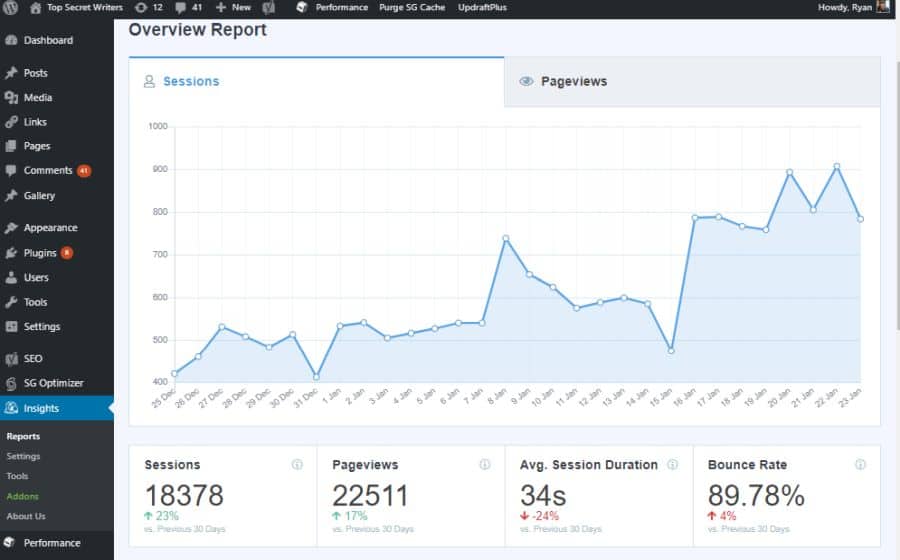

You can see a more detailed status in your dashboard. Just upgrade to the premium version if you like to access these features.
Other Google Analytics WordPress plugins include:
- Google Analytics Dashboard for WP
- Google Analytics Dashboard by Analytify
- Google Analytics for WordPress
- Google Analyticator












