When you try to retrieve a WordPress post older than the 100 most recent, Windows Live Writer gives you an error. Until the Windows Live team addresses the issue, you can use the following fix.
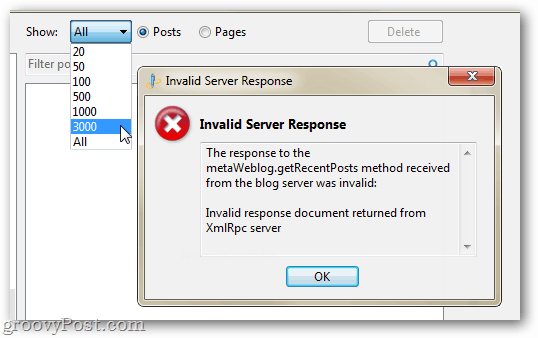

You’ll need Windows Live Writer, a website running WordPress and any web browser except for Google Chrome.
First, install WLWDownloader developed by aovestdipaperino.
Next, acquire the id number of the post you want to download. To view it, log in to the WordPress admin page and edit a post.


Or hover over a post’s link. The id number is in the URL after “post=”.


Now use the following URL exactly as it is typed, except with your own domain name and post id number.
wlw://www.yourwebsite.com/?postid=123
Paste the URL into your browser’s address bar and press Enter. If you’re using Firefox, an application window will appear. Click the Choose button and browse to C:\Program Files\Windows Live\Writer. Select WLWPostDownloader.exe.
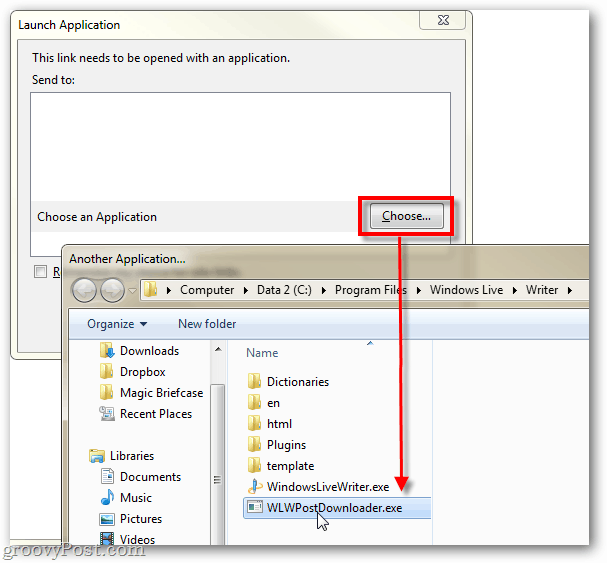

In the Launch Application Window, select WLWPostDownloader.exe and click OK.


WLWDownloader downloads the post, and Live Writer retrieves it.
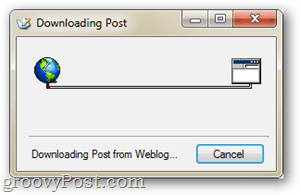



When retrieval is complete, the post loads into Windows Live Writer.
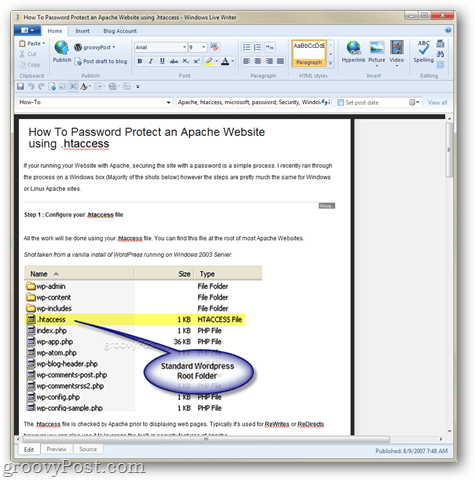

Now you’ll be able to edit your post in Windows Live Writer.
1 Comment
Leave a Reply
Leave a Reply















stalker67
A very usefull article for edit old post in WordPress. Thanks!