How To Use Elementor In WordPress
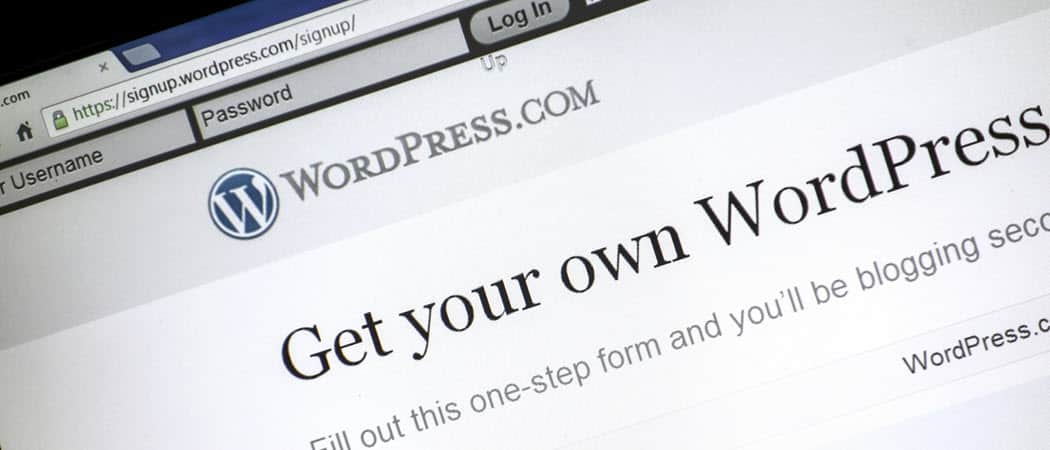

There are many plugins out there that attempt to do what Elementor does. However, Elementor no doubt holds its place up there in the list of customization plugins.
Many people who use WordPress to hold their domains know of the struggle to find that perfect theme. On top of that, you’ll want to customize it, which can be even more of a hassle. With the Elementor WordPress plugin, designing the perfect looking site is as easy as ever. Here we’ll cover the basics of how to install the plugin, and the different options the plugin provides as far as customization goes.
Setting Up Elementor
Initially, you’ll want to go to this website and select the Get Started button either in the center or at the top right of the screen.
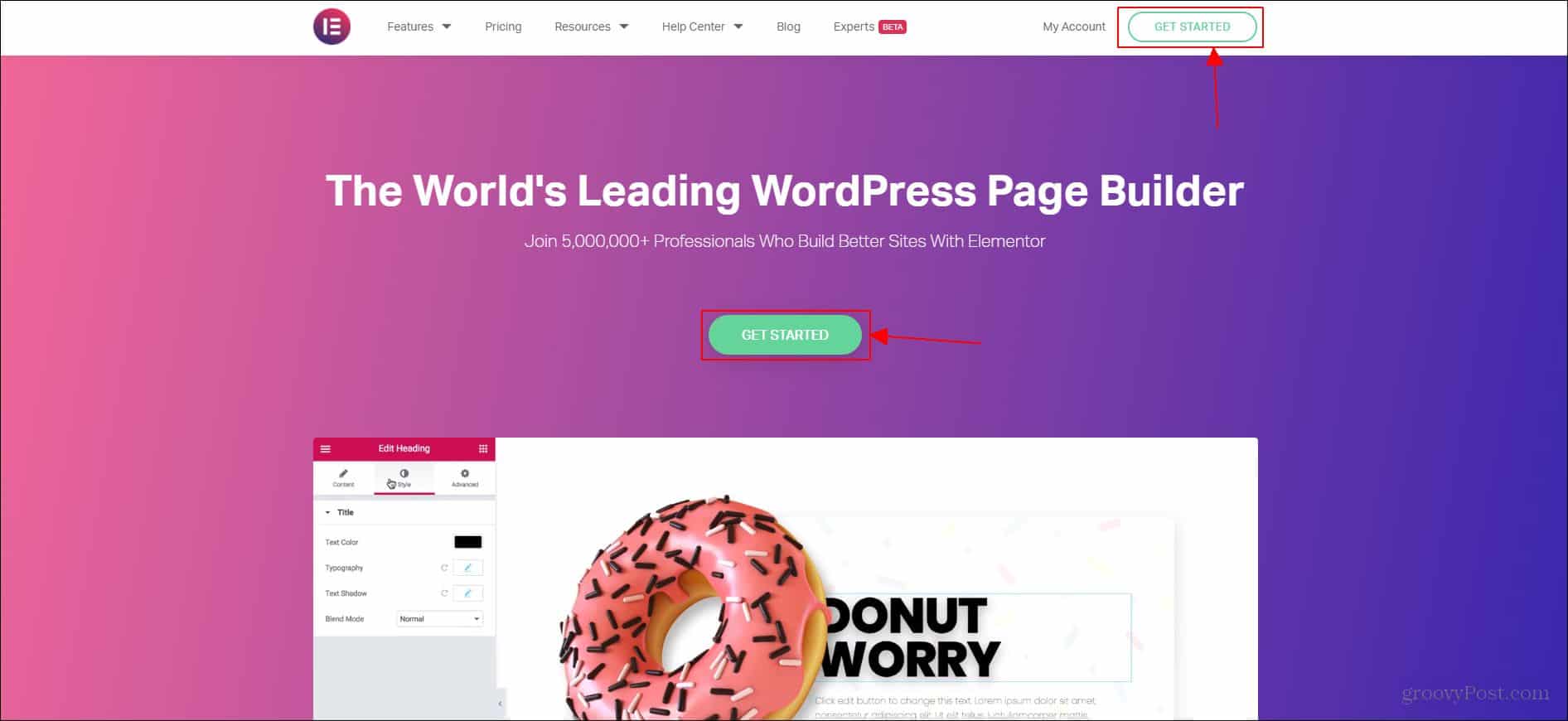

Once you have an account with Elementor, you’ll want to add the plugin to your website. Elementor will easily guide you through this process.


You’ll want to give them the domain the plugin is being added to. Once you’ve done that, you’ll need to go back to your dashboard and make sure you activate the plugin. The activate option should be at the very bottom of your WordPress dashboard.


Once you click activate, and once the plugin is done loading up onto your site, you will be prompted you to create a page right then and there. If you don’t have a page you want to create in mind immediately, you can just close out of the prompt and navigate to your WordPress dashboard as normal.
If you do want to create a new page, this can be done by locating the plugin at the bottom of your plugins list (which should all be accessible through your WordPress dashboard) and clicking Create New Page.


You can also locate the Elementor dashboard on your WordPress dashboard on the far left menu. It should be under the Forms option.


Here you have a very nice dashboard that allows you to manage roles as well as edit the style of your website. When you first access the Elementor dashboard, you’ll see tabs that say General, Style, and Advanced.


Under the Elementor tab at the left screen you’ll find options for Settings, Role Manager, Tools, System Info, Getting Started, Get Help, Custom Fonts, and Custom Icons. These are all things that the Elementor plugin can help you manage and change.


Using Elementor
Let’s quickly walk through all the options that Elementor provides to its users. You can find these located under the elements tab when you first open the create new page option. There will also be a list of new pages you’ve created right under the create new page button.


Here we see many different options you can use to customize a page. To name a few you can create new sections, divide sections, create a title, create a button, and add an image to any new page you create with Elementor. To add these things to a new page, you just need to drag and drop the element into the section that says Drag widget here.


There are a few sections hidden behind a paywall. However, if you’re serious about creating a site, I’d highly recommend investing in this plugin. It allows for much easier site customization than other plugins, and the layout it provides is simple and easy to understand.
There is also a Global tab, however, that isn’t accessible if you’re using the free version of Elementor. There are quite a few restricted options if you use the free version.


Even though a lot of Elementor is not free to use, I’d still highly recommend it. Even the free version gives you a lot of control over your site. The plugin is incredibly useful if you’re having a hard time navigating the basic WordPress dashboard. I would recommend it to anyone who wants an easier way to manage their site.
Conclusion
There are many plugins out there that attempt to do what Elementor does. However, Elementor no doubt holds its place up there in the list of customization plugins. You can tell the quality just by using the plugin once. The load screens even look nice and sleek.
I would undoubtedly recommend purchasing the full version of this plugin if you’re wanting a seriously good customization tool. The amount of options this plugin provides is immense, even without purchasing the tool in its entirety. Hopefully now, with this tool, you can feel better about the look and feel of your site!












