How to Find Your Windows 11 Product Key


If you need to transfer your Windows 11 product key or just need it to do a clean install of the OS, here’s how to find it the easy way.
There are many circumstances when being able to find your Windows 11 product key is very important. Perhaps your PC is running slow, and you want to do a clean install of Windows 11. Or, maybe you need to transfer the license to a new computer. Whatever the reason, here’s how to find your product key on Windows 11.
Important: Make sure you purchase your digital product key from reputable stores like Microsoft, Best Buy, or Amazon. If you choose a different source, it might not be genuine, and you may run into activation issues or lose functionality over time.
How to Find Your Windows 11 Product Key
One of the easier ways to find your product key is to use the Command Prompt. Launch the command prompt by hitting the Windows key on your keyboard and typing: cmd. Choose the top result from the search list.
You can also use the newer Windows PowerShell to help you find your Windows 11 product key.
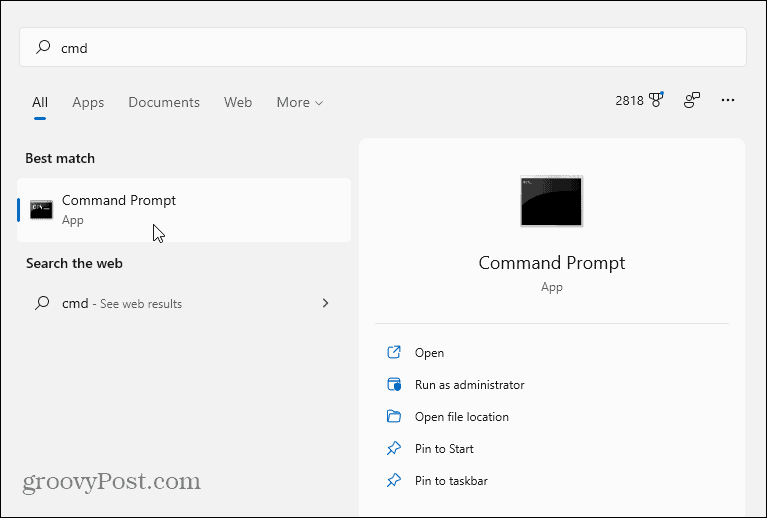

Next, copy and paste the following path into the Command Prompt and hit Enter:
wmic path SoftwareLicensingService get OA3xOriginalProductKey
That will bring up the original product key that came with your computer, like in the example below – I blurred out parts of it for obvious reasons.


Check Emails and Receipt
Another method to finding your Windows 11 product key is to go through emails or receipts from Microsoft or Best Buy. If you purchase Windows 11 through either company, you can find your key in the “Orders” or “Purchases” section of the online store.
If you bought your digital license from Amazon, you should see your key in your personal Amazon games and software library.
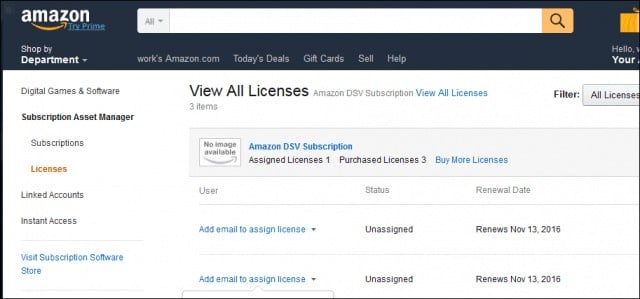

Check the Retail Package with Disc
If (or when) Microsoft starts selling physical copies of its new OS on disc, you should be able to find the key in the product box. The Windows 10 product key, for example, was printed on the back of a business card in the overall packaging.
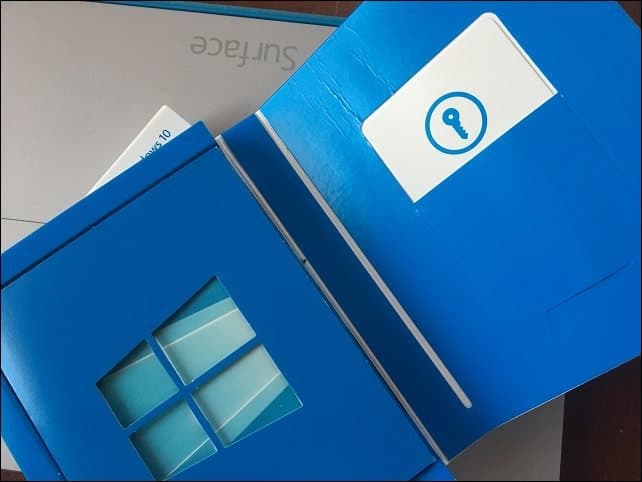

Use a Third-Party Utility
Another option you have is to use a third-party utility like ShowKeyPlus to find your Windows 11 product key. When you run the utility, it will reveal your product key and other license info, including:
- Product Name
- Product ID
- The currently installed key is the generic product key used by Windows 10, depending on the edition installed.
- The Original product key. This can be your Windows 7 or Windows 8 retail or OEM product key before upgrading. This is the product key you want if you encounter product activation issues in Windows 10.
- OEM Key OR Retail: ShowKeyPlus will check for the presence of an OEM marker; that is how big-name vendors activate multiple machines at the factory running Windows.
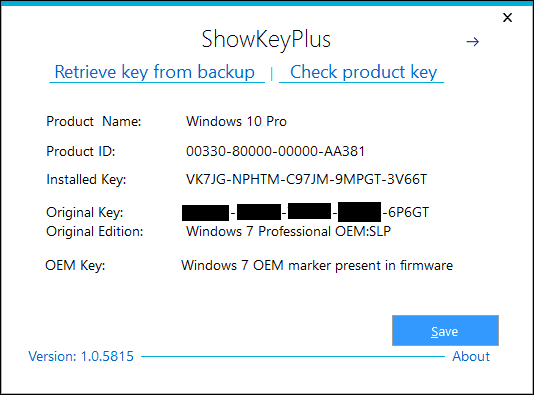

Once you have your product key, make sure to store it in a secure location where it’s easily accessible. Microsoft provides a one-time transfer right.
Find Sticker on Computer Chassis
You can also look for your key on a sticker that some OEMs provide on the computer chassis. Typically, you’ll find it at the bottom of your laptop, or on the back of your desktop PC’s case.
Just make sure you backup your key (take a photo of it), and you should be good to go if something goes awry and you need to do a clean install of Windows 11.
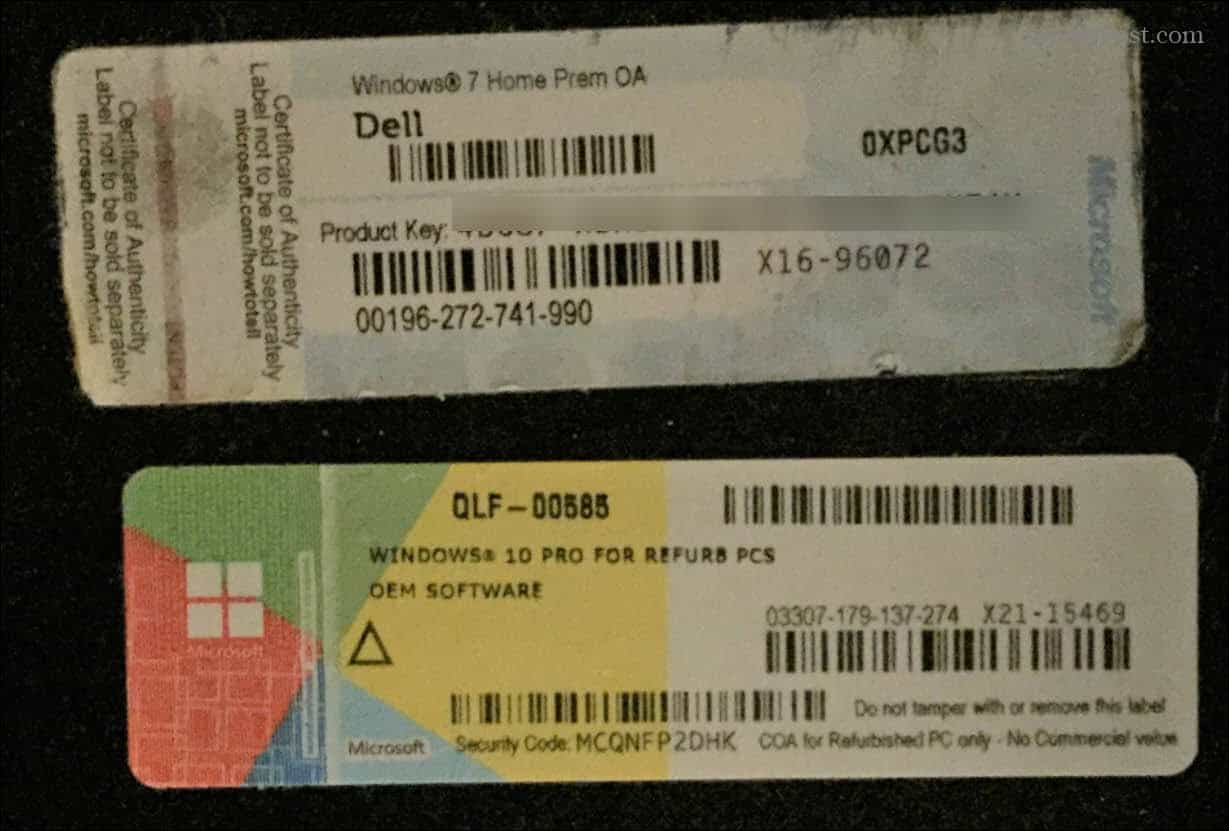

It’s also worth noting that, with this method, you’ll only be able to activate Windows 11 on the PC it came on unless you transfer the license.
It will only allow you to install the version that came with the PC, too.For example, if it came with Windows 11 Home, it will install that version. If you have a PC that came with Windows 11 Pro, it will install Pro and not Home.
Use the Volume Licensing Service Center
If you are running Windows 11 in a business environment with a volume license for editions like Pro or Enterprise, licensing works a bit differently. Admins set up Key Management Service (KMS) servers to monitor and manage licensing in large volumes.
KMS servers are meant to help manage connectivity to Microsoft for license activation. As an admin, you can log in to the Volume License Service Center portal with your business credentials. From there, navigate to Licenses > Key to find the product key.
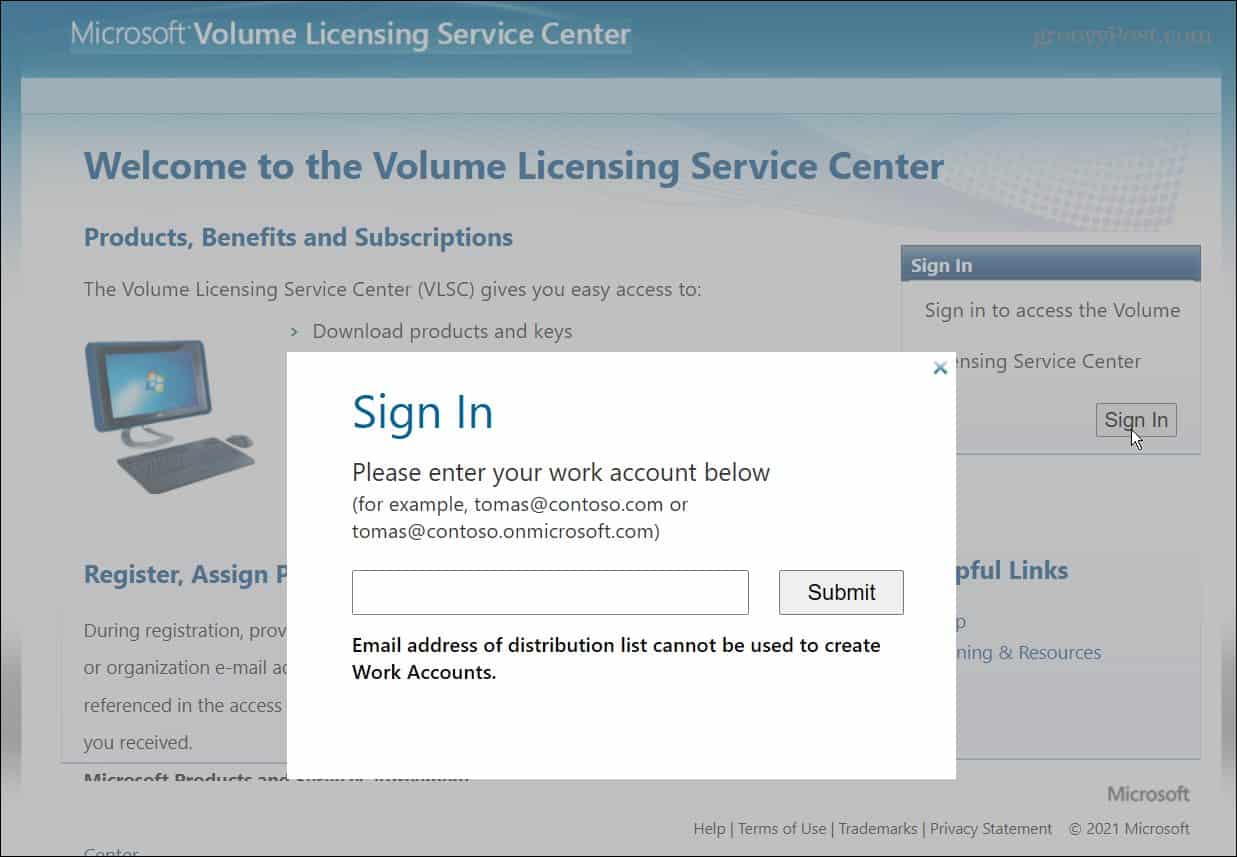

Create a VBS File to Find Product Key
If you are an advanced user, you can create a VBS file with a copy and paste of the following script into Notepad. Note that there’s quite a bit to copy and paste. Just make sure to get all of the code:
Set WshShell = CreateObject("WScript.Shell")
MsgBox ConvertToKey(WshShell.RegRead("HKLM\SOFTWARE\Microsoft\Windows NT\CurrentVersion\DigitalProductId"))
Function ConvertToKey(Key)
Const KeyOffset = 52
i = 28
Chars = "BCDFGHJKMPQRTVWXY2346789"
Do
Cur = 0
x = 14
Do
Cur = Cur * 256
Cur = Key(x + KeyOffset) + Cur
Key(x + KeyOffset) = (Cur \ 24) And 255
Cur = Cur Mod 24
x = x -1
Loop While x >= 0
i = i -1
KeyOutput = Mid(Chars, Cur + 1, 1) & KeyOutput
If (((29 - i) Mod 6) = 0) And (i <> -1) Then
i = i -1
KeyOutput = "-" & KeyOutput
End If
Loop While i >= 0
ConvertToKey = KeyOutput
End FunctionOnce you have the code pasted into your Notepad file, click Save As > All Files and name it something like “FindProductKey.vbs” or something similar so you know what it’s for.
It’s essential to use the .VBS format for it to work. Save it somewhere it’s convenient to access, such as your desktop.
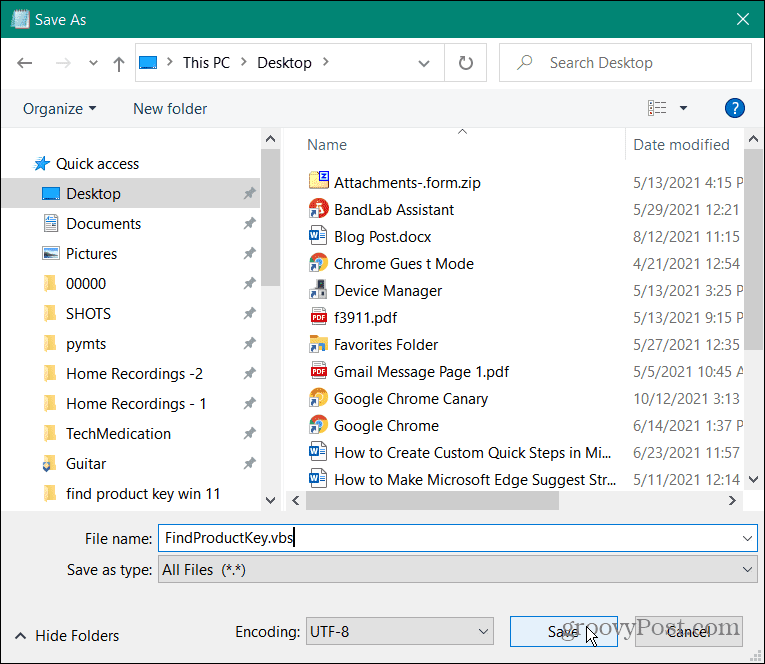

Once you’ve saved the file, double-click the VBS file—your product key will pop up. You can use the keyboard shortcut Windows key + C when it pops up to copy the key to your clipboard.
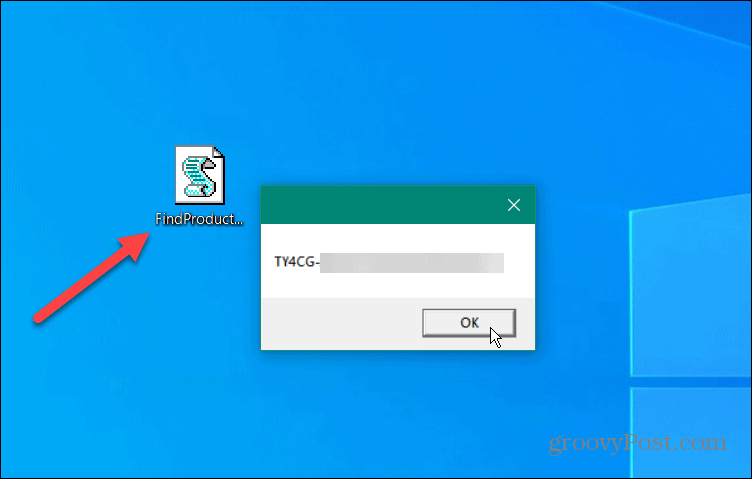

Can’t Find Your Windows 11 Product Key?
If you lose your Windows 11 product key, Microsoft doesn’t provide much recourse. You may need to end up having to purchase a new key to get your PC running Windows 11 activated again. If you’ve linked your Windows license to a Microsoft account, you don’t need to know your key—sign in with your account to activate your PC.
If all else fails, it might be worth chatting with Microsoft support. The company might give you a break and let you activate it without your key (or help you track it down). Good luck!
4 Comments
Leave a Reply
Leave a Reply













shozab
thanks for share i like it
Nars Bars
This works! After 20 tries with so called experts, one quick file and boom, there is my product key.
Thank you
Trashcan
No need to backup windows 10 or 11 Key for a fresh install.
Just reinstall and when it asks for your key choose: I don’t have a key.
Once it connects to the internet It will recognize your machine and automatically activate your windows copy.
DaddyCool
Just install this program
https://www.belarc.com/products/belarc-advisor
It shows you anything, there’s installed on you comp. Licences, Product Key’s, Windows Key’s ect. ect
Used this for yrs
And it’s works