How to Remotely Lock and Log Out of Windows 10 with Find My Device


If you’ve lost your computer or forget to log out after leaving it at home, work, or school you can remotely log out so it’s protected from other users.
Have you ever been in a situation where you walked away from your computer and realized later that you forgot to log out or lock it? If you have Remote Desktop enabled, you can log out or even shut it down from another computer or even a mobile device. If remote desktop isn’t enabled, however, another option is to use a Microsoft service called Find my Device to remotely lock your computer. To learn how, follow along as I review how Find my Device works, its features and how to use it.
Remotely Log Out of Windows 10
The Find my Device feature has been part of Windows 10 since the November Update back in 2015. It has received some upgrades since then and it works similar to other mobile devices like Find my iPhone or Android Device Manager, for example. Its primary function is so you can find the location of your Windows 10 machine and lock it down if necessary. To make sure it’s on, head to Settings > Update & Security > Find my Device.
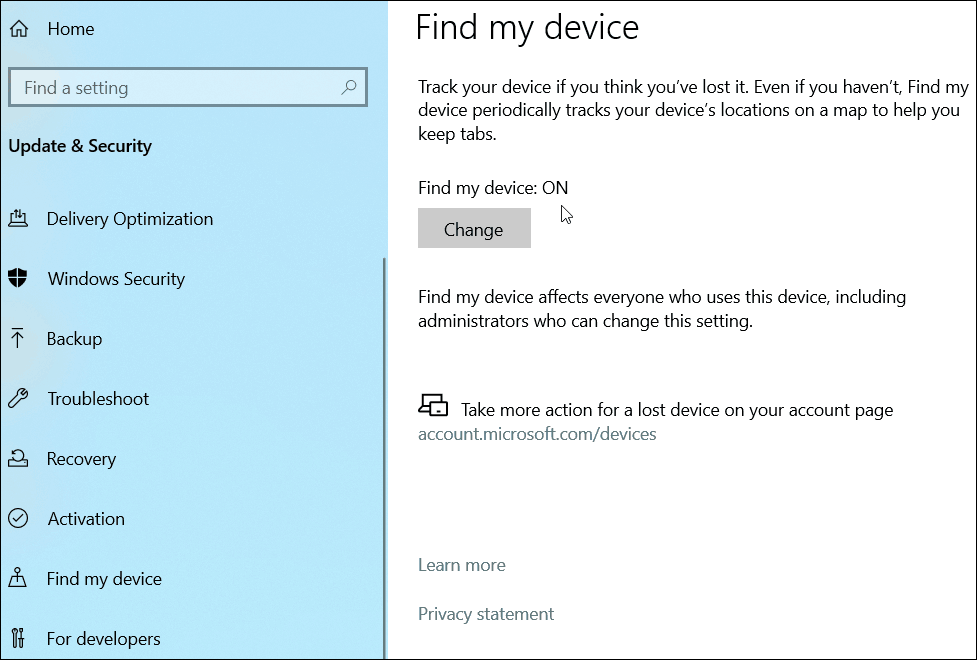

Now, to remotely log out of your PC, head to Microsoft Dashboard on a separate device. Click on your machine from the list and click the Find my Device link. It will bring up the location of your machine and a map, and you will want to click the Lock button at the top.


Then follow the on-screen instructions for locking your machine. You can even create a message on the Lock Screen. If you lost it you might want to include a phone number or other instructions on how a person can contact you.
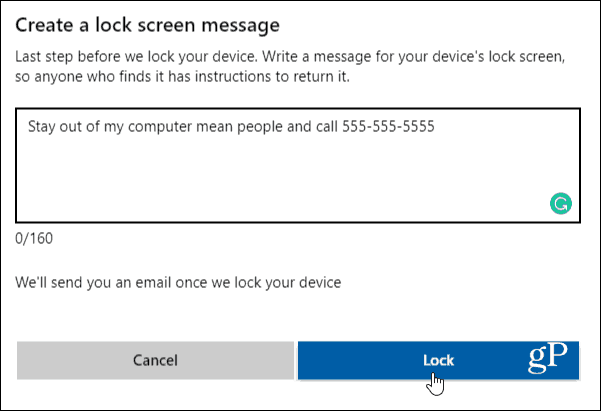

You will receive an email from Microsoft, and the map in the Microsoft Dashboard will indicate that your computer has been locked.


Is should only take a few seconds and your computer’s Lock Screen will display the message you typed in when you locked it.
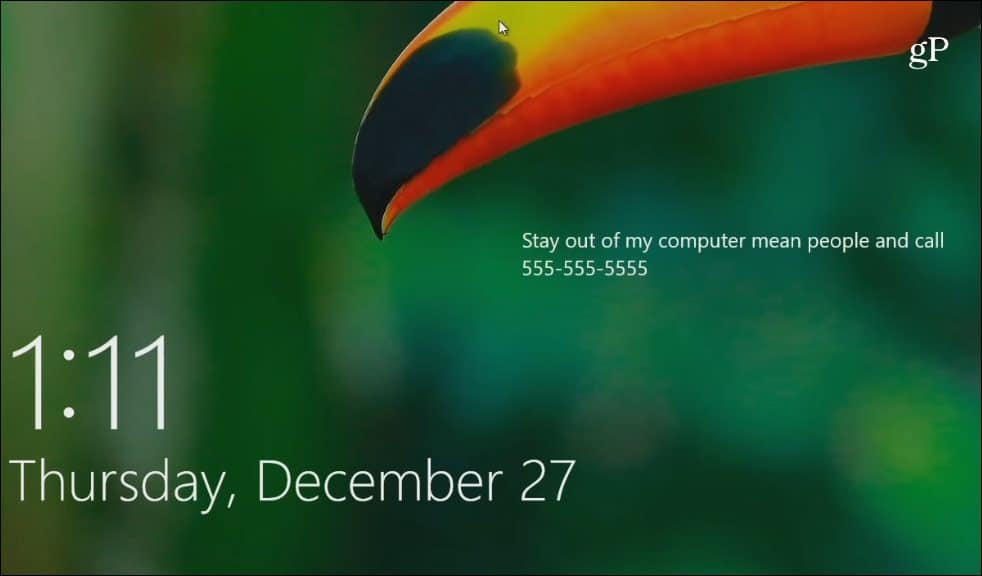

Now granted, before you can use this feature, you will need to enable Find My Device beforehand. If you haven’t turned it on yet, this isn’t going to work for you. Whether your computer is lost, and need to lock it down, or simply forgot to log out of your machine at school or work, it’s easy to remotely log out block others from logging in.
Of course, Microsoft has improved its Microsoft Dashboard over the past year and it includes other cool features like the ability to check your computer’s health and drive space from the web, check linked devices, manage your activity history, and more.












