One of the new features in iOS 5 and iTunes 10 is the ability to sync your device wirelessly – well sort of. You do need to first connect your device to your computer, then make sure it’s plugged into a docking station or directly into a wall outlet.
First, for best results, make sure you have the latest version of iTunes (at the time of this writing is 10.5.3). Also, make sure you have the latest version of iOS 5 running on your iDevice. You’ll also need to have your computer and device on the same network.
Now, plug your iPad, iPhone or iPod touch into your Mac or PC. Here I’m using iTunes for Windows. Click your iDevices name under Devices in the the left panel.


Now scroll down under Options and check Sync with this iPod Over WiFi. Click Apply.


Now, plug your iDevice into a Dock or directly into the wall. – This is where you have to use a wire again – making this process not completely wireless.


Photo Credit: digitpedia
On your device go to Settings >> General >> iTunes Sync.
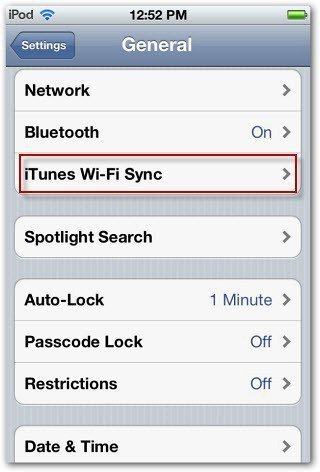

Then tap Sync Now to start the syncing process.
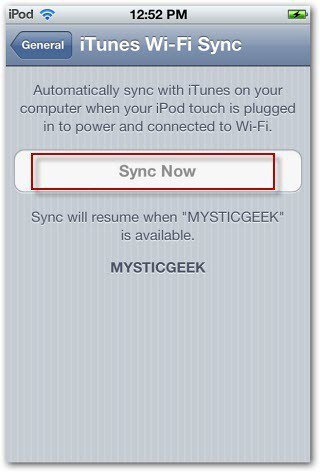

You’ll see a series of screens while your iDevice syncs with iTunes.


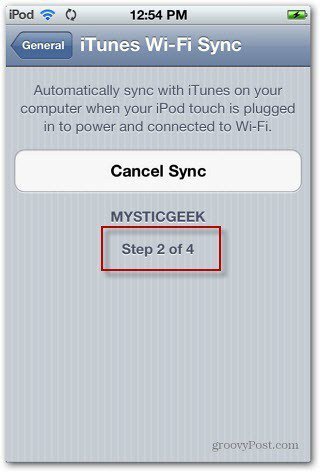

You’ll also be able to monitor the sync process on iTunes.
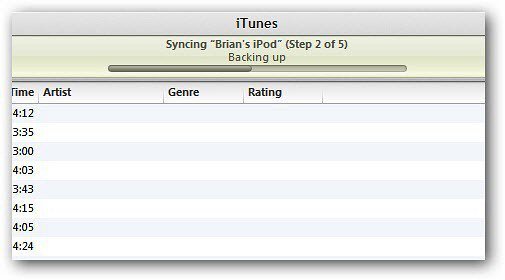

All done. the amount of time it takes will vary depending on the speed of your network and how much data you’re syncing.
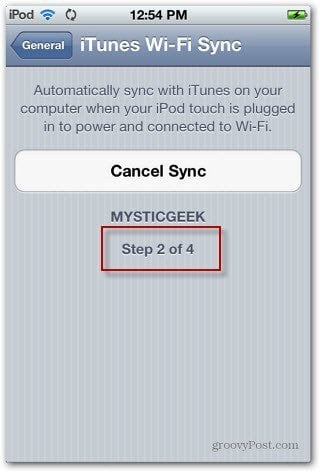

While this process isn’t completely wireless, it works well if you rarely plug your iDevice into your computer. Plus you can sync your iDevice with iTunes anywhere in the house, as long as you’re on the same network.
The other groovy thing about Wireless Sync is you can continue to use your iDevice and / or iTunes – the sync will continue in the background.
2 Comments
Leave a Reply
Leave a Reply













Rob Maxwell
Note that as long as you’re on the same wireless network (SSID) you can manually click the “sync now” button to sync. If you’re actually plugged in to power, the iPod actually shows up on the iTunes instance just like its plugged in via USB, and it can be configured.
Edward H. Stein
Do you offer a “print” format for some of the highly-useful instructional posts, like “How to synch iPad via the Cloud?”