How to Subscribe to Premium Channels in the New Apple TV App
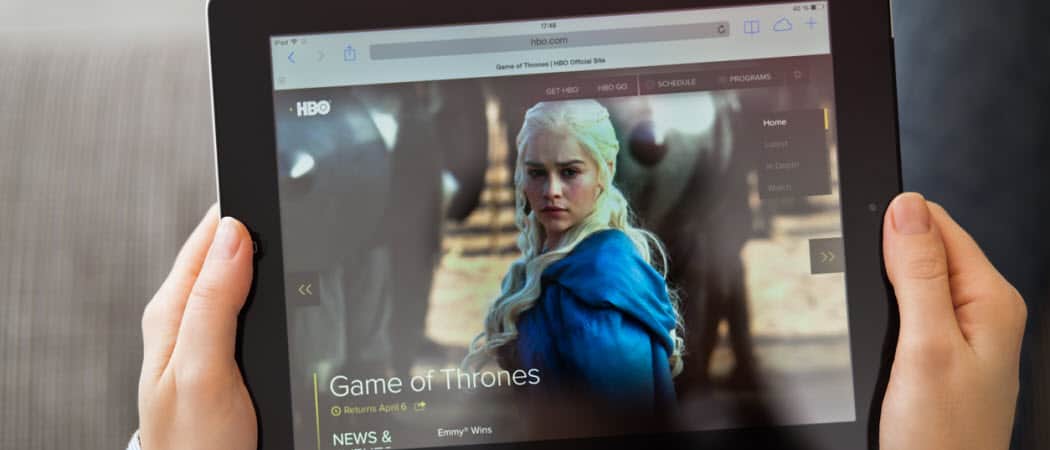

Apple recently rolled out a revamped Apple TV app with its iOS 12.3 update. One of the new features is the ability to subscribe to several premium channels from within the app.
Apple has revamped its Apple TV app and now lets you subscribe to premium channels like Showtime, HBO, Starz, and Epix directly from the app. The TV app was updated with the release of iOS and tvOS 12.3. And it’s also now available on select Samsung TVs. The app is coming to other brands like LG, Vizio, and Sony later this year, too.
The revamped app makes it much easier for you to subscribe to these channels from one location. Previously, you to get each channel’s respective app separately. For example, HBO Now came to Apple TV and iOS devices in 2015. Now, you can subscribe to those channels from the new Apple TV app. Here is a look at how to do it on Apple TV or iOS devices.
Subscribe to Channels in the New Apple TV App
To subscribe to premium channels on Apple TV or an iOS device, you need to make sure it’s updated to iOS 12.3 first. Launch the new Apple TV app. Then scroll down the row labeled “Subscribe to Apple TV Channels” and pick the one you want to subscribe to. Note that most of these channels offer a free 7-day trial.
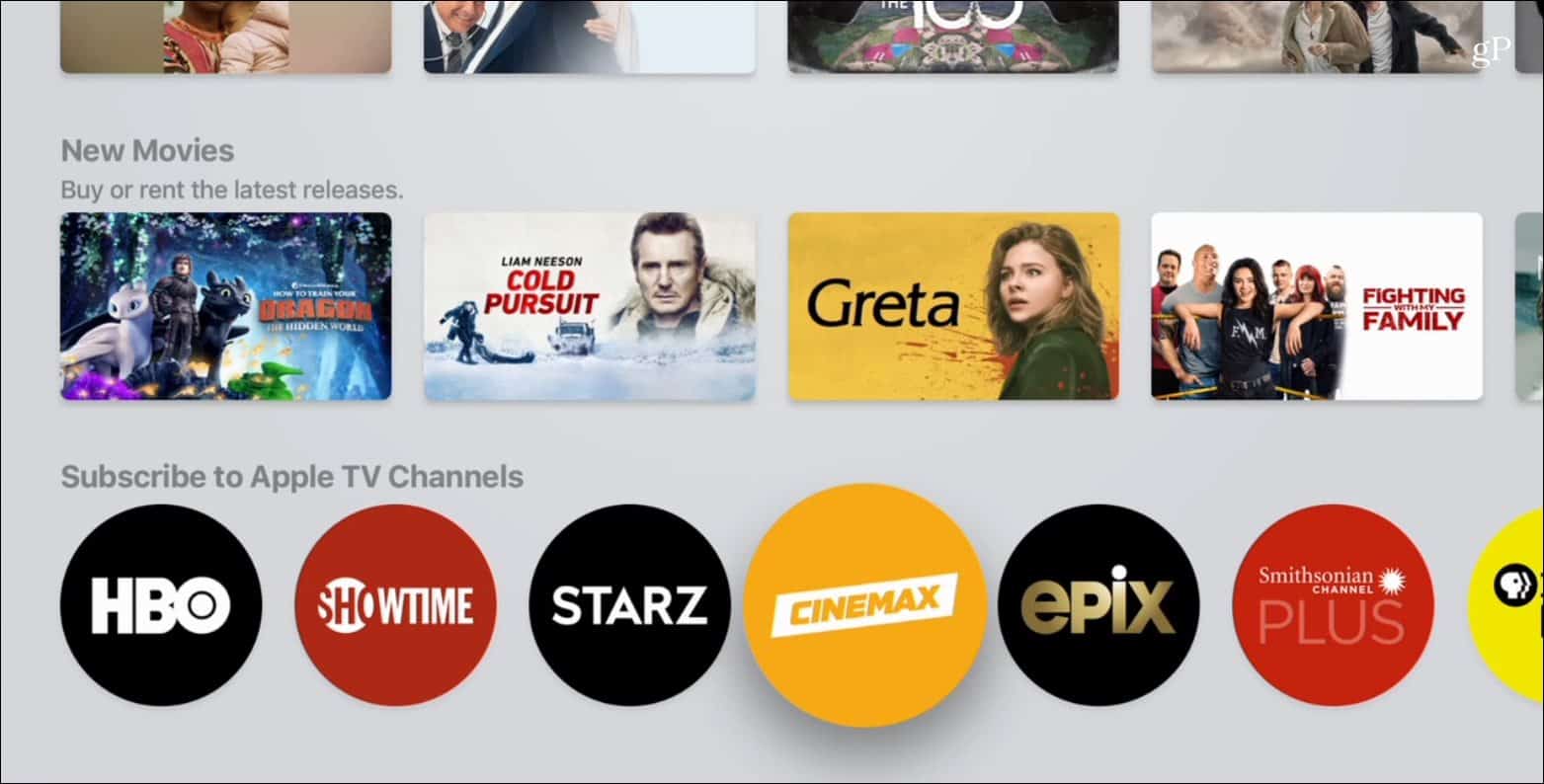

You will get a preview of what that provider has to offer. That allows you to browse around and make sure the show or movie you want to watch is available. For example, here I am choosing Starz. To start the subscription, click on the “Try it Free” button.


Next, you simply need to agree to the terms and verify your purchase following the onscreen instructions.
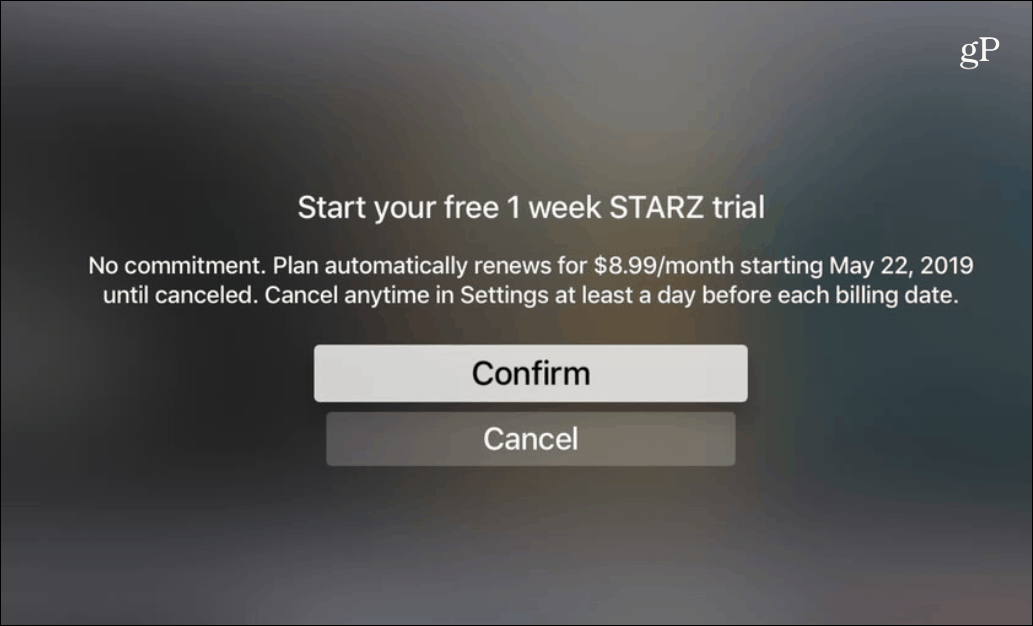

Now you can start watching everything the channel has to offer. And, you can do this on whatever Apple device you’re logged into with your Apple ID. For example, in the shot below, I can watch American Gods on Starz on my iPad.


On an iPad or iPhone, the steps for subscribing to premium channels is the same. Launch the new Apple TV app and scroll down to the premium channels section. Then it’s just a matter of agreeing to the terms and verifying your purchase.
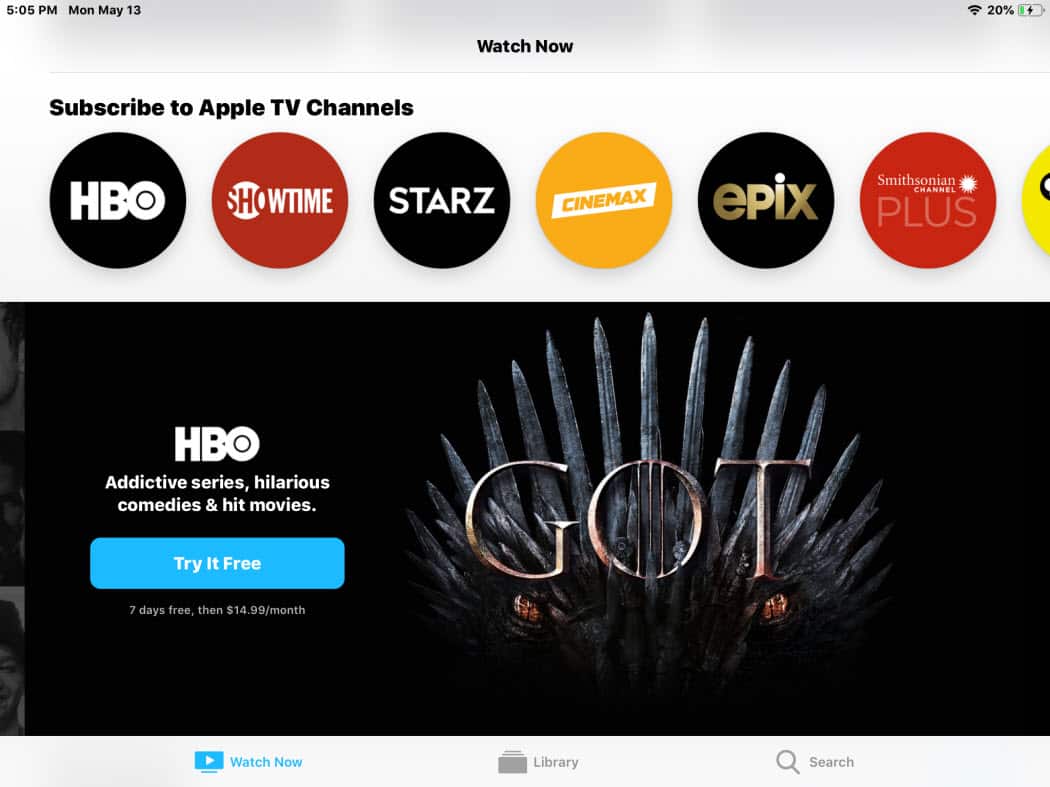

Cancel Apple TV Channel Subscriptions
You can cancel a subscription from your Apple TV, iPad, or iPhone. Launch the Apple TV app and go to the “Watch Now” section. Tap your Profile icon in the upper-right corner. Then tap on the “Manage Subscriptions” button. Tap on the channel you want to unsubscribe from. And confirm you want to end it.
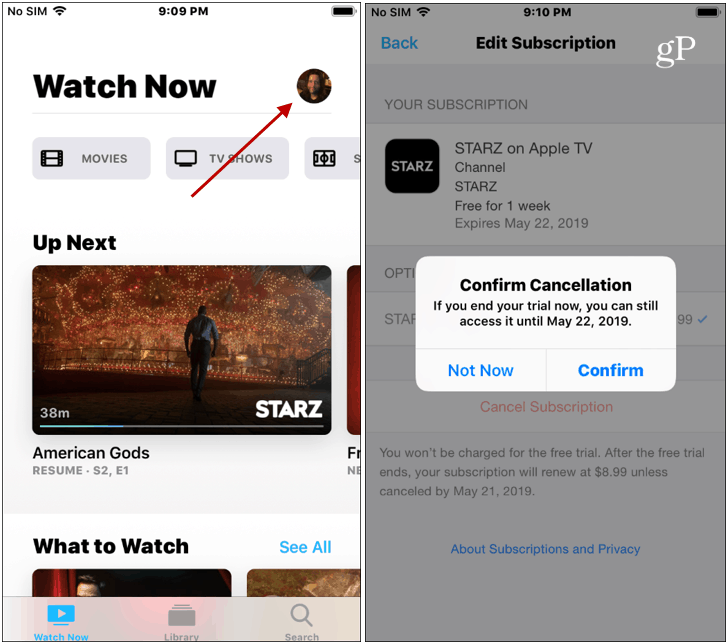

To cancel from your Apple TV, go to Settings > Accounts > Manage Subscriptions. Then click the channel you want to unsubscribe from. Select “Cancel Subscription” or “Cancel Trial” and then confirm you want to end it.
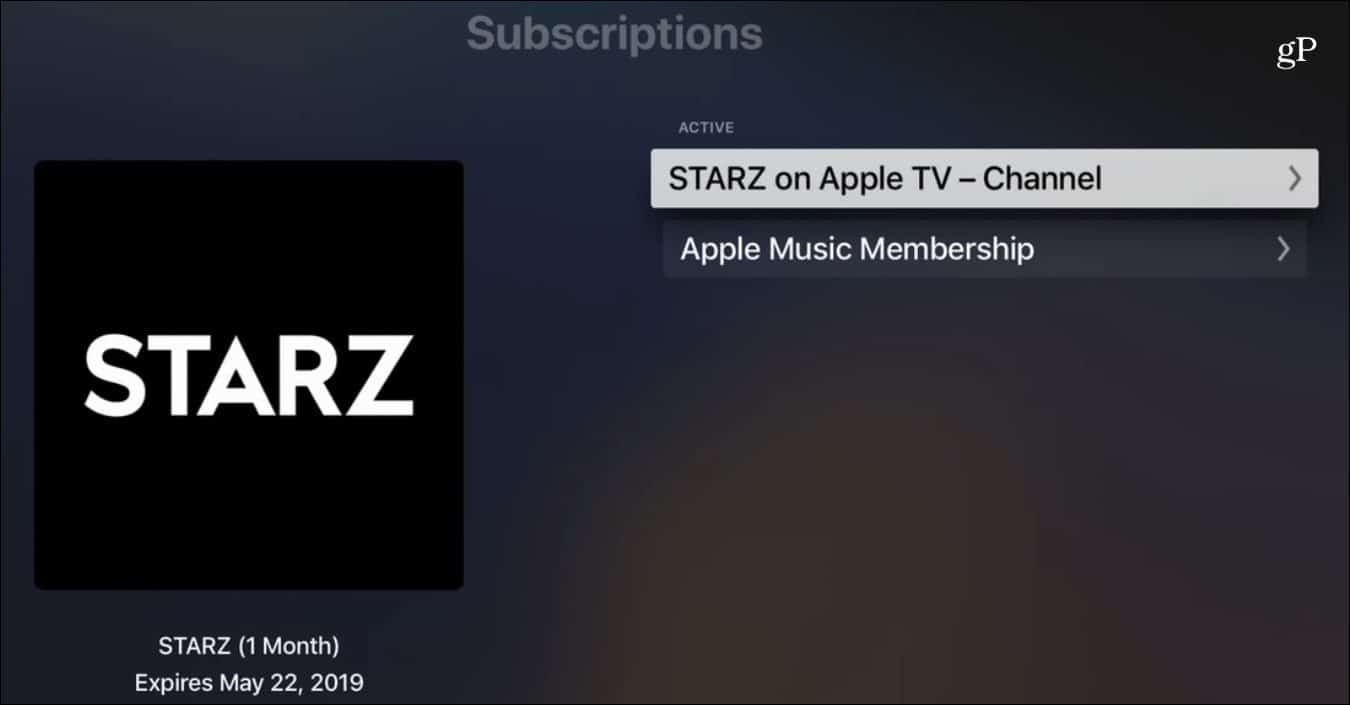

Summing Up
The move to allow users to manage their digital subscriptions in one location isn’t new. Earlier this year Roku updated its OS to allow you to subscribe to premium channels à la carte. And it supports the channels on its devices, mobile app, and its web-based version. Also, Amazon has the same ability with its Amazon Prime Video Channels feature on Fire TV devices.
Still, this is a good move for Apple. It makes it easier to manage your premium channel subscriptions without downloading multiple apps for each content provider. After subscribing, you’ll also start to see content from those providers in your personal recommendations section when opening the app.
The new Apple TV app will get even more content this fall. Apple is rolling out its Apple TV+ video streaming service. It will provide Apple’s own original TV series and feature movies.












