Using Microsoft Edge Application Guard on Windows 10 1803
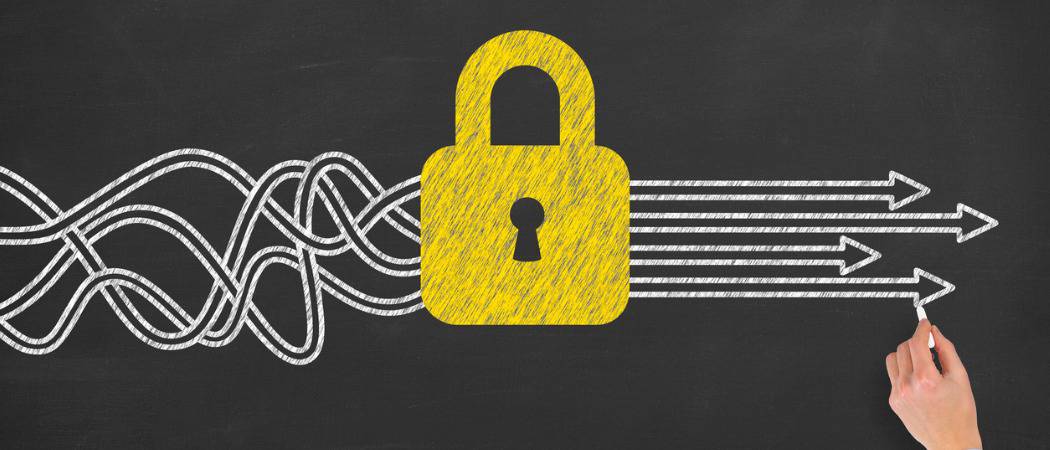

Windows Defender Application Guard for Windows 10 1803 lets you run Edge in a protected virtualized environment, protecting your PC from malicious code.
Microsoft adds more security and privacy controls with each new major update to Windows 10. One of the newer security features is Windows Defender Application Guard (WDAG) for Edge. It protects your PC from malware and other attacks by isolating the browser using Hyper-V technology. It was first introduced starting with version 1709 aka Fall Creators Update, but it was only available for the Enterprise version. Now, with the April 2018 Update, you can enable it on Windows 10 Pro. If you want to add the extra layer of security that WDAG provides while browsing with Edge, here’s how to turn it on and use it.
Microsoft Edge Application Guard
To turn it on hit the Windows Key and type: features and choose the Turn Windows features on or off option from the search results.


The Windows Features windows will open and you need to scroll down and check the Windows Defender Application Guard option and click OK. Then you will need to restart your system for it to complete.


After you get back from the restart, open Edge and from the options menu, select New Application Guard from the top of the list.
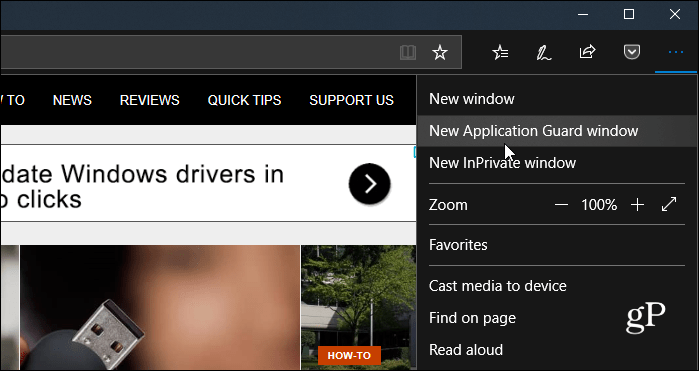

That opens a new instance of Microsoft Edge with Application Guard enabled. You know it’s running because the first tab and outline of Edge will display in red. Also, you will see a small security shield icon displayed on the Edge icon on the taskbar for each instance of Edge that’s using WDAG.


Note that Edge is now running in a separate environment so favorites, browsing history, and other settings won’t be synced up. This feature can come in handy when you need to browse to untrusted sites and want the extra protection. Your session is using a separate Hyper-V virtualized container and is separate from the rest of your Windows 10 system. If a site were to attempt to deliver malware, your computer and its data will be protected.
If you want to get a look at how WDAG for Edge would work on your PC before turning it on, check out the following short video from Microsoft.
1 Comment













PAECH
Anyone knows about RAM consumption behavior with WDAG enabled?
I mean, if Edge use to run in virtual machine so it sahll use lot of more RAM ?!