How to Download Videos from Disney Plus for Offline Viewing


Disney+ is now live and allows you to download its entire catalog of shows and movies for offline viewing.
Disney+ launched this week, and after you’ve grasped its insane content catalog, you may want to download some of it for offline viewing on your mobile device. This allows you to bring your favorite movies and original shows on a trip with limited internet connectivity.
Note: The service doesn’t allow downloading from the desktop app or web version to your computer. But you can download content to your iPhone or iPad, Fire tablet, and Android devices via the mobile app. Through the app, you get unlimited downloads on up to 10 devices. And unlike other services like Hulu and Netflix, which limit downloadable content, the entire Disney+ catalog can download.
Download Movies and TV Shows from Disney+
Launch the Disney+ app on your phone or tablet and head to the movie or show you want to download. Then tap the Download button next to the title and the play button.


If you’re downloading a TV show, you can download individual episodes or an entire season at a time. While your content is downloading, you will see a small indicator showing many downloads you have going at once.
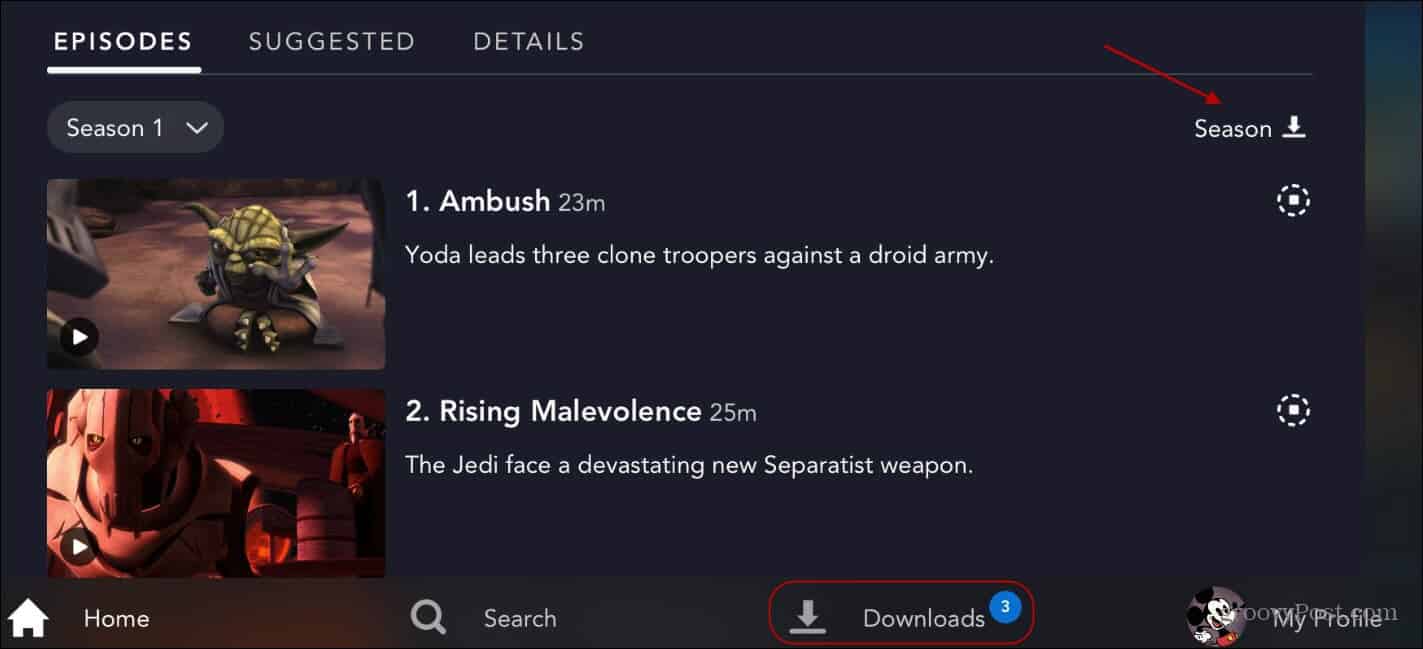

After your shows and movies have been downloaded, you’ll find them in the Downloads section of the app.


Tap the play button within the show or movie’s thumbnail to start watching immediately. Or, tap the icon at the right, which will pop up a menu to play the content or remove the download.


Download Size and Quality Options
While there is a ton of content worth downloading, you must be mindful of your device’s storage capacity. For example, you might want that latest Marvel movie in high def, but your device’s storage may not allow it. Luckily, you can control the quality and file sizes of the content downloads.
Head to My Profile > App Settings and tap on Video Quality.
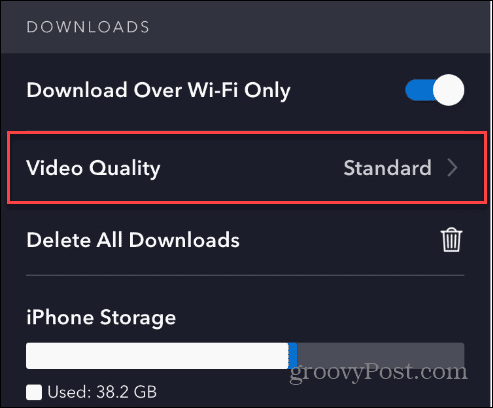

Then you can choose between Standard, Medium, and High settings. Of course, Standard will squeeze the most content on your device but at a lower resolution. While High will give provide better resolution but use more storage and take longer to download.


Delete Downloaded Content from Disney Plus App
Once you are done watching a show or film, the app will offer to delete it. But you can do it later if you miss it or don’t want to delete it immediately. So, head to the Downloads section of the app, swipe right on an individual title, and tap the Delete button.


Or, you can delete multiple titles at once and tap the Edit button at the top.


Select the titles from the download section you want to remove. Once selected, tap the Trashcan icon at the bottom of the screen. Note that it will delete the selected content right away. It won’t ask you to confirm first.


When downloading content for offline viewing, Disney offers a liberal policy. The entire online catalog is available to download on up to 10 devices signed in with the same account. This means password sharing could potentially cause an issue. And Disney could rethink the policy in the future.
Disney Plus is available everywhere streaming services reside. And a subscription to Disney Plus is just $7.99/per month for the basic ad-supported version and $10.99/per month to go ad-free. Or, you can save by getting the Disney Plus bundle that includes Hulu and ESPN+, with the Duo bundle starting at $9.99/month.
Disney Plus is your home of all things Disney, Marvel, Star Wars, Pixar, Nat Geo, and The Simpsons.












