Microsoft Releases First Windows 11 Insider Build


Microsoft today is releasing the first build of its new OS — Windows 11 — to Insiders in the Dev Channel. Here’s what’s new.
Microsoft today is releasing its first build of Windows 11 to Insiders in the Dev Channel. This first one Build 22000.51 and kicks the Insider Windows 11 program off for those with compatible PCs and VMs. Here is a look at what you can expect in this first build of the new version of Windows.
Windows 11 Build 22000.51
This new Windows 11 Insider build contains much of what was announced at Microsoft’s event it held last week.
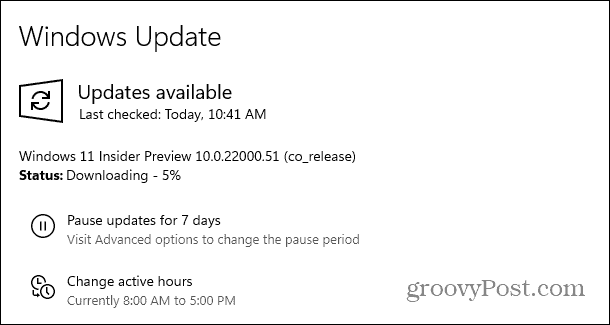

This build includes the following:
- Start: Start puts everything you need on your PC at the center with a set of pinned apps and a cloud powered “Recommended” section that shows your recently opened files from both your PC and across your devices like your smartphone with OneDrive.
- Taskbar: Taskbar is also centered with beautiful new animations. Try pinning, launching, switching, minimizing, and rearranging your apps on Taskbar to see the beautiful new animations.
- Notification Center & Quick Settings: The lower right corner of Taskbar has a button for Notification Center (WIN + N) and Quick Settings (WIN + A). Notification Center is the home for all your notifications in the OS and a full-month calendar view. Quick Settings is the place for you to manage common PC settings quickly and easily like Volume, Brightness, Wi-Fi, Bluetooth, and Focus Assist. Directly above your Quick Settings, you will see media playback controls when playing music or videos in Microsoft Edge or streaming music in apps like Spotify.
- File Explorer: We made File Explorer modern with a clean look and brand-new command bar. We have also introduced beautifully designed context menus when right-clicking in File Explorer or on your desktop. App developers will be able to extend the new context menus. We are working to publish documentation for app developers on how to do this with their apps soon.
- Themes: In addition to brand new default themes for Windows 11 for both dark and light mode, it also includes four additional themes so you can make Windows feel the way you want it to. All the new themes were designed to complement the centered Taskbar. We have also added new contrast themes for people with visual impairments such as light sensitivity. To change your theme, just right-click on your desktop and choose “Personalize”.
- Sounds: The sounds in Windows 11 have been designed to be lighter and more atmospheric. They are also slightly different depending on whether your Windows theme is in dark mode or light mode. The startup sound for Windows also makes its return in which you’ll hear when your PC boots up to the Lock screen and is ready to go for you to login.


It also brings back Widgets that you probably remember from the Windows Vista days. Obviously, they are more advanced and integrate nicely into the new OS.
Microsoft notes, “Widgets bring you closer to information you both want and need. Just click on the widgets icon on the Taskbar, swipe from the left using touch, or hit WIN + W on your keyboard, and your widgets slide out from the left over your desktop. You can personalize your experience by adding or removing widgets, re-arranging, resizing, and customizing the content.”
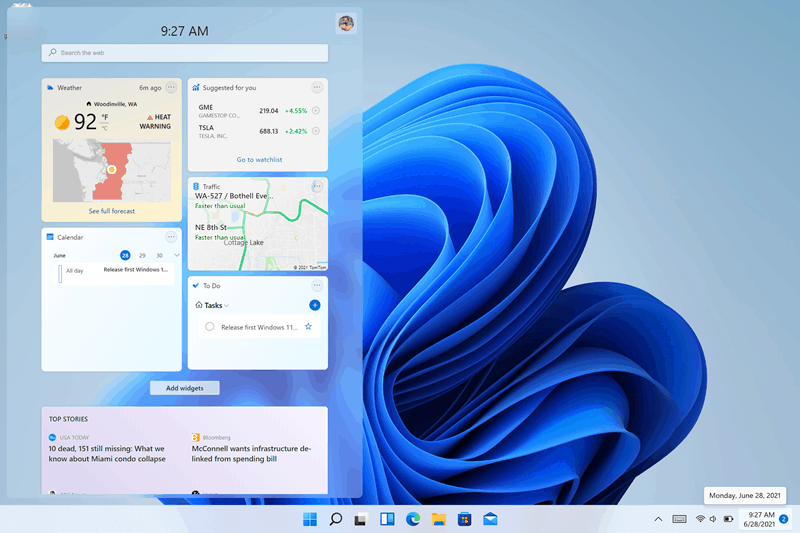

To help with multitasking the company is adding new features like Snap layouts, Snap groups, and Desktops which are essentially an upscaled version of Virtual Desktops from Windows 10.
There is also a new Microsoft Store. The new store will offer a new layout and Android apps via the Amazon App Store.
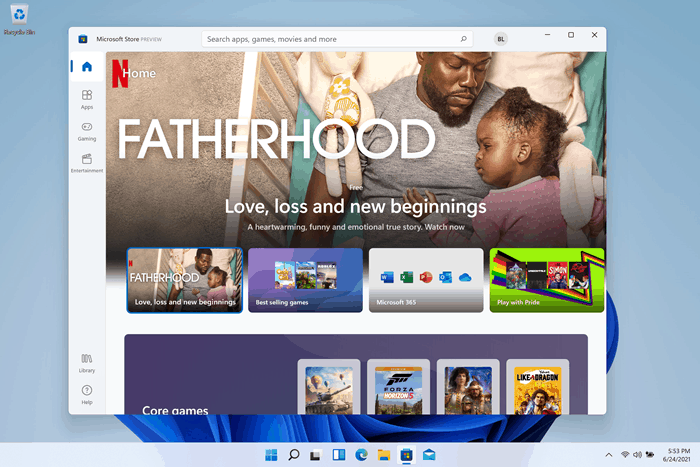

And that’s not all. In fact, that is just a few of the main things that stand out most in this first build of Windows 11. There is a lot of ground to cover and we’ll keep you updated on Windows 11 development as it moves forward.
For more on the features and everything Microsoft has to say regarding the new OS, check out the full Windows 11 blogpost.
Once you get it running, one of the first things you’ll notice is the centered taskbar and new rounded corners. The shot below is from a VM I am running the latest build. Time to play!


Leave a Reply
Leave a Reply












