How to Add a Block Quote in Google Docs


Block quotes are a great way to bring emphasis to sections of text in your documents. If you want to make a block quote in Google Docs, follow this guide.
A block quote in Google Docs allows document authors to emphasize a section of text. If your document is text-heavy, a block quote makes it easier for the quote to stand out. It draws immediate attention to whatever the quote is saying.
Google Docs doesn’t offer a feature for block quotes, but you can use Google Docs formatting to create one anyway. This guide will show you what to do.
Rules for Block Quotes
You can create block quotes in Google Docs using indentation. When you write a document, each new line starts in the same position.
You can use indentation to change this. This is how you create a block quote in Google Docs, but the size of the indentation is important. Academic style guides (e.g. MLA or APA) have rules on the size of block quotes that you will need to follow.
Make sure to check your relevant style guide for the specific rules on indentation before you add a block quote to your Google Docs document.
How to Add a Block Quote in Google Docs on PC & Mac
Once you know the correct indentation, you can quickly add a block quote to Google Docs using these steps.
To quickly add a block quote in Google Docs:
- Open your Google Docs document on the Google Docs website.
- In your document, select the portion of text you want to turn into a block quote (on its own paragraph).


- With the text highlighted, press the Increase Indent button on the tool bar. The Increase Indent button will move your text to the right in 1cm intervals.
- Press Increase Indent again to move the text further to the right, or press Decrease Indent to move it left.


If you want to customize the indentation manually:
- Select your block quote text in Google Docs.
- Press Format > Align & indent > Indentation Options.


- In the Indentation Options box, set your custom indent position (in centimeters) using the Left and Right boxes.
- Press Apply to confirm.


Once you’ve inserted your block quote, you can add further formatting changes to make it stand out further. For example, you may wish to add italic formatting or use double spacing.
How to Add a Block Quote in Google Docs on Android, iPhone, and iPad
It’s also possible to add a block quote in Google Docs using the mobile app for Android, iPhone, or iPad devices.
To add a block quote in Google Docs on mobile:
- Open your document in the Google Docs app and tap the Edit button (bottom-right).


- Select the text containing your block quote.
- With the text selected, tap the Format button. This is the icon on the top with the letter A.


- Select the Paragraph tab at the bottom.
- Tap the Increase Indent button to move the text to the right or tap Decrease Indent to move the text right.


- Tap the tick icon in the top-left to save your change.


Formatting Google Docs Documents
We’ve shown you how to easily insert block quotes in Google Docs documents in just a few steps.
The steps are simple but don’t forget to remember the rules. You may need to think about other formatting choices that your writing style guide requires before you complete your document, including adding double spacing or setting custom margins.
If you’re a Microsoft Office user, you can add a block quote in Word to create your professional documents instead.
1 Comment
Leave a Reply
Leave a Reply

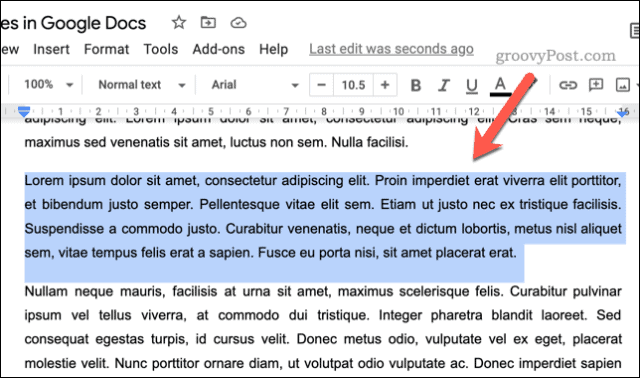
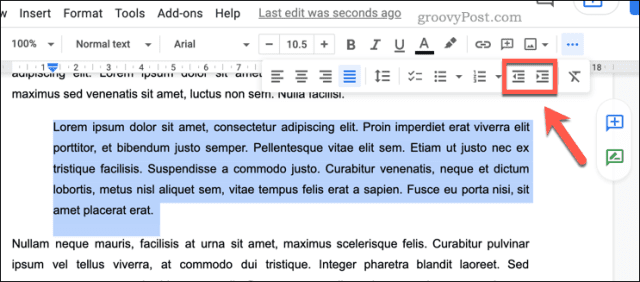

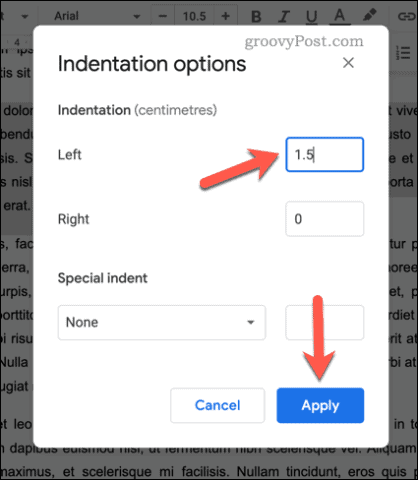
















Dylan
On my mac, instead of working correctly, doing this moves all the text in the document to the indent instead of just the highlighted paragraph. Both using the ruler and the manual way. I created a separate paragraph, even with spaces between previous and next paragraphs, highlighted the paragraph I want to use as a block quote and indent it, and used both methods. ALL the text in the entire document moves. Please help!