MSN Web Messenger Retired – Introducing Live People [groovyReview]
In a previous article, MrGroove wrote about the IM Client MSN Web Messenger as an excellent web-based alternative to the Microsoft Live Messenger Client. Microsoft recently discontinued the MSN Web Messenger service. However, they rolled its functionality into the Windows Live family of products, calling the new product: Windows Live People.
The design is sleeker and easier on the eyes, and the overall experience is now fully integrated with the Windows Live service including the ability to manage your contacts and message them from the same page. Honestly, it’s a complete re-write, so I figured it deserved a closer review.
Message Your Contacts From Your Browser
Login to people.live.com and sign in to messenger using the Messenger button above your contacts list. You can choose whether to sign in manually each time or automatically sign in for future logins.
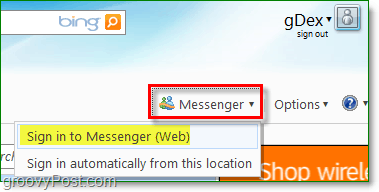

Similar to the Full Live Messenger Client, Clicking the Available Down Arrow allows you to set your Online Status (Available, Busy etc.) and Filter your contacts based on their status.
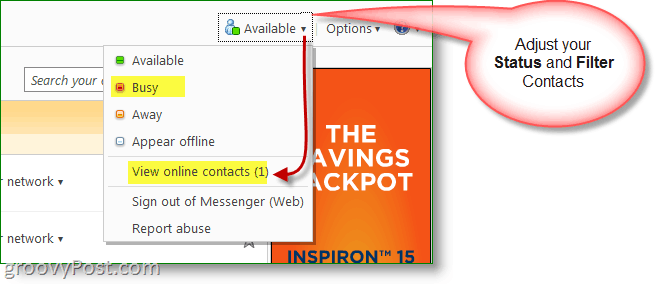

When logged in, you can receive messages from your contacts. You’ll hear both an alert sound and see a small pop-up in the bottom right of the Windows Live webpage. Clicking the pop-up will bring up a full-size windows messenger pop-out.
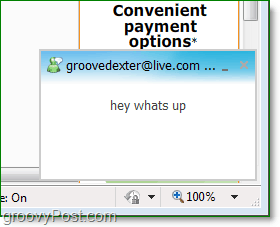

The Web Messenger interface looks just like MSN or Live messenger, except it runs right out of your browser. If you didn’t want to install Messenger on your computer, this is a great workaround.
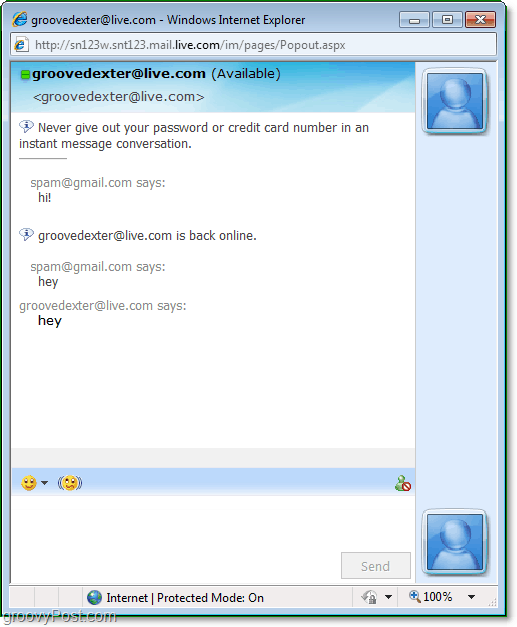

Manage Your Contacts
The People window contains numerous features. You can add new contacts, edit contacts, import/export, instant message, or even organize your contacts into categories.


Managing your contacts can be a little tricky at first, rather than incorporating a simple contact system, Microsoft insisted on separating contacts into three different sections. Here’s a quick diagram of how contacts are organized.
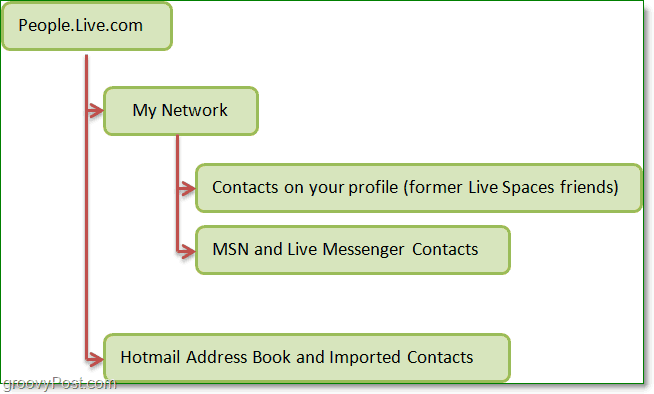

Contacts from your Live spaces account are now moved into the On Profile section. MSN and Live messenger contacts have earned their own category as well. People directly added to your Live People address book won’t show up in either category, instead, they are in a hidden third category that you can only see by viewing All Contacts. If you want to use the built-in messenger to chat with people on your list you’ll have to add them to your messenger network.
One of my favorite features is adding contacts from your other social networking sites. You can import contacts from Facebook, Myspace, Linkedin, and even Google. The functionality is simply built-in and you don’t have to do any crazy computer geek workaround to get it working.
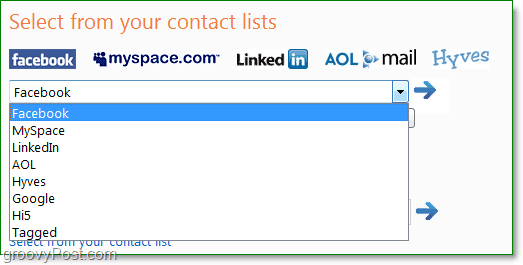

Additionally, Windows Live offers the ability to subscribe to your updates via RSS. ![]()
![]()
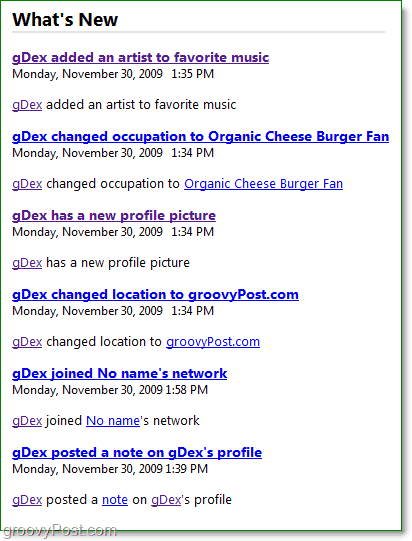

To Subscribe to your Windows Live updates RSS feed In Firefox looks for the small RSS icon in your address bar.


In Internet Explorer, you’ll find the RSS feed link next to the Home Button in the toolbar.
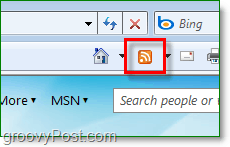

When using the new Windows Live People I have to admit it was a bit confusing vs. the old MSN Web Messenger client. However, once you understand the layout and where everything is, I have to admit the upgrade is pretty nice.
I’ve outlined above just a few of the new features of the Live People service. Play around and drop a comment below to share with the groovyCommunity things you love/hate about the new upgrade!
Leave a Reply
Leave a Reply












