How to Turn Off Windows 10 Lock Screen Ads


We showed you how to turn off the suggested app ads in the Start menu but another place you’ll find them is the Lock Screen. Here’s how to turn them off.
While Windows 10 is a free upgrade, there are a couple of annoying “ads” you might have noticed. For example, when you open the Start menu, you’ll see a section for suggested apps, which are actually ads for the apps in the Windows Store.
We showed you how to turn off the suggested app ads in the Start menu, but another place you’ll find these “suggestions” is on the Lock Screen. Here’s how to opt-out and turn them off.
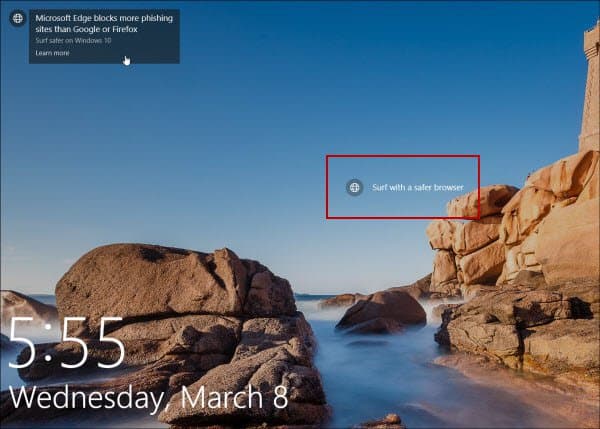

Ads for Microsoft Edge and other MS products display on the lock screen.
Turn Off Windows 10 Lock Screen Ads
To turn them off head to Settings > Personalization > Lock Screen. Make sure your Background is set to Picture or Slideshow. If you have it set to Spotlight, the option to turn off ads won’t show up.


Then scroll down and turn off Get fun facts, tips, tricks, and more on your lock screen.
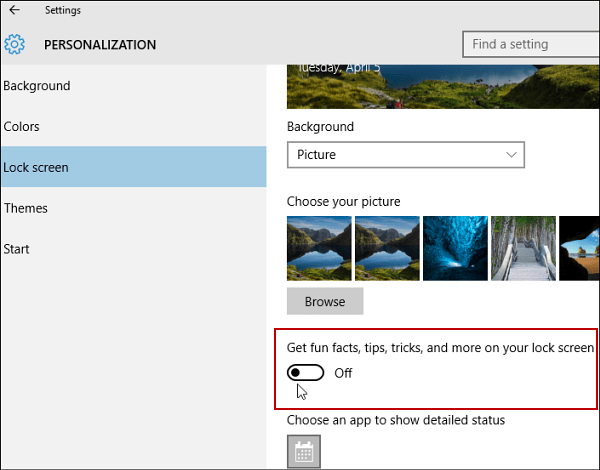

In my experience, I don’t see the ads all of the time but do on occasion. A lot of people might miss them if you flip through the Lock Screen quickly or you’ve disabled it. But, if you’re not a fan of seeing suggested ads at all, it’s nice there’s an option to turn them off.
Turn Off Ads in Other Windows 10 Locations
Microsoft is getting far too liberal with the ads in Windows 10 and I don’t see it getting much better. The biggest problem is there isn’t a single button to turn off all of the ads.
Make sure to check out how to get rid of ads from the Start menu in our article: How to Turn Off Windows 10 Start Menu Suggested App Ads.
Ads are also starting to show up in File Explorer. To get rid of those check out our article: Stop Suggested Ads from Displaying in Windows 10 File Explorer.
5 Comments
Leave a Reply
Leave a Reply













Ray Conlogue
Microsoft recently forced the installation of Windows 10 on my desktop. I wasn’t upset, it looked nice, had some features. But now I have learned that when I get an ‘error message’ it is going to give me Windows 8 instructions on fixing the problem (“Go to Control Panel, choose Programs, etc”).
Is this because of an incomplete installation?
So far as I can tell, there is no ‘control panel’ in Windows 10. And the features that come up when I go hunting around do not explain themselves; i.e. I have no idea what they are for.
I’m a former journalist and professional writer. It just floors me that after all these years Microsoft can’t seem to find even one technician who can write in ‘plain English’.
Nothing personal, by the way. You seem to be the plain English assistant I’m looking for. Hope you can help.
Alexander
One way you can still get to control panel is by clicking start (or pressing the Windows key on your keyboard) and typing “control panel”; this performs a search and you will see it at the top of the list. You can also press `Win + r` to open the “Run Dialog” then type “control” and press `Enter`.
Jim
A real time saver on how to turn off the ads on the initial login screen. Thanks
Anthony
Once you turn the ads off, you can go back to spotlight if you still want to see the landscape photos Microsoft posts. I was happily surprised that turning it off while set for slide show or pictures carried over. Cheers!
Christos Kyriacou
I have been using Sendmail which makes full use of Microsoft’s Office Excel, Word, and Outlook and makes email shots a simple thing for any user.
Asa I don’t know if I can share the link of Sendmail I will avoid putting it here. If the author see’s this article and he is ok with it I will post the link
Sharing the knowledge!